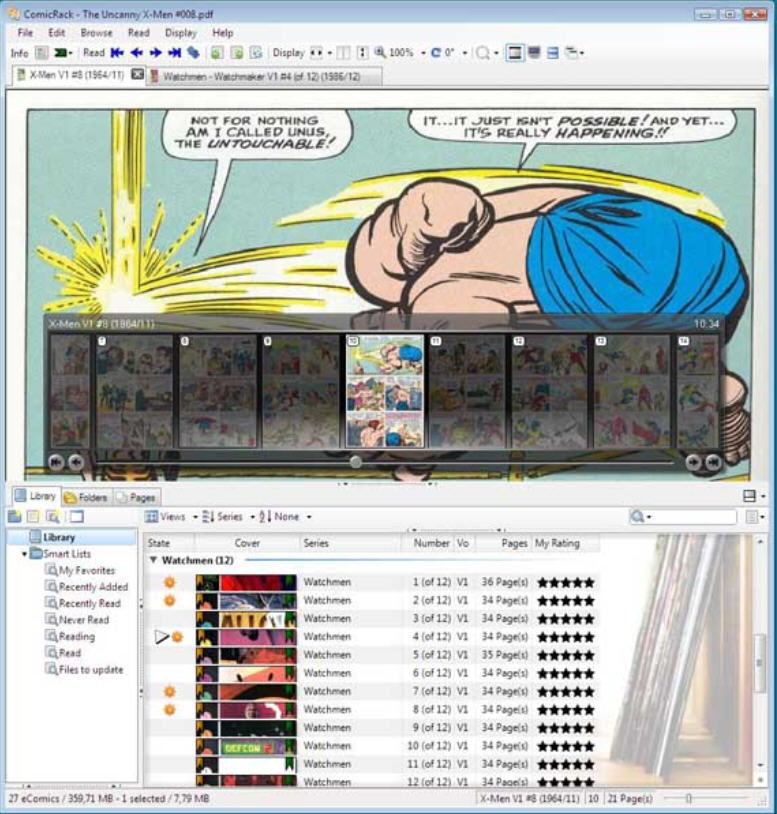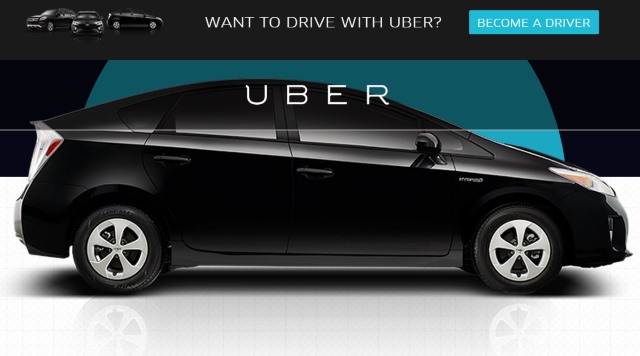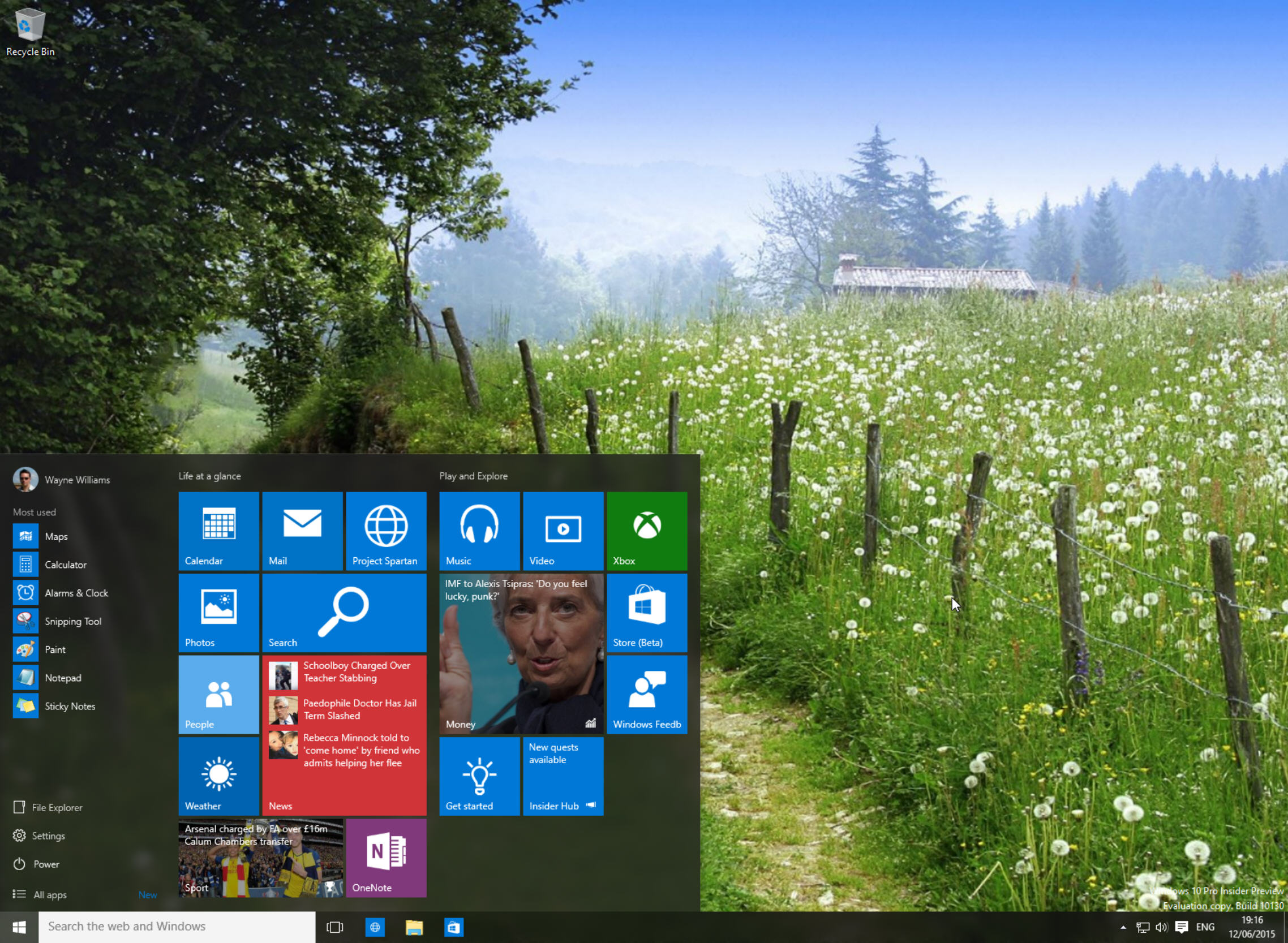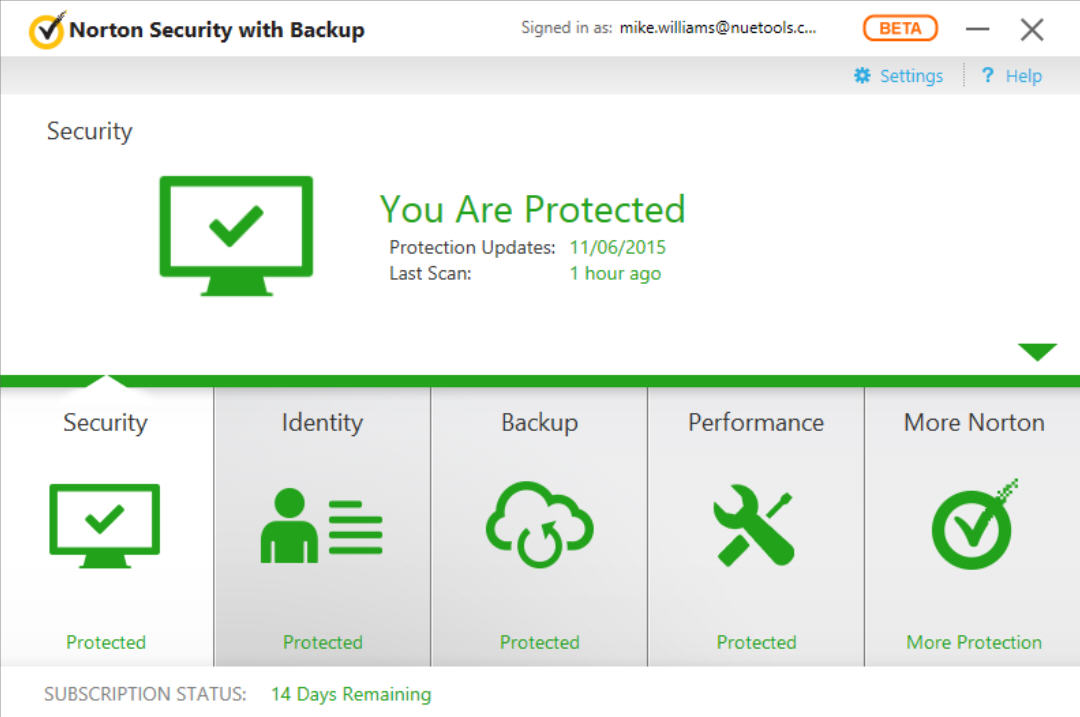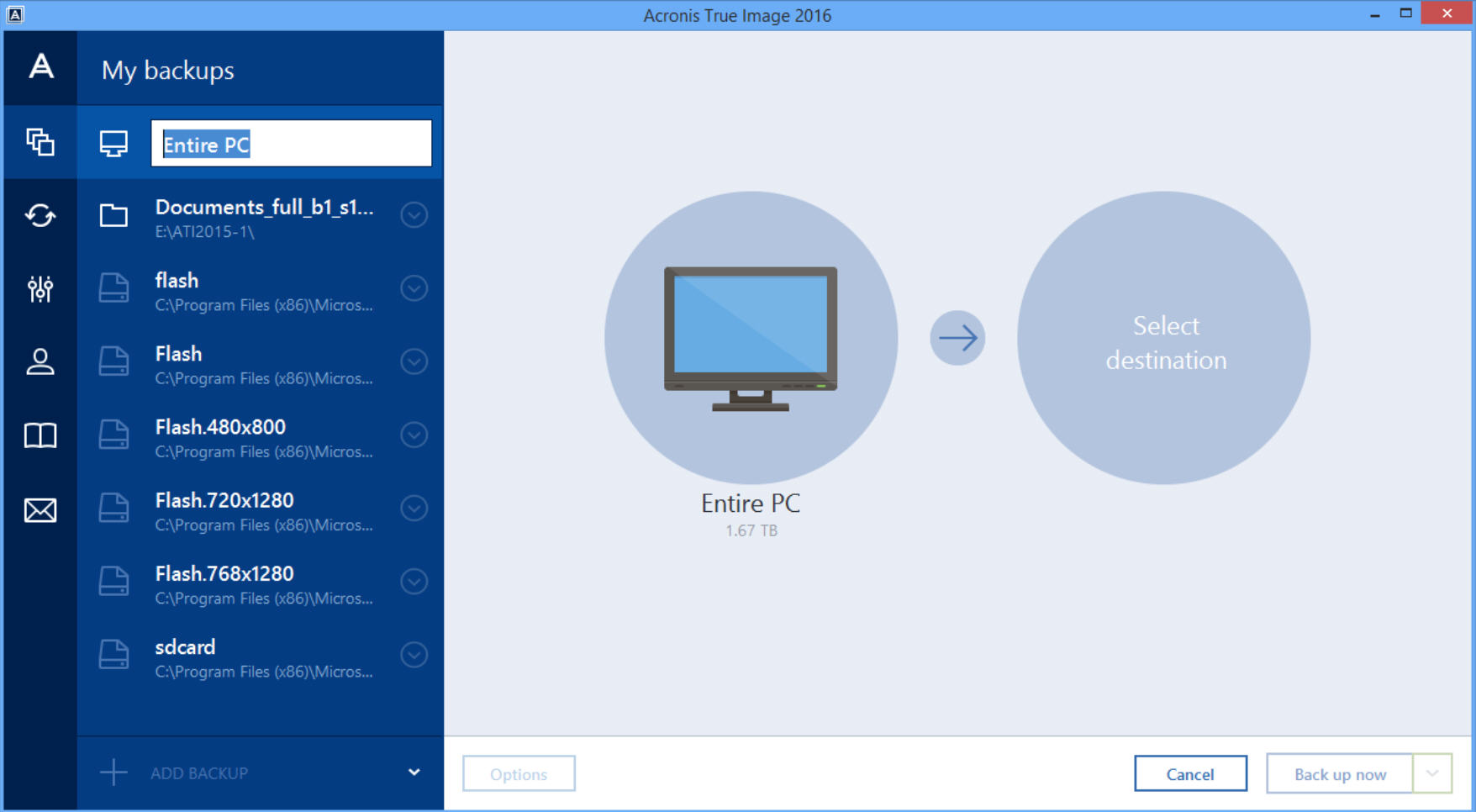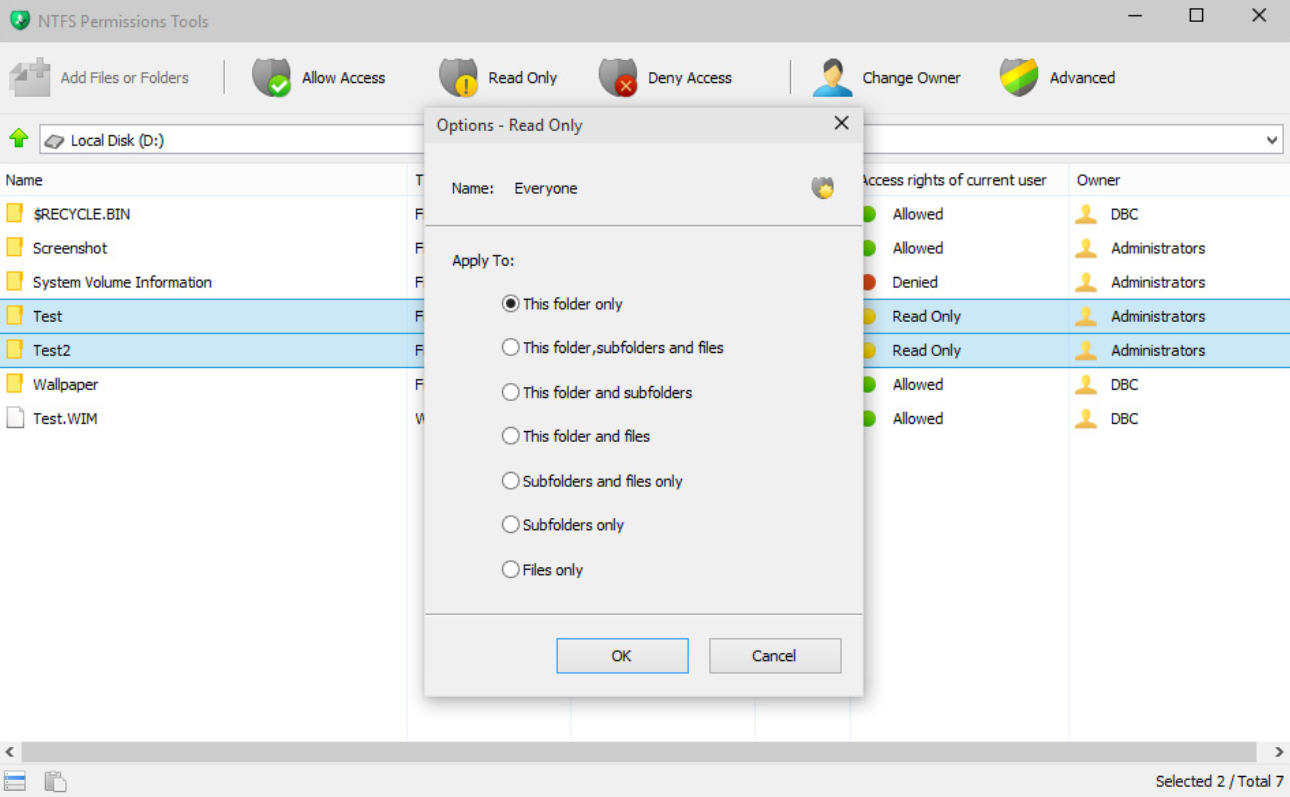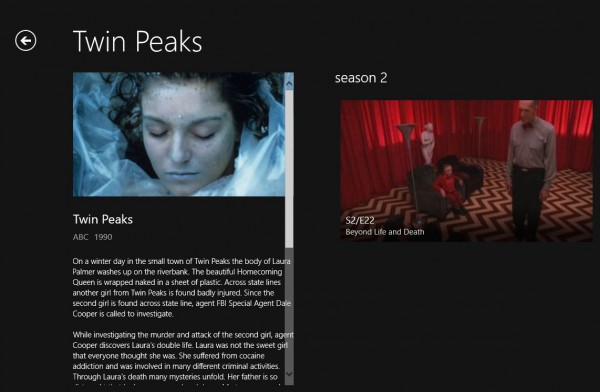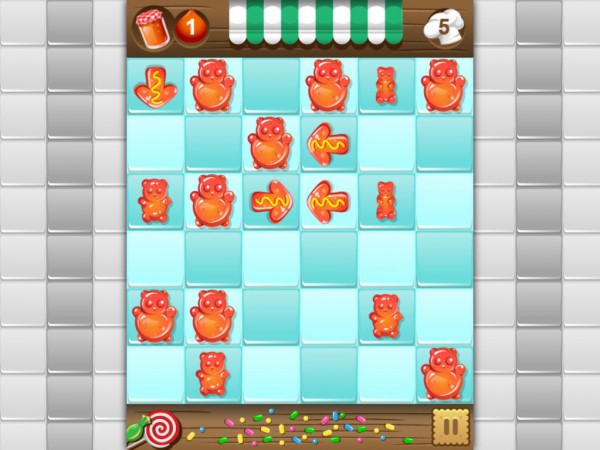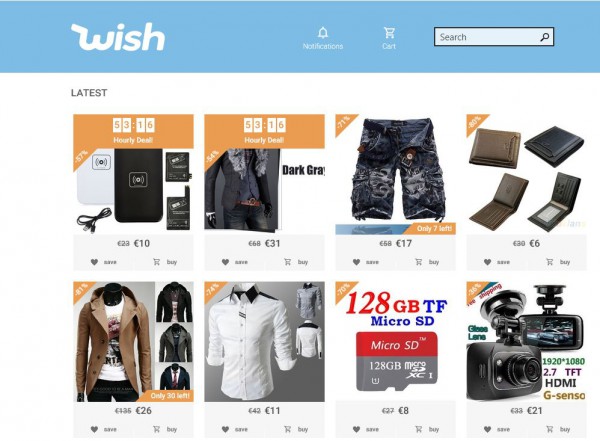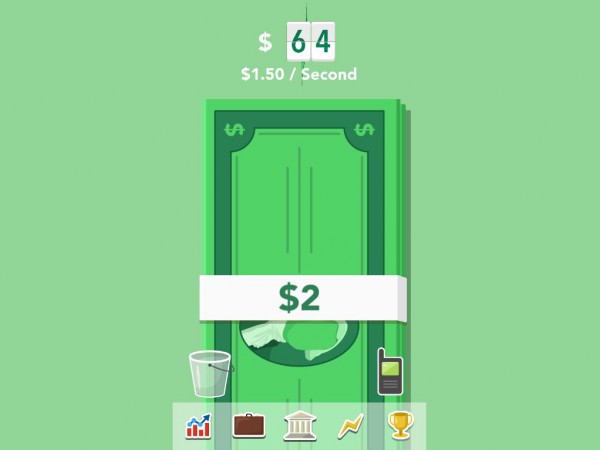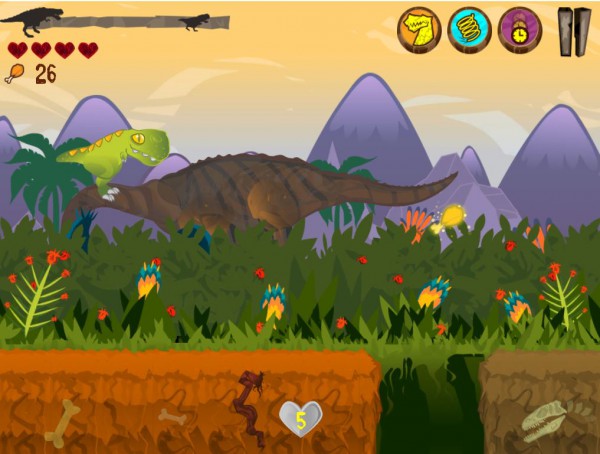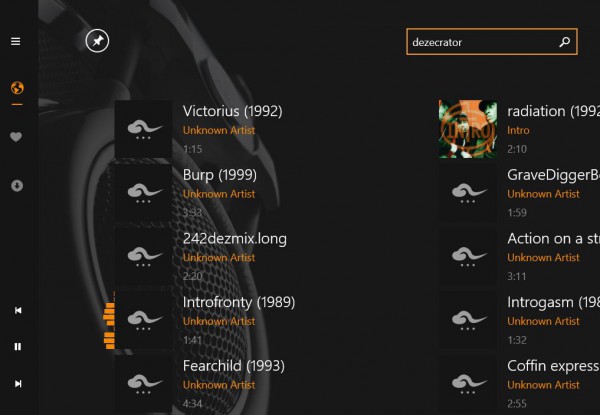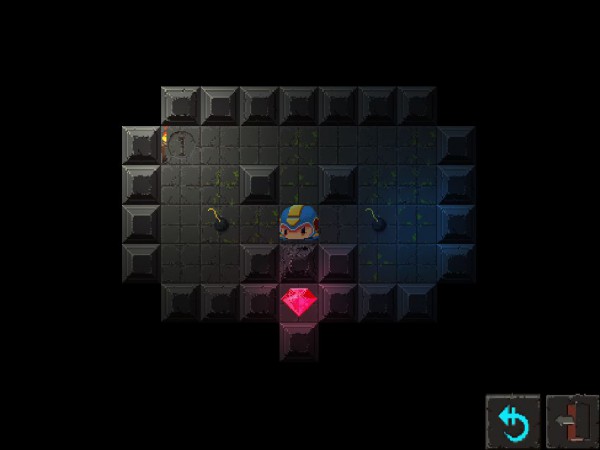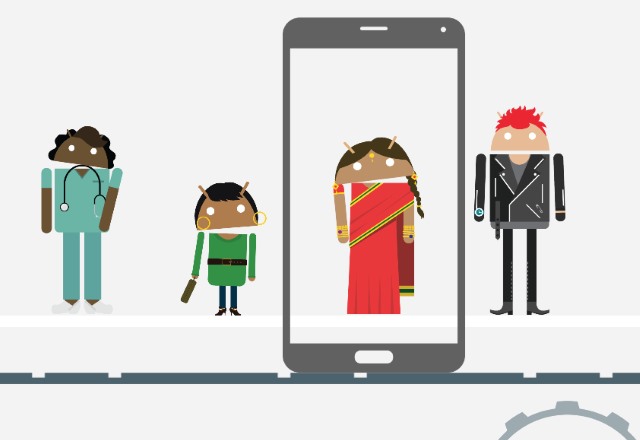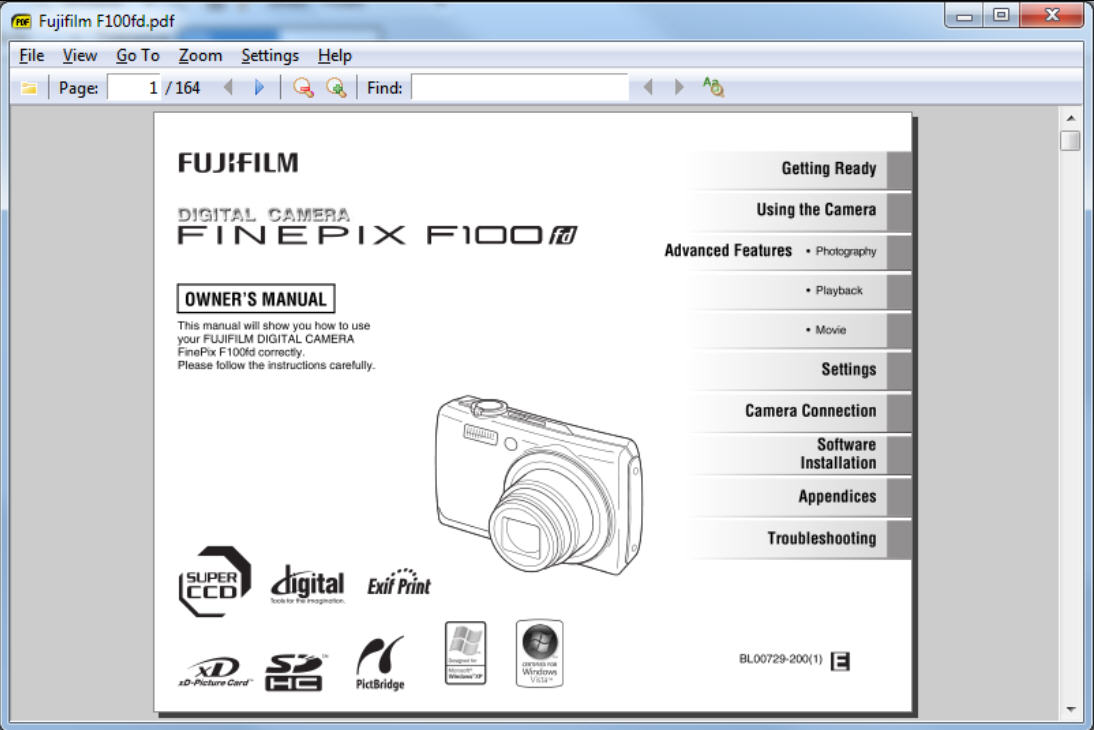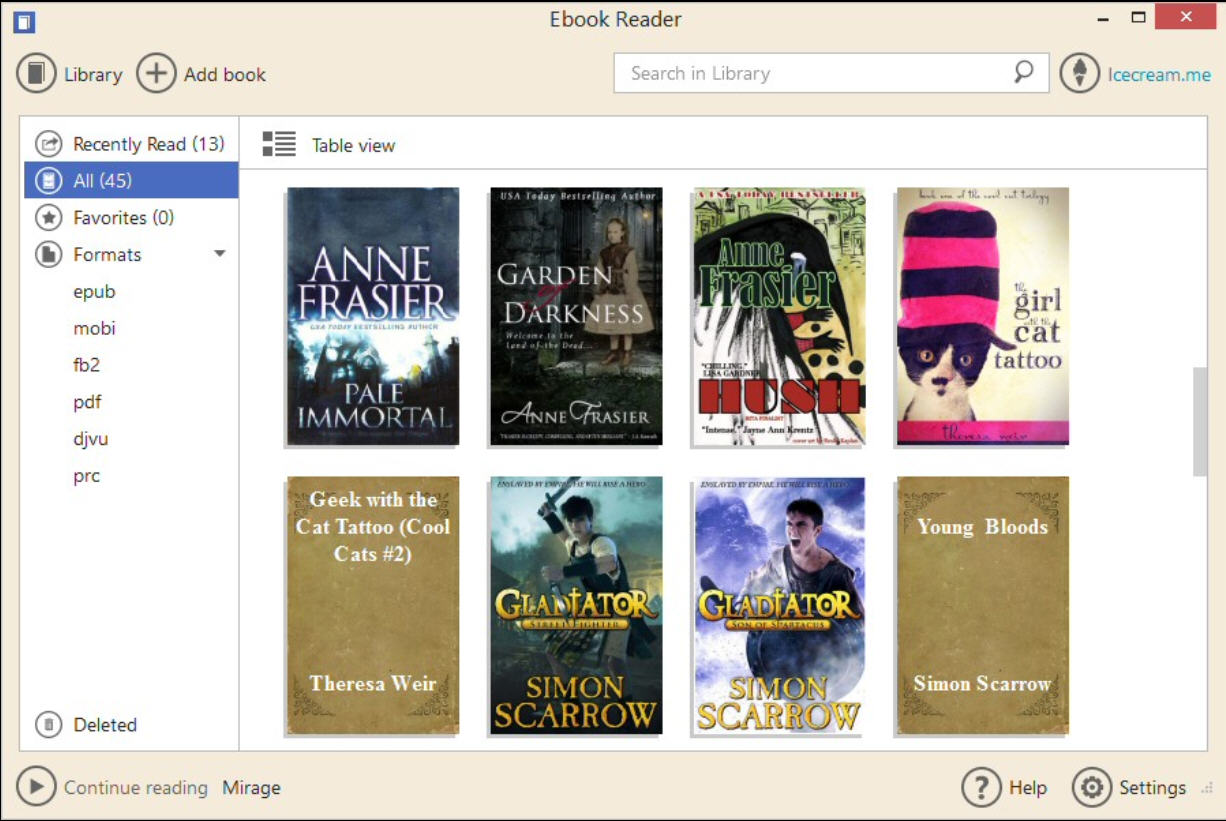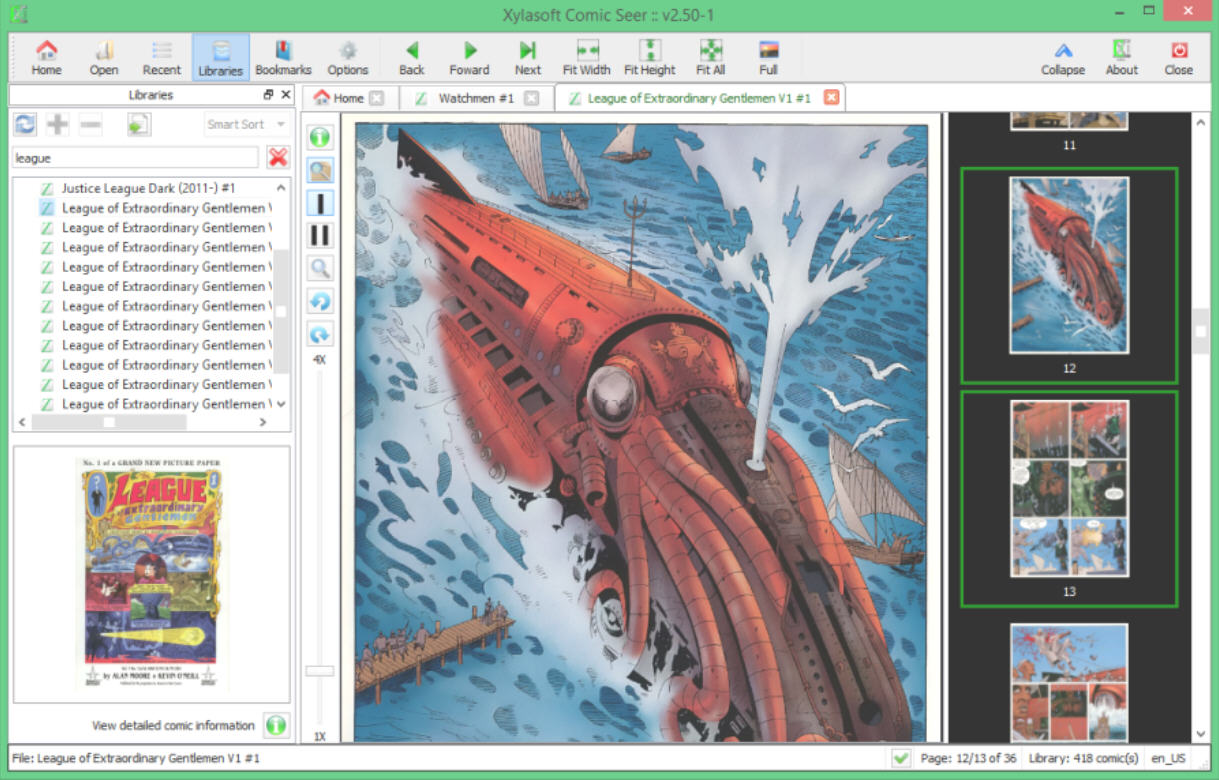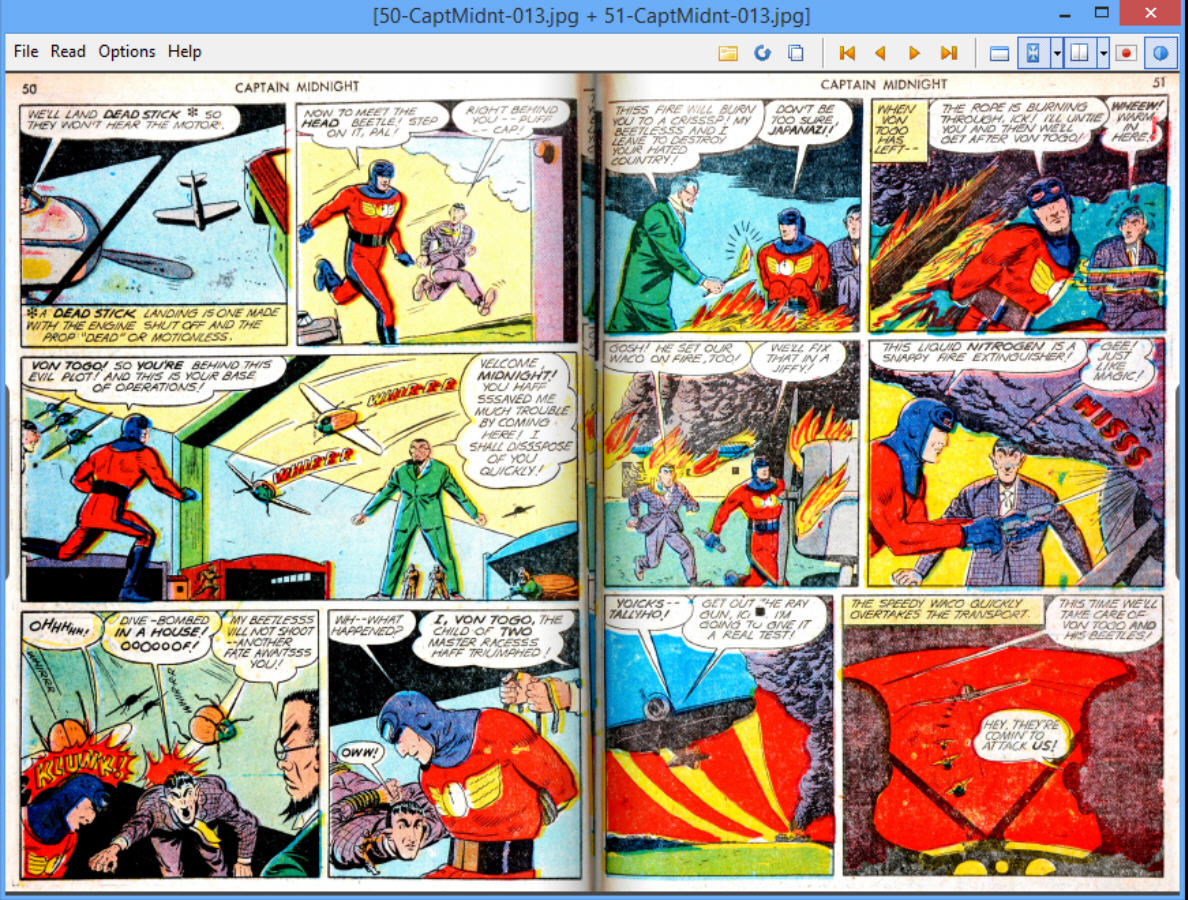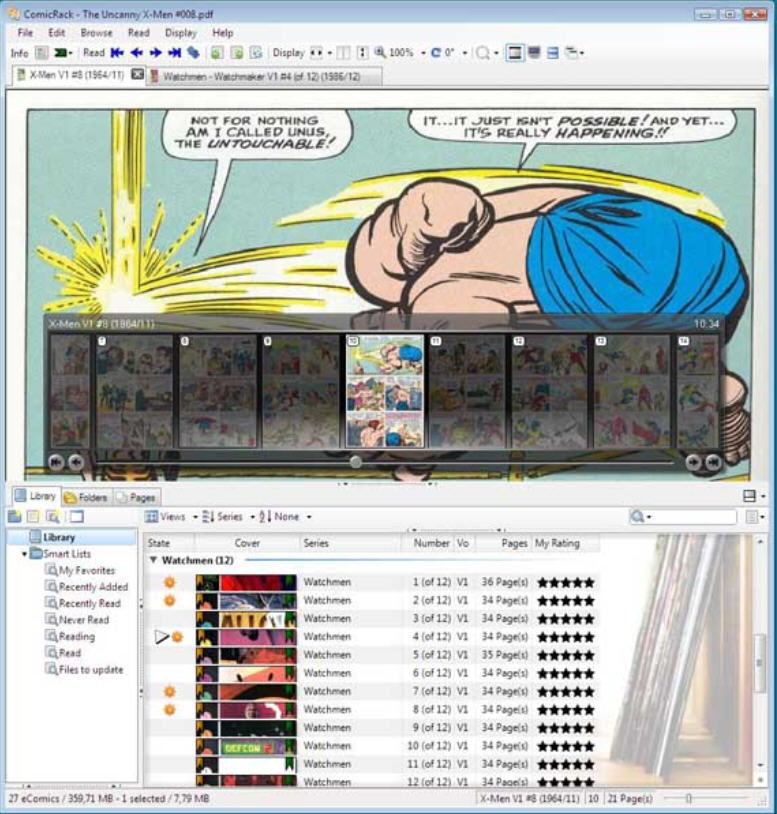Digital comics often arrive in comic book archive files, with extensions like cbz, cbr, cbt, cb7 or cba. These aren’t commonly used outside the comic world and it may not be immediately obvious how to view them. Fortunately, it’s quite easy, and you might be able to do it right away. These are just regular archives and something like 7-Zip can extract their contents just like anything else (right-click > 7-Zip > Extract…). Every page will be saved as a separate image. If that doesn’t work, rename the file to have its standard archive extension -- cbz > zip, cbr > rar, cbt > tar, cb7 > 7z, cba > ace -- and try again.
Another option is to convert the comic into something that’s more commonly supported. CBR and CBZ to PDF is a simple free example which does exactly what its name suggests, TEBookConverter takes the idea further with a host of extra eBook formats. Of course if you’re a real comic fan then it’s far better to install a suitable viewer, and there are plenty of capable free options available.
Sumatra PDF
Okay, it’s not a dedicated comic reader, and its file format support isn’t great (CBZ, CBR, PDF, ePub, Mobi, XPS, DjVU, CHM), but there’s still plenty to like about Sumatra PDF.
It’s open source. No adware here, unlike some of the competition.
It’s compact and has a portable version. You can read on the nearest convenient system, wherever you are.
Sumatra PDF is also fast, and easy to use. Yet there are still plenty of viewing and browsing options -- zoom, rotate, book mode, full screen -- all presented in a straightforward tabbed interface. If you’d like to view CBRs or CBZs occasionally then it’s not a bad choice.
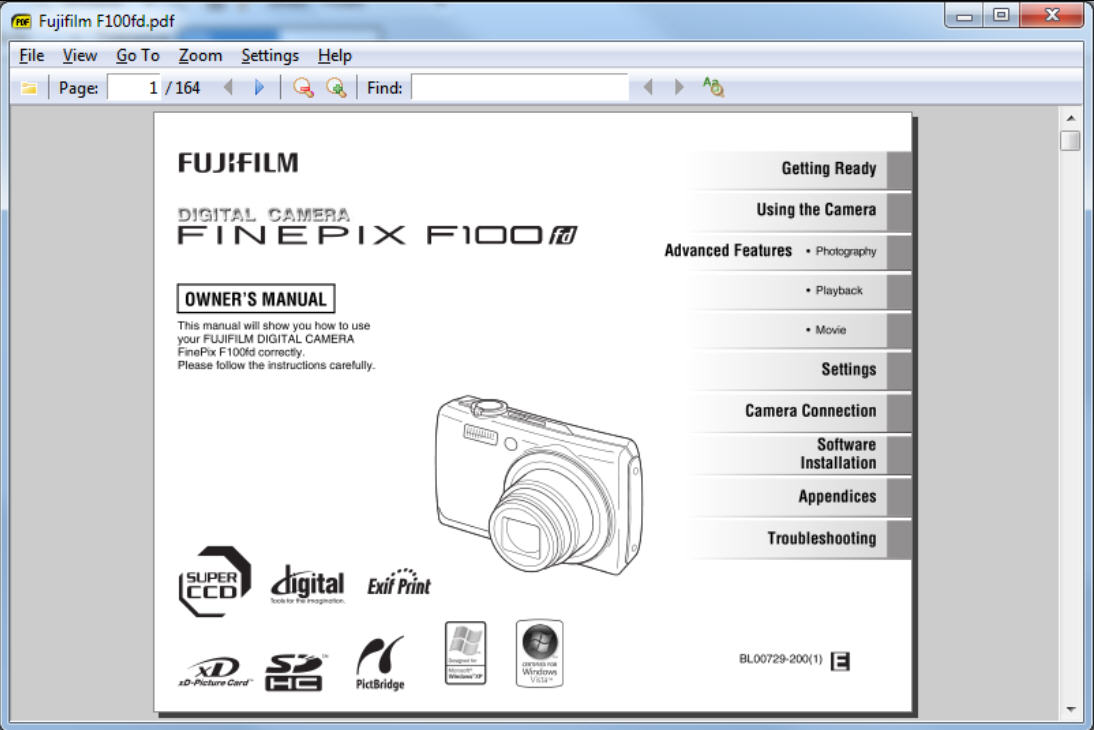
Icecream Ebook Reader
Icecream’s offering is also for the occasional comic reader, only supporting CBR, CBZ and a scattering of eBook formats, but it’s a straightforward package.
The program doesn’t just open files, it also adds them to a library. Here you can view all your comics, highlight some as favorites, see what you’ve been reading recently or double-click something to carry on where you left off.
The viewer has a major omission (no "rotate" tool), but the basics work well enough: single/ double-page/ full screen reading, zoom, first/ previous/ next/ last page navigation, there’s even a "Panic" button to minimize the program instantly. (Which might be handy if you really should be doing something else.)
There’s nothing surprising about any of this, but if you just need an easy-to-use application for occasional viewing then Icecream Ebook Reader will do the job.
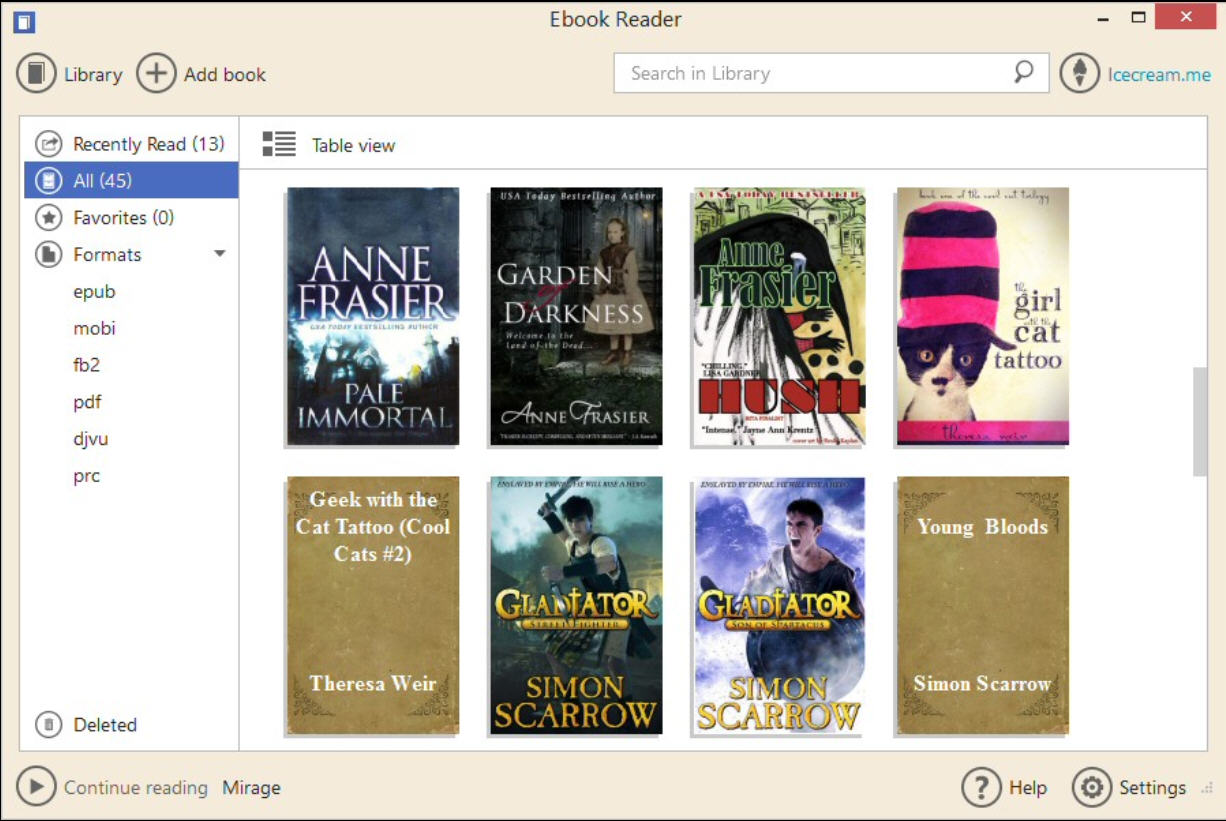
Comic Seer
Comic Seer is a cross-platform comic reader available for Windows desktop, Linux and as a Windows app.
A comfortable viewer provides some handy zoom options (fit height/ width/ all/ full-screen viewing, a 4x zoom slider, a magnifier), rotate buttons, single or double-page display, and a Browse mode which also displays clickable thumbnails of each page.
If you like to multi-task then Comic Seer can open several comics at the same time, displaying each one in its own tab. These comics are by default saved and reloaded between sessions, but even if you explicitly close a particular file, Comic Seer will remember and restore your last-read page when it’s next opened.
There’s also a bookmark system, integrated comic metadata (ComicInfo XML and ComicRack formats are supported) and library support to help you manage large collections.
Comic Seer is mostly well designed, too – beginners won’t be intimidated, but there’s plenty for more experienced readers to explore.
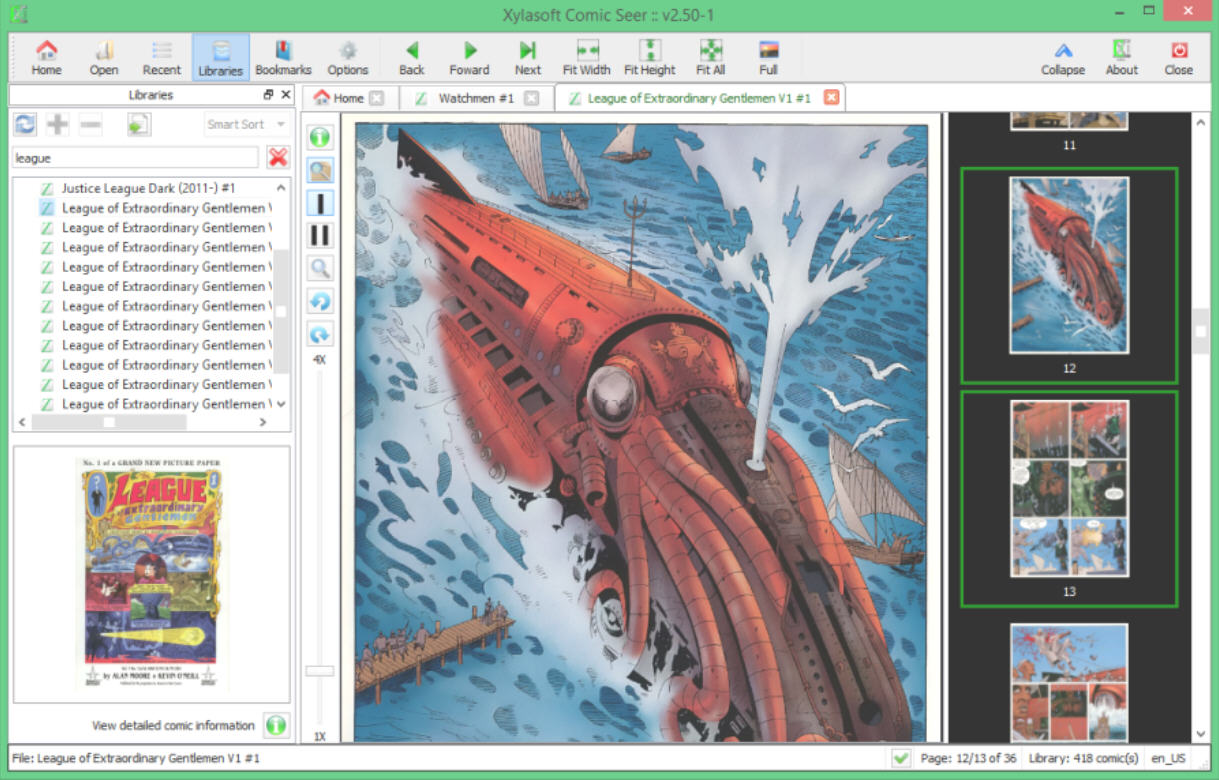
CDisplayEx
Beware. CDisplayEx is a great comic viewer, but the setup program will by default equip your PC with unwanted extras. But don’t let this put you off: just pay attention, choose the "Custom installation" option, clear checkboxes as necessary and you can avoid any problems.
It’s worth the effort, too. There’s good file format support (CBR, CBZ, CBT, CB7, all the equivalent archives, PDFs and regular image files), and a powerful viewer which is packed with features yet also easy to use.
There are plenty of ways to do just about anything. So you might browse through pages by pressing Left/ Right, PgUp/ PgDn, clicking buttons on the toolbar, using a slider, double-clicking page thumbnails, going straight to a bookmark, or having pages displayed automatically in a slideshow.
If you don’t have time to read a file in one sitting, that’s no problem. A "Resume Last File" opens it where you left off last time. There’s a File > Resume Recent list if you’re switching between several comics, or you can use Bookmarks to save a favorite page for easy access later.
There’s no real library management here -- just a thumbnail handler to display comic thumbnails in Explorer -- but as a viewer CDisplayEx is hard to beat.
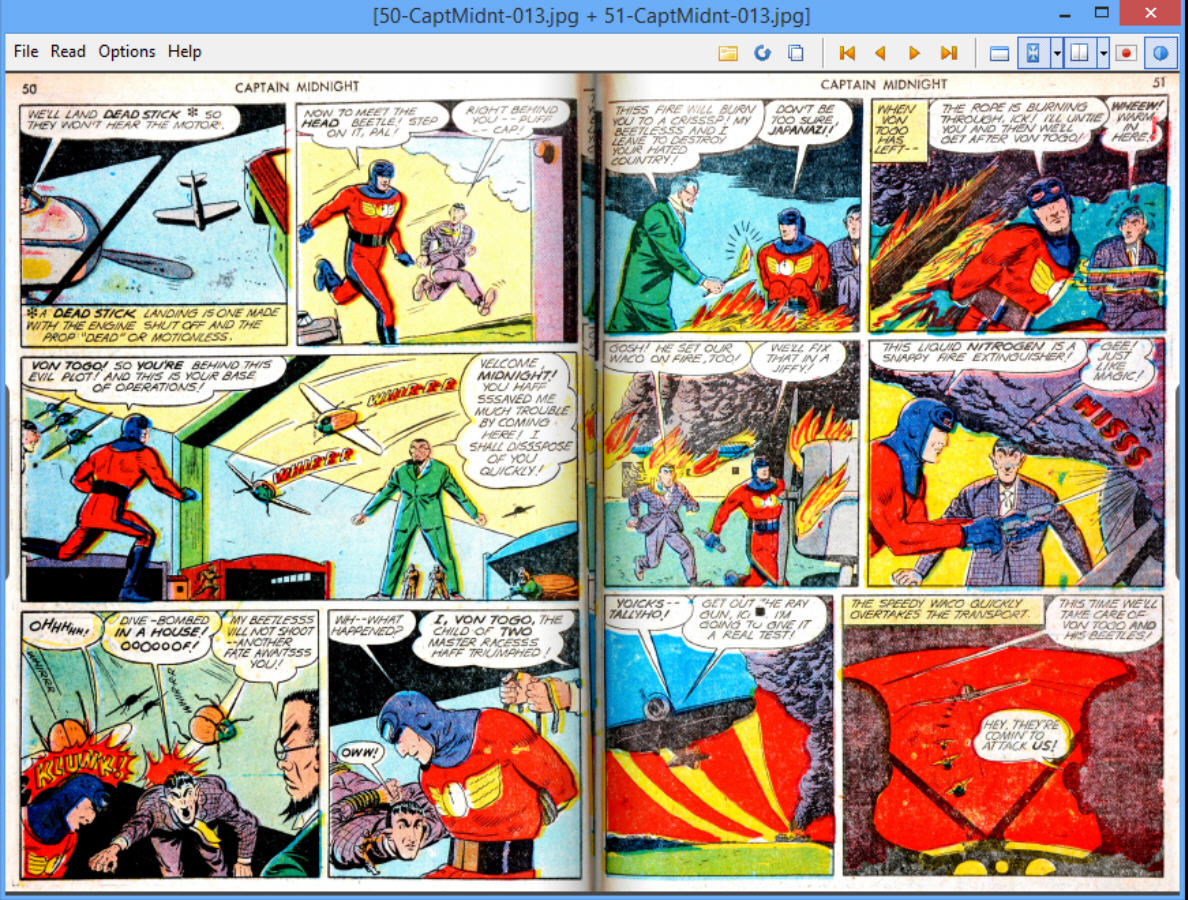
ComicRack
Do all the other comic viewers leave you needing more? Then take a look at ComicRack.
The program opens the regular CBR, CBZ, CBT and CB7s, all the matching archives, DJVU and PDF files. The tabbed interface means you can open several at once.
The viewer isn’t quite as straightforward as CDisplayEx, at least initially. But it does have a lot more options, and the ultra-configurable interface can be freely tweaked to suit your needs.
You get all kinds of management tools, from an integrated Explorer window to a full-strength library/ database with a host of ways to organize and locate your comics.
Extras include a batch conversion module which effortlessly outperforms many specialist tools (you can even set custom brightness/ contrast/ saturation and sharpness tweaks to apply to every page).
All this can be overwhelming, but if you need a comic manager, as well as a viewer, ComicRack is the most powerful program around.