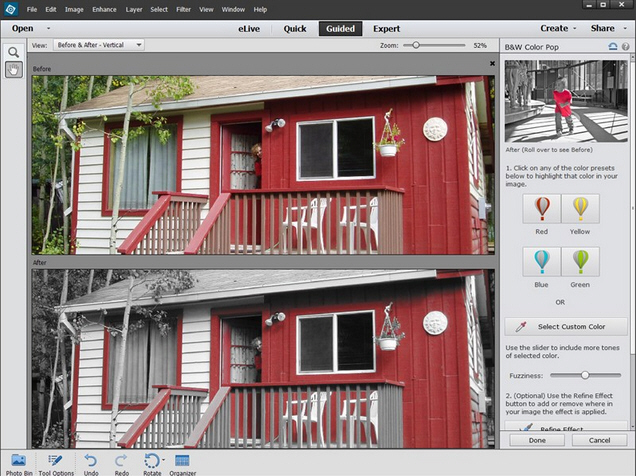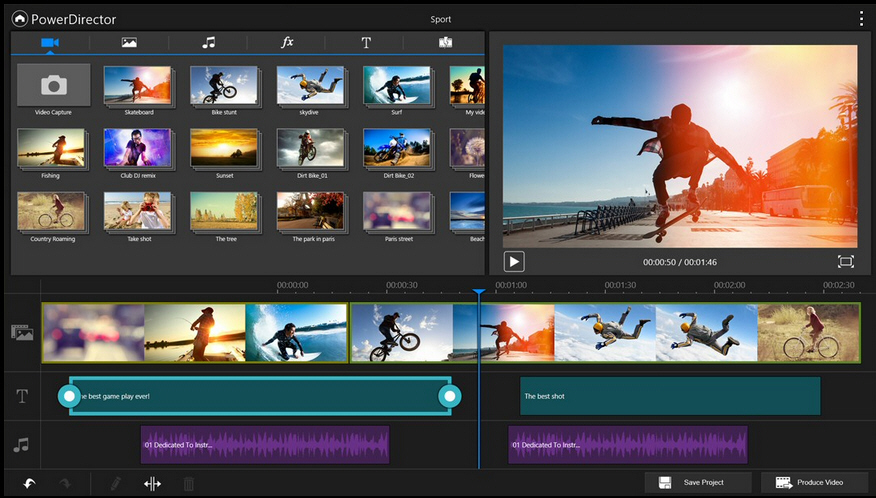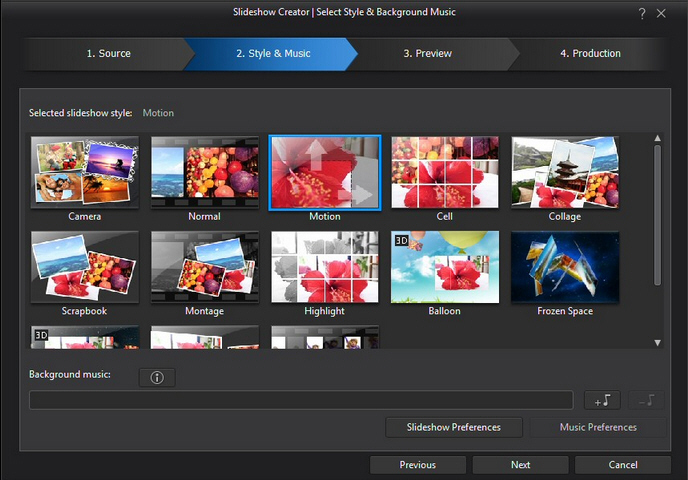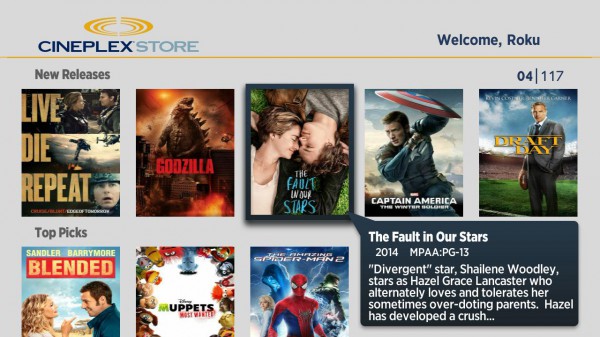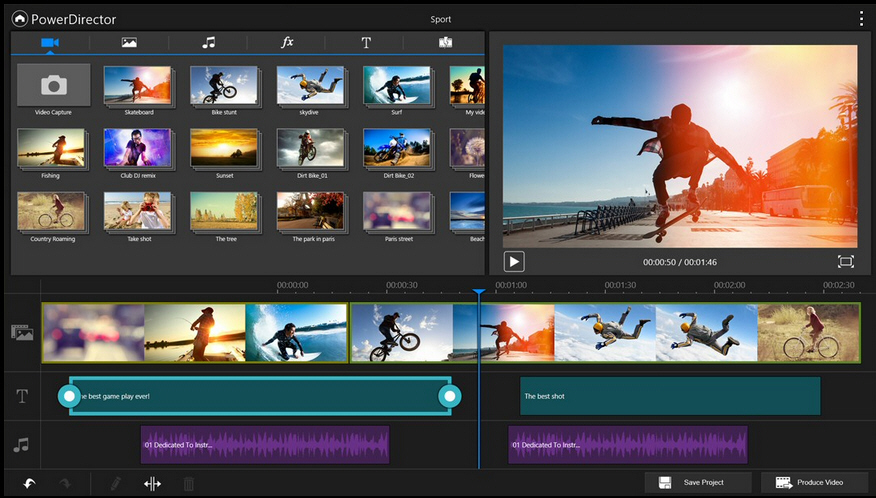
CyberLink PowerDirector has long been one of the most powerful consumer video editors around, packed with functionality, yet still remaining very usable for just about every level of user.
PowerDirector 13 doesn’t bring any radical changes, and the core of the package remains much as before. Import your source files -- images, audio or video, even PowerPoint presentations -- and arrange them on the 100 track timeline. Apply effects and transitions by dragging and dropping, then preview and tweak each one as required.
There are a huge number of advanced tweaks and options. Click "Fix/ Enhance", say, and you’ll find tools to adjust video lighting, brightness, contrast, exposure, colors, white balance and more, as well as video and audio denoise options and an improved video stabilizer.
None of these options are difficult to use, though, and once you’ve finished your work can be exported as a video, burned to your own custom video DVD or Blu-ray disc, or uploaded directly to Facebook, YouTube, Vimeo, Dailymotion, and now Youku and Niconico Douga.
With such a strong base program, it’s no surprise that PowerDirector 13 is a relatively gentle upgrade, more about expanding existing abilities than bringing any revolutionary change.
Still, there are some new abilities here: custom Title and Transition designers, auto syncing of up to 100 multicam clips, a new PowerDirector Mobile app for Android/ Windows 8, CyberLink Cloud integration and full H.265 support, amongst others. We grabbed a copy of the high end PowerDirector 13 Ultimate edition to take a closer look.
100 track Multicam sync
Video editing used to be just about working with your own footage -- but not anymore. These days almost everyone has a camera on them, almost all of the time, and you might easily find yourself trying to blend multiple clips -- all taken at different times, from different angles -- into a single video.
This has always been sort-of possible, with a lot of work, and PowerDirector 12 improved the situation with its MultiCam Designer. But the new release goes a big step further with extremely easy support for synchronizing up to 100 clips by audio, directly on the timeline.
The process is very straightforward, and essentially works precisely as you’d expect. Drag and drop your target clips onto the timeline, select two or more, and a "Sync by Audio" button appears; click this, the audio of each track is analyzed, the earliest is placed first in the timeline, and everything else is positioned appropriately. (A CyberLink video tutorial shows this in action.)
In real life use, if you’re working with a lot of very lengthy clips, then unsurprisingly this can take a while. But if you know approximately where the clips will sync then you can trim them down to around that point (just resize them with the mouse), speeding up the process hugely. Either way, we found the syncing to be extremely accurate, and it’s certainly much faster than having to sync the clips manually.
Transition and Title designers
Adding transitions or titles to your PowerDirector project used to be as simple as choosing your preferred style from the program library. And that worked just fine, as long as you were happy with the canned effects on offer.
If you’ve always wanted more choice, though, you might appreciate PowerDirector 13, where new Transition and Title Designers help you to produce your own custom effects.
The Transition Designer is interesting, particularly for its ability to create transitions from any image. Just import and optionally crop your picture, and PowerDirector treats it as a mask, dissolving from the darkest parts to the lightest for the length of the transition.
You can play around with other parameters, too, flipping the image, adding a colored border, tweaking transparency, sharpness, even playing with transition speed (you might have it start slowly and speed up, for instance).
Whatever you produce can be saved to your transition library for easy access later, or sharing via DirectorZone.
Is this useful? Transitions normally shouldn’t draw attention to themselves, so perhaps not. But if there’s a particular shape that fits the theme of the video -- a company logo, say -- then it could work, and there’s no harm in having the option available.
It’s a similar story with the Titles Designer. You start with around 100 templates, but these can then be customized down to the finest detail: font, style, color, fill, shadows, borders, transparency, position, rotation, 3D settings and more, with complete keyframe control if you need it (you can even apply PowerDirector’s video effects to the results).
Again, we really doubt that many users need 360 degree control over the shadow direction of their titles. But it’s good to know that the titles can be tweaked as required, and on balance the Designers are a welcome new feature.
Enhanced Video Stabilizer
Shaky video is an issue with most home movies of any length, but PowerDirector includes an "enhanced stabilizer" which tries to minimize the problem.
Trying this out doesn’t involve any extra work. As usual, you select the clip, head off to the Fix/ Enhance panel and choose "Stabilize". As well as the "fix rotational camera shake", there’s now a "use enhanced stabilizer" option, and you can check one or both to find out which works best for you.
Unsurprisingly, the stabilizer can be very CPU-intensive. CyberLink recommends you don’t try to use it with real-time previews, and sure enough, ignoring that advice reduced our test i7-4470K PC (64-bit Windows, 16GB RAM) to a crawl.
Still, the technology does deliver, even if you do have to wait. CyberLink’s official tutorial shows an example, and although that looks a little better than our own tests, we still found the stabilizer delivered good results overall.
Cloud integration, H.265
Elsewhere, PowerDirector 13 now provides integration with CyberLink Cloud. This gives you 10GB of online storage space which you can then use to store project and media files, making them easier to access wherever you are. Sounds good, although if you use this regularly than 10GB might be a little small.
A capable Android/ Windows 8 PowerDirector Mobile app delivers capable editing on the move, with good drag and drop support and 40+ effects and transitions. Projects can be continued on the desktop, or uploaded directly to YouTube or Facebook. It all worked well for us and the app is scoring 4.0 on Google Play as we write, but it seems there are problems on some devices: if you really need this, be sure to try before you buy.
An enhanced Menu Designer offers some useful extra functions. You can now ditch the root menu as required; menus are available in various formats (text only, text plus one thumbnail, multiple thumbnails); and very conveniently, buttons now automatically realign and resize themselves as they’re added to a menu, keeping design hassles to a minimum.
Maybe most generally useful of all -- eventually, anyway -- there’s now full support for importing and exporting H.265, as well as Sony’s XAVC S video.
H.265 encoding can take a while, anything up to 75 percent longer than H.264 in our tests (although results were inconsistent and the gap was sometimes much closer).
The technology can buy you a dramatic drop in file size, though. CyberLink claims "up to 32 percent" savings, and that’s not unrealistic: we regularly achieved more.
Thoughts
PowerDirector has always tried to offer something to the novice, as well as the expert user, but this no longer works quite as well as it did. Does anyone really need a slideshow creator which doesn’t allow you to set the duration of a slide, for instance, or annotate it in any way?
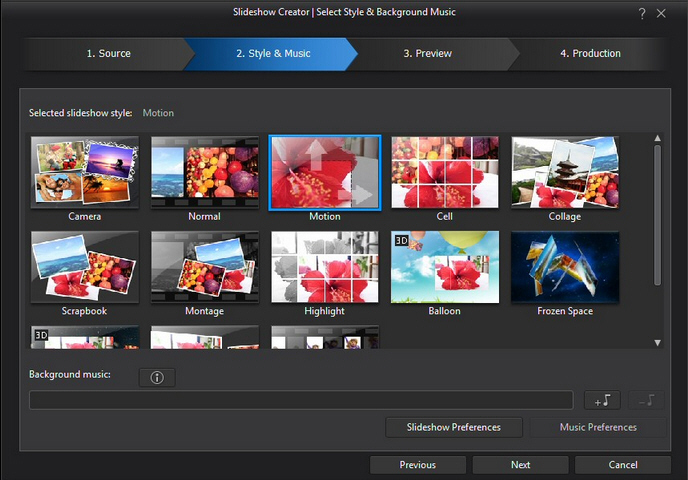
You can dismiss the slideshow builder with a click, of course, but we’re just wondering why it’s there at all. Especially as there are far more capable tools available for free. Improve it, or let it go and concentrate on the features people really care about.
We have some issues with resource use, too. PowerDirector’s shadow file creation process is supposed to improve preview performance, but why did we find it still tying up a CPU core and creating disk activity for minutes after the project had been closed? You can turn this off (Edit > Preferences > General > Enable HD Video Processing), but that has a performance impact elsewhere, and we’d rather it just worked correctly.
Still, the program still scores very well on encoding performance, which is probably the benchmark that matters most. A ten minute H.264 1920x1080i 25fps project took around 14 minutes to render, for example: Adobe Premiere Elements 12 needed more than 20.
The price isn’t bad, either, and you can cut it down even further by opting for PowerDirector 13 Ultra ($99.99): you’ll miss out on Ultimate’s new effect and template packs -- NewBlue Video Essential 5, NewBlue Video Essential 7, NewBlue Titler Pro v1 and CyberLink Wedding Pack, a value of $650 according to CyberLink -- but otherwise you’re getting every editing feature and function we’ve described.
On balance, then, CyberLink PowerDirector 13 remains an excellent all-round video editor. Yes, there are issues in some areas, but they’re relatively minor, and we suspect are mostly because the program is trying to do so much.
Verdict:
PowerDirector 13 is a little short on major new features. There are pluses: the audio sync works well, the enhanced video stabilizer might be useful (if you've the CPU power) and it's good to see H.265 support. Overall, the program also remains the best consumer video editor around -- but we'll be expecting more next time.
We Like:
Packed with features; easy to use; good rendering performance; full H.265 support; 100 clip multicam syncing; improved titles/ transition customizations; easier menu authoring
We Don't Like:
Maybe not enough here to justify the upgrade for some users; more novice-oriented features -- like the Slideshow Creator -- seem underpowered, even for beginners
Overview
| Manufacturer: |
CyberLink |
| Price (RRP): |
$129.99 |
| Best Price: |
$119.99 |
| Platforms: |
Windows Vista, 7, 8, 8.1 (all 32 and 64-bit editions) |
| Requirements: |
2GB RAM (3GB recommended for 32-bit, 6GB for 64-bit), 8.5GB hard drive space (10GB/ 20GB recommended for DVD production, 60GB/ 100GB recommended for Blu-ray production) |







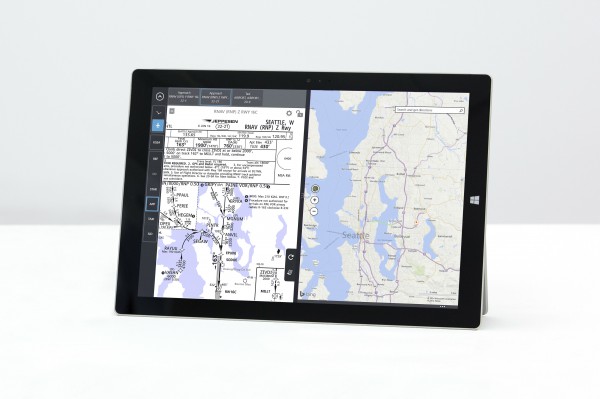

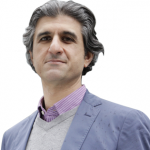 With a career in enterprise IT that is longer than he cares to admit, John Hammond has witnessed the shift from on premise solutions to virtualization, cloud and software-as-a-service. He believes that the rise of self-service, online, instantaneous IT is fundamentally changing how the world conducts business, and that this is the most exciting time in the IT industry so far. His reasons for working at Currency Cloud are both noble ("we’re helping to facilitate international trade!") and unashamedly commercial ("we’re capable not just of growth but hyper-growth!").
With a career in enterprise IT that is longer than he cares to admit, John Hammond has witnessed the shift from on premise solutions to virtualization, cloud and software-as-a-service. He believes that the rise of self-service, online, instantaneous IT is fundamentally changing how the world conducts business, and that this is the most exciting time in the IT industry so far. His reasons for working at Currency Cloud are both noble ("we’re helping to facilitate international trade!") and unashamedly commercial ("we’re capable not just of growth but hyper-growth!").

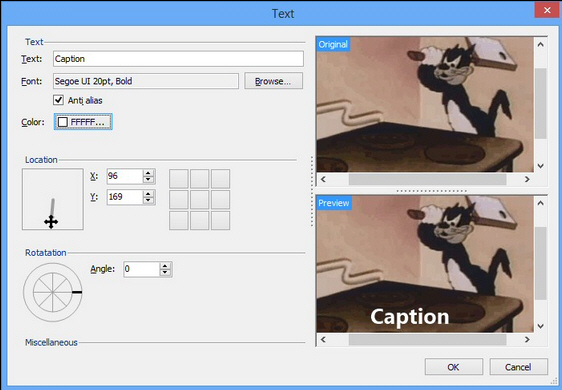
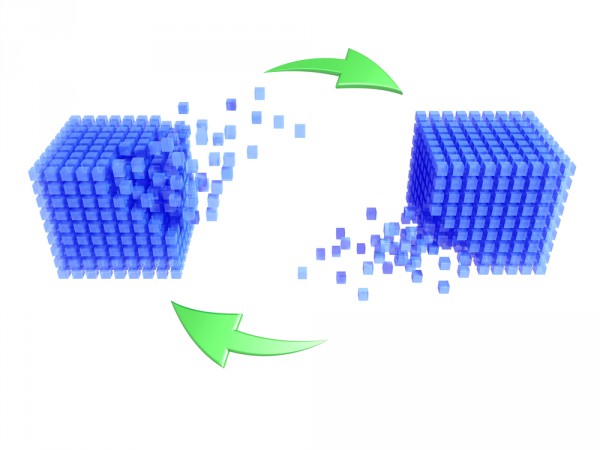

 Andrew Burns oversees both direct and indirect sales for the company’s Northern Europe operations at
Andrew Burns oversees both direct and indirect sales for the company’s Northern Europe operations at