The hype bubble around Windows 8.1 is steadily building this week. Microsoft will supposedly dump a full preview version of 8.1 in ISO format, and the rumored date across the net happens to be June 26. In step, BetaNews readers have been sounding off on Wayne Williams' post asking the big question at hand: Will you be installing Windows 8.1?
Interestingly, just by chance, I found out myself that you don't need to wait until the 8.1 ISO hits the web. Some of the biggest, and most requested, changes are already floating around in the wild -- albeit in a slightly different package than you may expect. Both the new Start Button and the 'Boot to Desktop' option are fully viewable in the latest Windows Server 2012 R2 preview build. You can download a full preview copy for yourself over at TechNet.
I stumbled upon this nugget during the course of firing up a fresh testbed server on Windows Azure. I wanted to get a new server going in the cloud to test out a new remote support product for my tech business called ScreenConnect (great software -- more on that another day) and found that Server 2012 R2 was a fully available option as a host OS.
I thought I'd give it a shot, figuring this test server was going to be shredded in a few weeks anyway.
Two things jumped out at me right away. First, as soon as I jumped onto the machine over Microsoft Remote Desktop, I was taken straight to desktop. I don't recall this happening in the RTM version of Server 2012. Secondly, the new Start Button was fully out in the open, gracing the same space as the old, now-defunct Start Button used to sit in the lower left hand corner.

If you have high hopes for this new button to bring back the familiar rich menus of yesteryear, then you will be quite displeased to say the least. If Server 2012 R2 Preview is any indication at what Windows 8.1 features (there's little reason to believe MS would deviate much across platforms) then this Start Button will serve two primary purposes.
First, the new Start Button allows you to jump back and forth between Start Screen and Desktop mode. When in the Start Screen, the button goes invisible, but bringing your cursor down to the lower left hand corner will bring it into focus with a rollover, in which you can use it as a simple way to bounce back and forth between interfaces. I find the Windows key on any modern keyboard to serve the same purpose, and is generally faster, so this function will be minimally used by me. Visual users will likely appreciate this more.
More interestingly, if you right click on the Start Button, you're presented with the same secret power-user menu that stock Windows 8 provides by hitting the "Windows Key + X" combination. It's even in the same lower left hand area of the screen. However, even though the menu is very similar to the one that Windows 8 features, it does add two extra menu items which I find very neat.
Network Connections is now available off the menu, and so are the full bevy of shutdown options you normally had to access via the right Charms bar. My screenshot below shows a "disconnect" option which I presume is specific merely to Server 2012 R2 because I was connected via Remote Desktop. Traditional 8.1 users will likely not have this option; I imagine it would be replaced with a line item for Sleep.

The other big item which has been nagging users of Windows 8 has been a lack of a way to boot straight to desktop mode. I use Windows 8 prime time already without many issues, and spend over 95 percent of my workday in desktop mode anyway. Being able to launch straight into desktop is one of my biggest gripes with the RTM version of Windows 8 and I'm glad Microsoft is finally addressing this flaw. The enterprise will surely appreciate this gesture, judging from what business users are near universally saying since 8 launched.
Luckily, Server 2012 R2 preview has the necessary options to be able to control this aspect of your boot experience as well. Again, I am fairly certain it will function similarly in the 8.1 preview this week. Getting to the boot to desktop option is as simple as right clicking on your taskbar, going into Properties, and clicking into the brand new "Navigation" tab of the Taskbar Properties window.

I highlighted the option in yellow in the above shot so you can easily spot it. However, there are a few other niceties that Microsoft has tucked into this new menu area. For example, you can fully turn off the Charms bar by mousing into the upper right hand corner -- a quirk I find myself running into when using desktop apps regularly. And likely more useful for IT professionals, there is an option (on by default in Server 2012 R2) that forces the right-click menu on the Start Button to show PowerShell related items instead of Command Prompt as is the case with Windows 8 RTM.
As soon as Microsoft releases the Windows 8.1 ISO this week, whichever day it may land on, we will all be able to try this new functionality out relatively easily. But until then, for those interested in a sneak peak, whirl up a free Server 2012 R2 Preview trial server on Windows Azure for a little taste of what 8.1 will likely feature on the interface end of things. While some claim these concessions from Microsoft aren't going far enough, I find them to be a happy middle ground that should suit power users and average folk alike. Myself included.



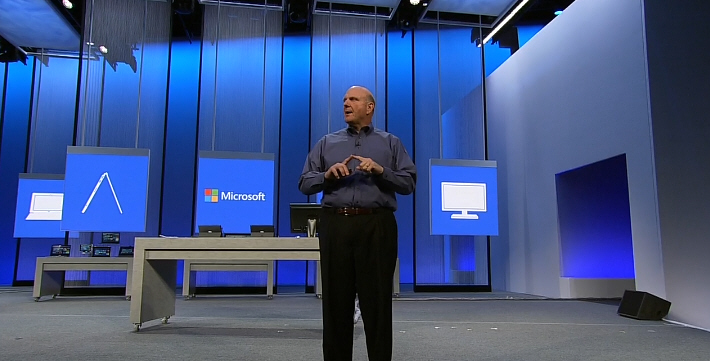


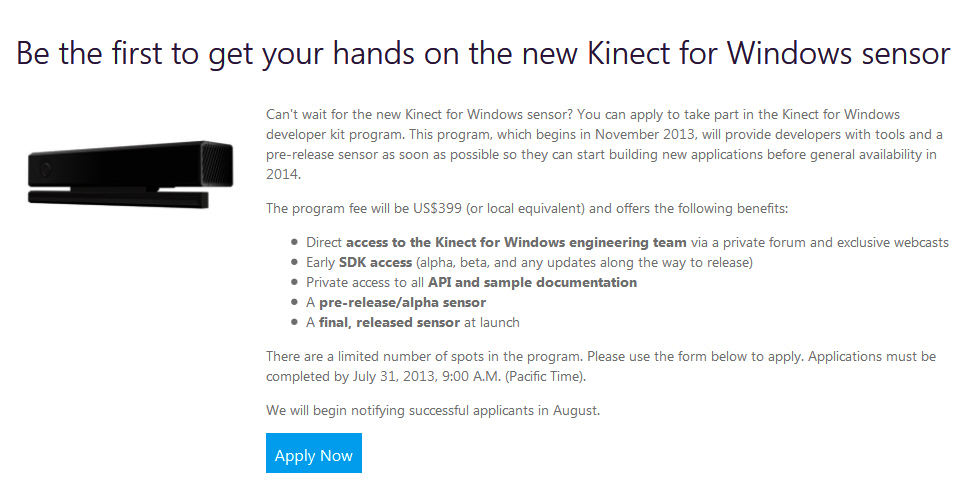
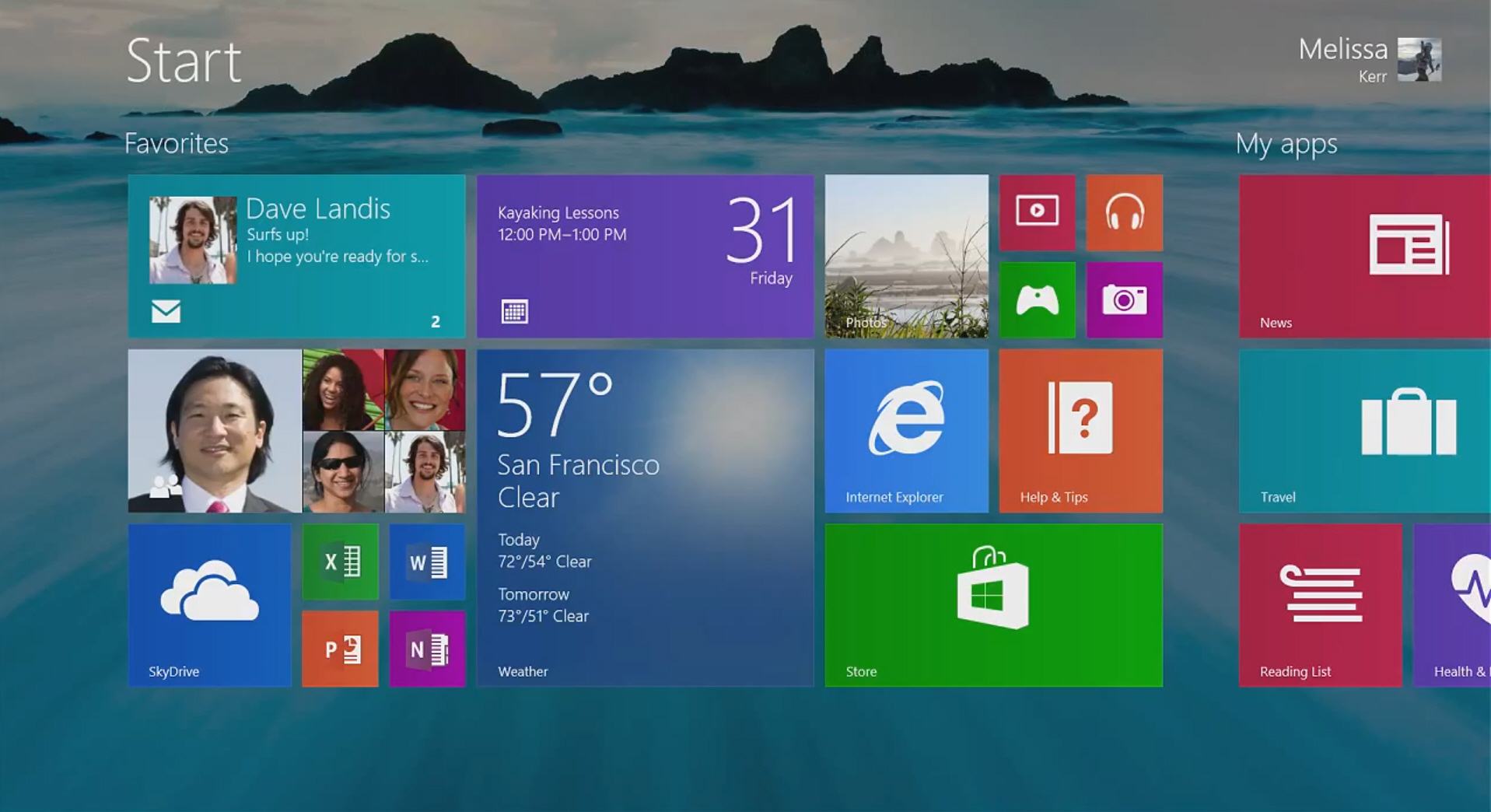
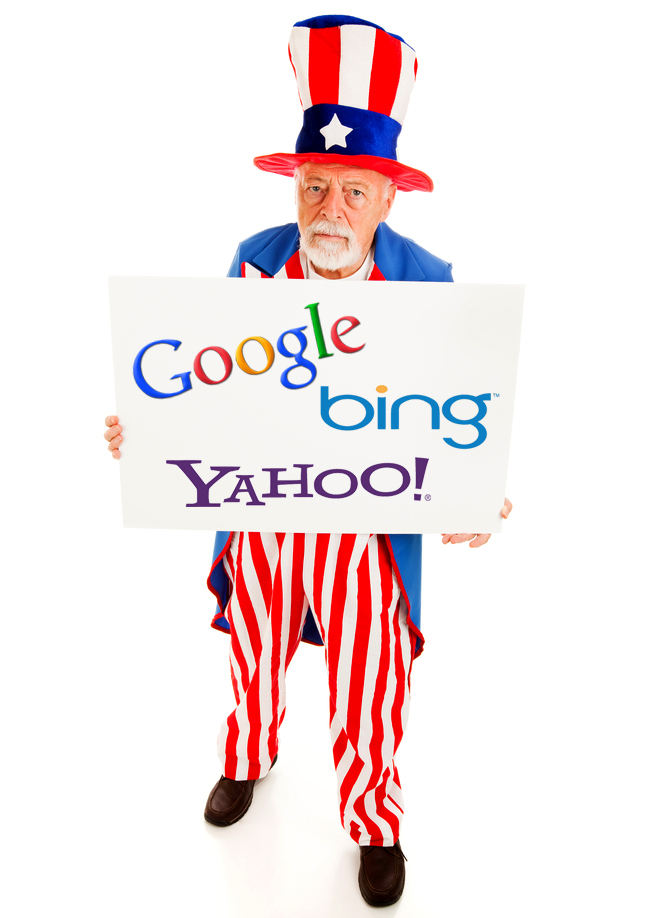 We take for granted that we can go to a search engine and get search results without pulling out a credit card. However, nothing in life is free -- including search results. When you visit most search engines, advertisements pay for your experience. While there is nothing wrong with using advertising to finance search engines, the FTC has warned that the line between advertisements and search results has become muddied. And so, it has sent a
We take for granted that we can go to a search engine and get search results without pulling out a credit card. However, nothing in life is free -- including search results. When you visit most search engines, advertisements pay for your experience. While there is nothing wrong with using advertising to finance search engines, the FTC has warned that the line between advertisements and search results has become muddied. And so, it has sent a  On Wednesday, US mobile operator Sprint announced that the new HTC 8XT and Samsung ATIV S Neo will be the first Windows Phones to join its portfolio. The two handsets arrive this summer in Sprint's online and brick and mortar stores.
On Wednesday, US mobile operator Sprint announced that the new HTC 8XT and Samsung ATIV S Neo will be the first Windows Phones to join its portfolio. The two handsets arrive this summer in Sprint's online and brick and mortar stores.
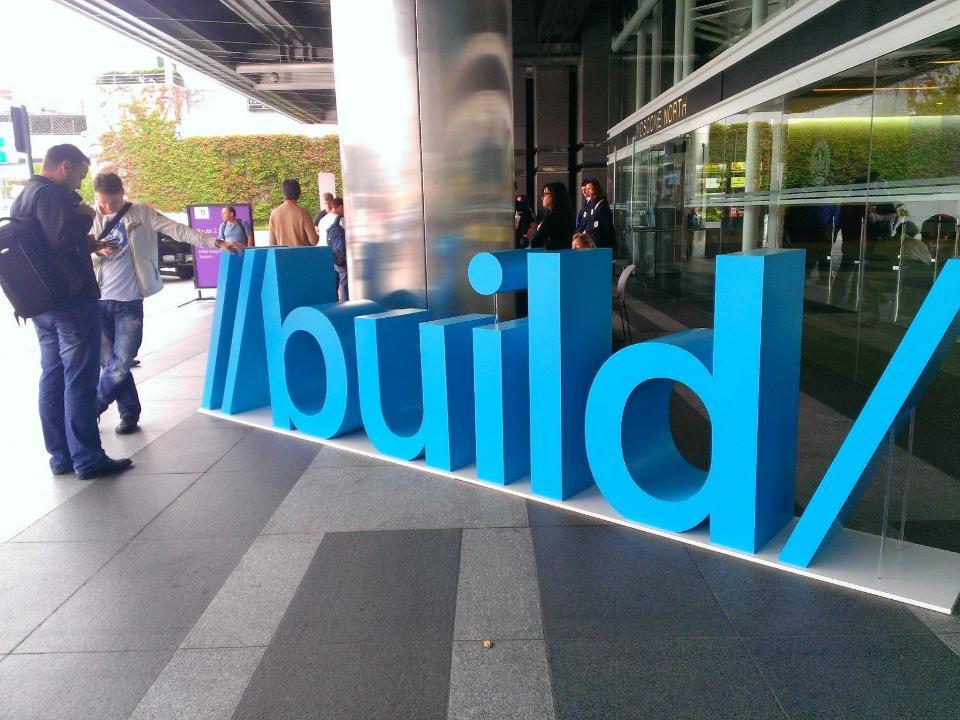
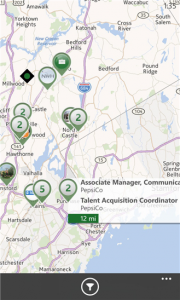 Finnish maker Nokia wants to make job hunting easier in nearby user locations with a new Windows Phone 8 app, called JobLens, which leverages augmented reality to display available openings in surrounding areas.
Finnish maker Nokia wants to make job hunting easier in nearby user locations with a new Windows Phone 8 app, called JobLens, which leverages augmented reality to display available openings in surrounding areas. The Galaxy S4 LTE-A is the flagship Samsung should have launched instead of the Galaxy S4. The handset, which was unveiled earlier today, is the least compromising and most powerful entry in the maker's high-end Android lineup.
The Galaxy S4 LTE-A is the flagship Samsung should have launched instead of the Galaxy S4. The handset, which was unveiled earlier today, is the least compromising and most powerful entry in the maker's high-end Android lineup. Big Brother is watching you. Or rather technology giants like Google, Apple, Amazon, Facebook and Yahoo are. The firms track their users relentlessly, and use that information to provide a tailored online experience (and maybe share it with government agencies).
Big Brother is watching you. Or rather technology giants like Google, Apple, Amazon, Facebook and Yahoo are. The firms track their users relentlessly, and use that information to provide a tailored online experience (and maybe share it with government agencies).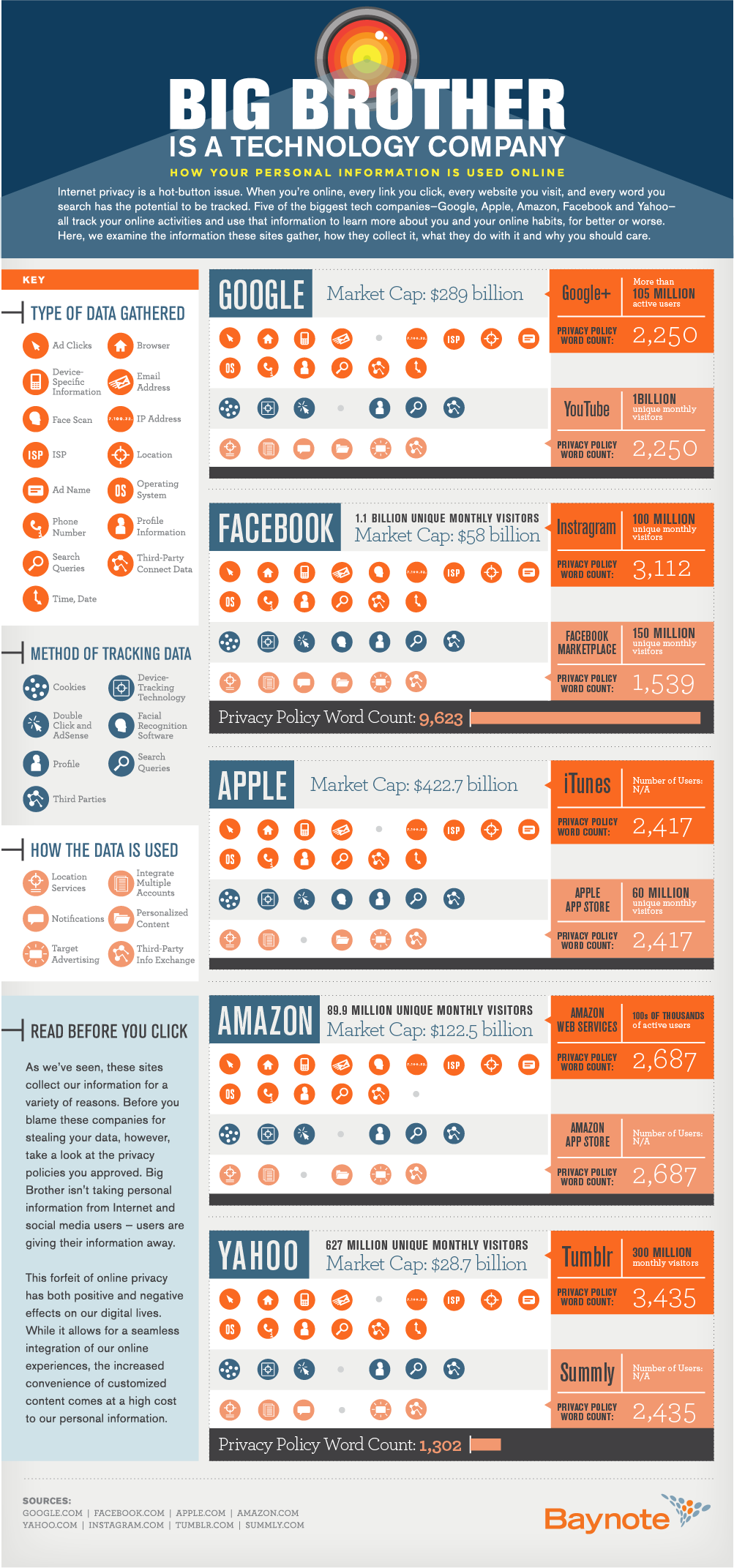
 Policy management specialist
Policy management specialist 


