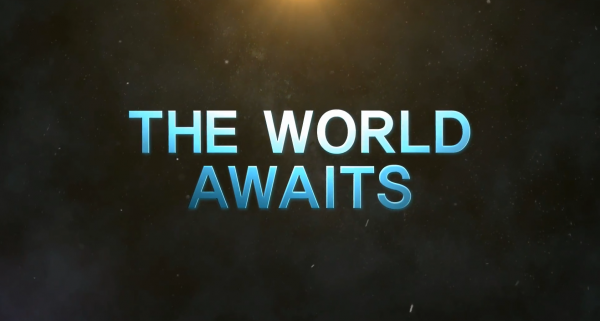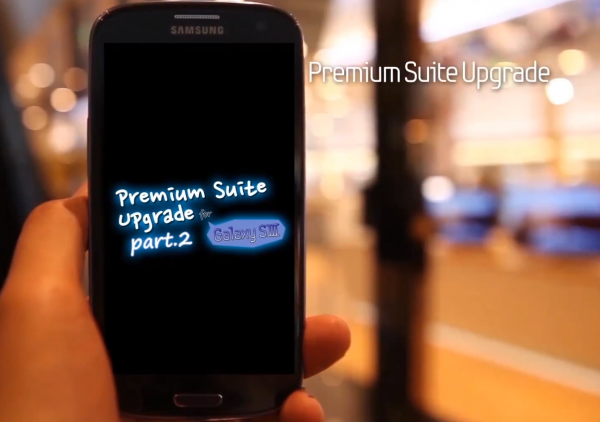There have always been programs around to hide what you’re doing on a PC, and perhaps unsurprisingly they don’t have the best of names. The assumption seems to be that they’re only ever used by people who don’t want everyone else to know they’re looking at porn, say, or playing games when they should be working. But of course the reality is a little more complicated than that.
What if you’re shopping for birthday presents and the lucky recipient-to-be comes in, say? Or maybe you don’t want a work colleague to see you’re browsing a mental health website? There are all kinds of reasons why you might want to maintain your PC privacy, and SmokeScreen is a simple free tool which promises to help.
The program offers two ways to try and hide what you’re doing at any moment. By default it will minimize all your windows. But if leaving an empty desktop looks suspicious, then you can also have it display a grab of your desktop taken at some earlier time, packed with innocent applications (your browser waiting at Google, an Explorer window somewhere else, maybe Calculator in a corner, whatever it might be). If a passer-by watches you for any length of time then there will be problems, as you can’t type or do anything on this screen (it’s just a grab), but if they just give you a passing glance then everything should be fine.
And the other decision you’ll have to make here is how you want to activate the program. You can move your mouse to the edge of the screen, for instance (left, right, top or bottom: you choose), or one of the corners. And SmokeScreen can also be launched by scrolling the mouse wheel, click the middle mouse button, or clicking both the left and right mouse buttons.
Which option is best? It all depends on how you use your PC normally, but setting all this up is at least straightforward. Launch SmokeScreen from its system tray icon, and you choose how you want to hide the program and your preferred activation method by clicking a box or two. Click OK, and as soon as you enable the program (another right-click option) it’s ready to go.
Does it work? Partly. Taking a screen grab was easy (the program can do it for you). And displaying it really was as simple as, say, moving the mouse over the left edge of our screen (far less suspicious than making some panicked Alt+Tab or Win+M keypress whenever someone comes into the room).
Resource use is minimal, too, with SmokeScreen requiring less than 7MB RAM on our test PC.
But there were also significant problems. We found the program would continually activate whenever we typed an apostrophe, for instance. Apparently you’re supposed to be able to activate it by pressing the tilde key (~), but for some odd keyboard mapping issue this became an apostrophe for us. Either way, it’s going to be extremely annoying if you’re typing a lot while SmokeScreen is enabled.
And, for some reason, once we’d activated SmokeScreen once, it refused to work again until we’d closed and restarted it (other than by typing an apostrophe).
These aren’t necessarily fatal problems. We see SmokeScreen as a “just in case” tool which you’d hope to activate only very rarely, anyway (if you’re firing it up every few minutes then people may notice the decoy desktop never changes). And if you just want to use it to hide your browsing, say, you may not be typing enough to worry about accidental activations.
SmokeScreen would be significantly improved if these issues were resolved, though, so we hope the developer will address them in future editions.
Photo: Piotr Krzeslak/Shutterstock



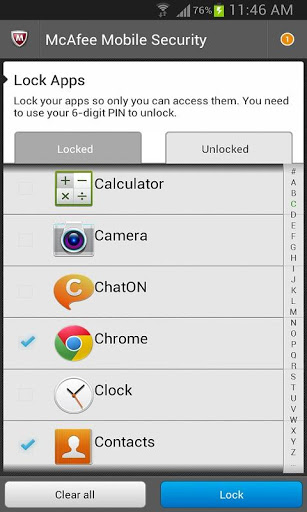



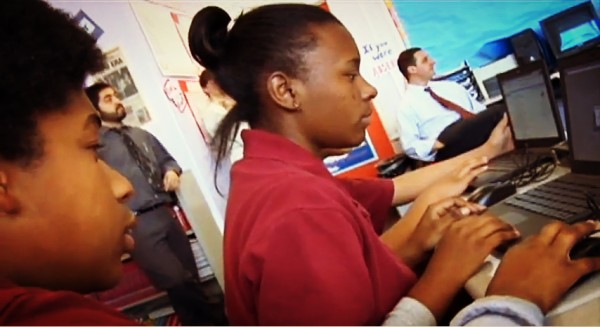
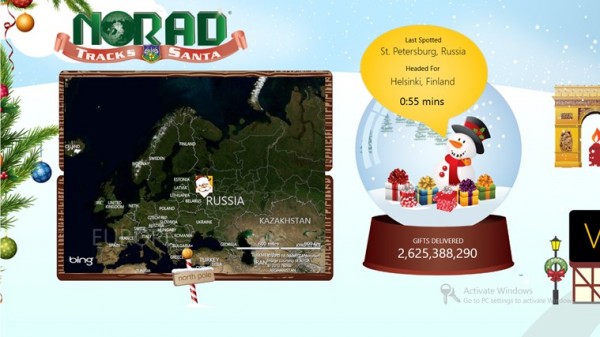


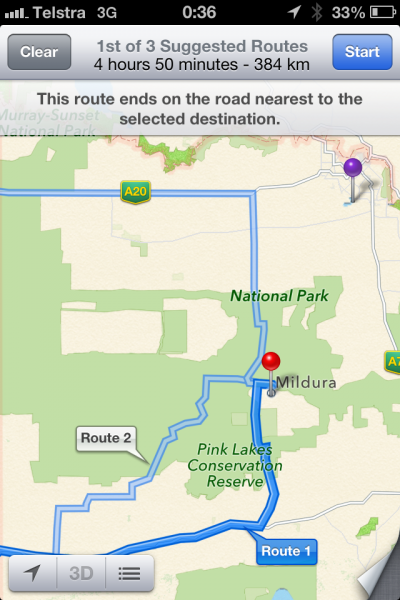
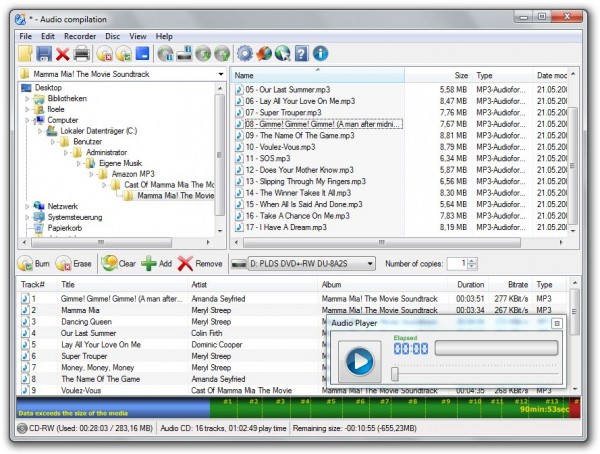
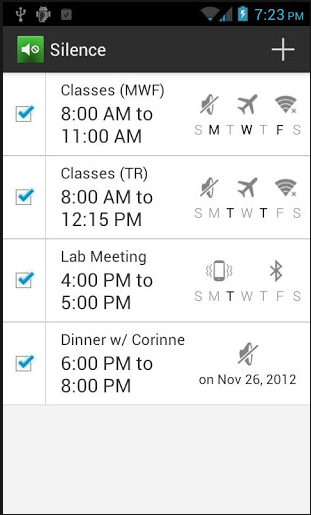 Even though mobile devices play an ever-increasing role in our digital lives, on more than one occasion they can act counterproductive, delivering noisy notifications or consuming too much battery life. With Silence, however, Android users can take control of their devices, scheduling the usage of built-in functionality like vibrate or airplane mode.
Even though mobile devices play an ever-increasing role in our digital lives, on more than one occasion they can act counterproductive, delivering noisy notifications or consuming too much battery life. With Silence, however, Android users can take control of their devices, scheduling the usage of built-in functionality like vibrate or airplane mode.