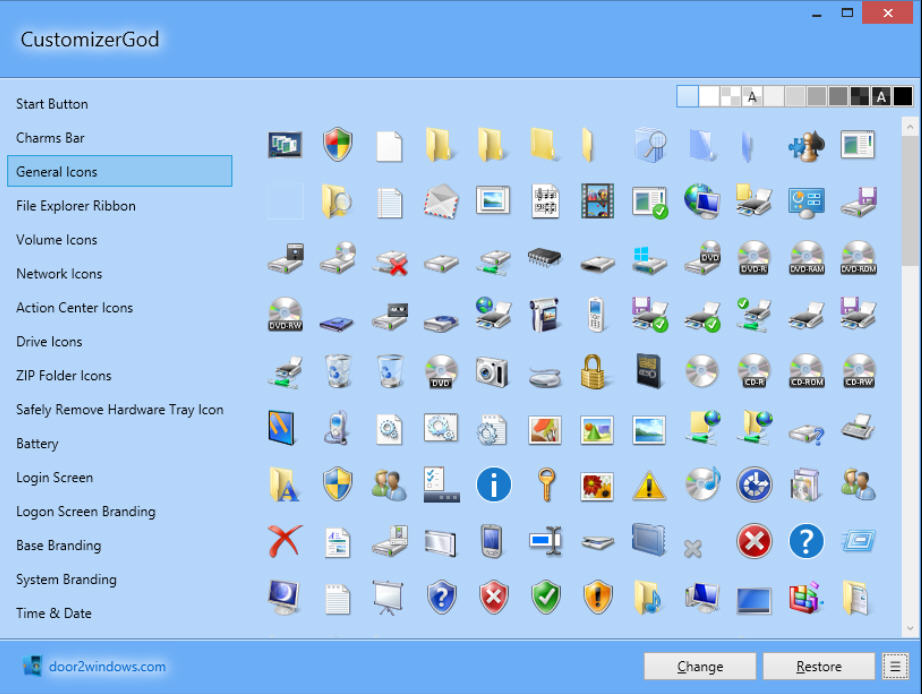
There are plenty of tools around for customizing Windows icons, but they usually fall into one of two groups: very basic specialist apps which just replace a few things, or low-level powerhouses packed with complicated options.
CustomizerGod tries to take a middle route, with point-and-click ease of use for beginners, and some interesting icon-replacing extras for everyone else.
The program opens with a simple icon browser. Choose a category from options like Start Button, Charms Bar, Drive Icons, ZIP Folder Icons, Action Center, Network, Volume, File Explorer Ribbon and more, and any related icons are displayed.
The default icon size is quite small, but double-click something interesting and the icon is displayed in each of its available sizes.
It’s easy to extract the icons to their individual files. Click General Icons, select one or more, click Export Resources from the panel (use the menu icon to display it), and you’ll have around 400 .ICO images saved in seconds.
Replacing an icon is no more difficult. Select something, click Change, point the program at an alternative icon and you’re done.
CustomizerGod can even resize icons and close and restart Explorer to ensure everything works right away.
Experienced users might appreciate the options to import and work with resources in other formats, including RES, iPack and RC.
There’s also advanced control over the image resize mode (fit, crop, stretch, center) and sampling method, and even an option to set your preferred pixel format (original, RGB, ARGB, PARGB).
This kind of resource hackery comes with some risks, and doesn’t always work as you’d expect. But CustomizerGod tackles this head-on, with options to both troubleshoot problems (restart Explorer, clear your icon cache) and, if all else fails, take and restore backups via the program or Windows SFC.
There are also some issues (the interface needs work), but in general CustomizerGod works well, and is convenient to use. Take a look.
CustomizerGod is a freeware application for Windows XP and later.

