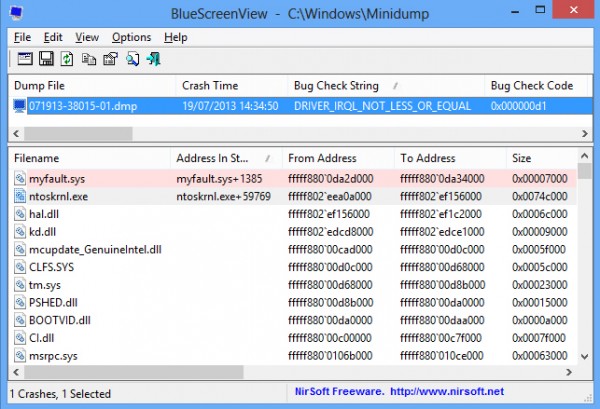 NirSoft has updated BlueScreenView, its "blue screen of death" troubleshooting tool, to version 1.52.
NirSoft has updated BlueScreenView, its "blue screen of death" troubleshooting tool, to version 1.52.
The program now includes three Google Search options, accessible both from the File and right-click context menus, to help you find out more about the currently selected crash.
For example, selecting "Google Search – Bug Check+Driver" runs a Google search for the crash error message ("DRIVER_IRQL_NOT_LESS_OR_EQUAL", say) and the driver it believes to be responsible.
Selecting "Google Search -- Bug Check" runs a search for the error message only, while choosing "Google Search -- Bug Check+Parameter 1" uses the error message and the first parameter (this could be an error number which will tell you more).
Which is best? We would use "Google Search -- Bug Check+Driver" first. Any of the new search options could provide useful information, though, so if you’re unsure about the cause of a blue screen crash then we’d give them all a try.
It’s still worth manually browsing the crash report, of course, as this will often provide all the data you need.
Scrolling along the crash report to the right will reveal a "Caused by driver" column, for instance, where the file most likely to have caused the crash is usually named.
The lower pane lists all drivers loaded at the time of the crash, and scrolling through that may offer some clues. Or, if there are too many, click Options > Lower Pane Mode > Only Drivers Found In Stack to zoom in on the most directly implicated files.
Whatever your troubleshooting strategy, BlueScreenView now includes a very considerable amount of functionality for such a tiny tool (a mere 60KB executable). Go take a look at the latest version to find out more.

