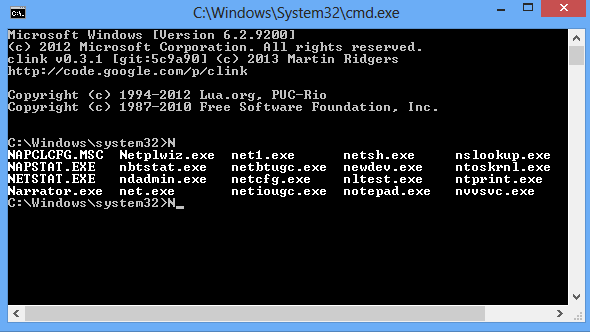 From experts to novices, most PC users benefit from launching a command line session occasionally. This is one area of Windows which hasn’t changed significantly in years, of course, but if you’re tired of its various annoyances there are steps you can take to improve the situation. And clink could be a great place to start.
From experts to novices, most PC users benefit from launching a command line session occasionally. This is one area of Windows which hasn’t changed significantly in years, of course, but if you’re tired of its various annoyances there are steps you can take to improve the situation. And clink could be a great place to start.
This open source program installs quickly and easily. The only setup option to consider is whether you want the program to launch when you run a command line session; we’d recommend you allow this, as it keeps the process very straightforward. Open a command window immediately afterwards and you should see new copyright messages for clink its other components (see the grab), a useful indicator that everything is working.
clink doesn’t otherwise change the Cmd.exe interface, so everything will look the same as it always did -- but there are some useful changes. Want to paste in some text from the clipboard, for instance? You don’t have to use the right-click context any more; clink allows you to use Ctrl+V, just the same as you can everywhere else.
There’s an extended command history, too. If you entered some very long commands earlier, for instance, simply pressing the up arrow will step back through your previous commands to recall it. And unlike regular Cmd.exe, this works even across multiple command line sessions.
If you need to enter some long directory name, but can’t remember exactly what it is, then type as much as you know ("cd \prog"), press Tab and click displays all possible matches (much more useful than the standard Windows approach of simply cycling through every option).
Interestingly, this works with programs, too. If you’re at the command line, for instance, and you type "net", then press Tab, you’ll see a list of the various executables you can run (netstat.exe, netplwiz.exe, netsh.exe etc). Again, this might be useful if you can’t quite remember the full name of a tool, and seeing every possibility listed makes it easier to pick out the one you need.
There’s also support for undoing and redoing whatever you’ve been typing on the current line.
If you’re familiar with Linux, then you’ll probably appreciate the Bash-like line editing from Gnu’s Readline library.
And if you really know what you’re doing then you can even write custom auto-completion scripts for clink with Lua scripts. The clink.lua file in the program’s installation folder will give you some clues.
What you won’t get here is much in the way of useful documentation, unfortunately. clink is primarily written for an audience of experts and it’s assumed that you’ll understand most of the key details already.
You don’t have to use -- or even understand -- the more complex features to get something out of the program, though. Just being able to paste text more naturally, and recall command history across multiple sessions could be enough to justify installing clink, and if you’d like to improve your command line experience then we’d recommend you give the program a try.

