 These days, free PDF tools do a heck of a lot more than simply display and print PDF files. Pick up a tool like Nitro Reader, for example, and you can create PDFs from within any application, plus sign, annotate and fill in PDF forms.
These days, free PDF tools do a heck of a lot more than simply display and print PDF files. Pick up a tool like Nitro Reader, for example, and you can create PDFs from within any application, plus sign, annotate and fill in PDF forms.
What you can’t do with free tools is edit, convert, split or combine PDF files, so if your needs are greater than the basic options provided by free tools, you’ll need to invest in a dedicated PDF editor. And when it comes to getting more bang for your buck, Nitro Pro has always delivered exceptional value in a package one third the price of Adobe’s entry-level Acrobat Standard.
Now version 8 has been released, with Nitro promising a number of major new features, an integrated OCR engine and better performance to boot. The question is, does it deliver on its promise? Read on to find out.
The Basics
The first major plus in Nitro’s favor is its user interface. By employing the now-familiar ribbon interface found in other Microsoft products, including later versions of Office, you’re immediately drawn into the program, with all the key tools clearly labeled and within easy reach. It certainly lowers the learning curve, allowing you to dive in and start using the program without having to reach for a complicated user manual or help system. Speaking of which, despite the continued lack of context-sensitive help, there is at least a Search tab now available via the main Help menu to help you find what you’re looking for.
While creating PDFs is no longer the exclusive preserve of paid-for products, Nitro Pro 8’s PDF creation tools offer a myriad of different ways of converting your documents into PDF format. There’s the ubiquitous printer driver that works within any application, but you can also drag documents directly into the Nitro window, and publish instantly from within Word, Excel and PowerPoint -- if you’re running the 32-bit versions of Office 2003 or later.
Nitro 8 also makes it easy to combine multiple documents into a single PDF file: click the Combine button, pick your files, set the running order, choose a quality setting and output folder, and off you go.
Nitro 8 bundles a basic OCR engine based on Readiris, enabling you to scan paper documents and convert them into editable, searchable text. Version 8 now automatically detects scanned and image-based documents and will prompt you to apply OCR to it in order to generate an editable or searchable text layer.
One thing we noticed on using this feature is that Nitro’s default conversion settings, medium, don’t produce particularly accurate results. Make sure you click Advanced and choose High (Slow) next to OCR Quality before you begin, otherwise you could find yourself disappointed with Nitro’s accuracy (or otherwise) at generating editable text. Sadly, there’s no option for reviewing, and correcting if necessary, the results.
Nitro’s OCR tools are definitely the weakest part of the overall package, but despite the fact you can no longer purchase the product without them, they’re a useful extra, so long as your expectations aren’t too high.
Become a PDF Editor
One of the biggest draws of Nitro Pro is its editing tools. Version 7 introduced us to the block paragraph editing tool, making it easier to edit the text in a document, paragraph by paragraph. Click once to select, move and resize the paragraph, click twice to edit the actual text within it, with the text reflowing perfectly within the selected paragraph. It’s a major improvement on the rather limited line-by-line editing tool found in Adobe Acrobat.
One thing you will need to be careful about here are fonts, if the original font isn’t embedded or present, Nitro will attempt to pick the closest match, but don’t expect miracles. You’ll also find it less effective with multi-columned documents scanned in using OCR -- it’s definitely a tool for PDFs created from other electronic documents.
You can perform similar tweaks to images -- click one to select it, then use the Format and Alignment tabs on the ribbon to make changes such as brightness, contrast and colour. You can also extract individual images from the document in this way, or crop unwanted elements from view.
You can also insert new images, add headers, footers and watermarks, plus automatically create bookmarks and links for easier navigation. There are also tools for inserting, deleting, extracting, replacing, rotating, splitting and cropping entire pages.
Used judiciously, you can perform quite a radical edit of your document, and a possible lifesaver if someone’s dumped a PDF on your lap with no access to the original document.
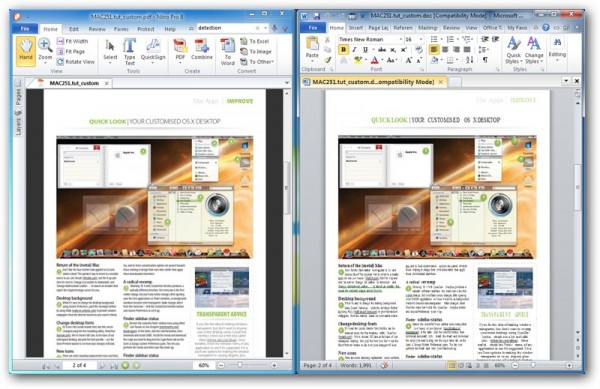
Convert and Share
One area Nitro Pro 8 excels over its predecessor is in the realm of document conversion from PDF back to another editable format. While version 7 is capable of converting PDFs containing editable text back into Word, Excel and other formats, it can’t handle image-based documents. Our test scan was reproduced as a bitmap image in a Word document in Nitro 7; by contast, Nitro 8 utilised its OCR engine to generate a Word document containing the original text, ready for editing. It wasn’t a perfect conversion -- the layout was preserved as per our instructions, but there were no images ported across. It’s another example of the limited nature of Nitro’s OCR engine -- if you want more sophisticated conversion, including the ability to select portions of the scan to retain as images, you’ll need to invest in a dedicated OCR package.
Nitro 8 also adds more flexibility when exporting PDF tables to an Excel spreadsheet; version 7 automatically places each table on its own worksheet, but Nitro 8 gives you the option of lumping them all together on a single worksheet if you prefer.
Version 8 also claims to produce much smaller file sizes than its predecessor. We tested this by outputting a series of complex PDFs to Word documents and Nitro 8 delivered on its promise, consistently churning out files significantly smaller than its predecessor, including one a mere third of the size produced by Nitro 7.
Nitro 8 promises significantly faster conversion times from PDF to Word too, but sadly we found no evidence of this with the files we converted. It may be more evident with larger files, but with relatively small documents of around four pages we discerned no difference between this version and the last.
Collaborate and Protect
Nitro Pro also features all the document review, collaboration and annotation tools you could ever need. There’s a large degree of overlap, but it allows you to choose exactly how you comment or review a document, whether it’s through tiny notes, markup text, freehand scribbling or even a selection of user-defined stamps.
All commenting is attributable, allowing multiple users to comment on the same document without causing confusion. One handy feature unique to Nitro Pro is its comprehensive redaction tools -- found in the Protect section -- that allows you to first mark content for striking out, then applying it. You’ll also find the usual password-protection, digital signature and encryption tools here for sensitive documents.
Nitro 8 also makes it easy to fill in forms, whether scanned or created electronically. There’s full support for industry standards like AcroForms, but version 8 adds a handy new smart alignment tool for non-interactive and scanned documents, which makes it easier to type on the form neatly, with your text lined up using invisible guides to give it a more professional look.
Throw in Nitro’s existing QuickSign tool -- a handy feature that makes it easy to manage and input a digital image of your signature -- and form filling is both quick and straightforward in Nitro Pro, whatever its origin.
Document recovery
There’s one other major new feature of note in Nitro Pro 8, and that’s the overdue implementation of an auto-save feature to help prevent data loss. By default it’s set to save opened documents every 10 minutes, but you can easily tweak this setting via the program’s Preferences menu.
Other new features include support for Autonomy Worksite implementations in its Document Management Service integration tool – this will appeal to businesses rather than individuals, while improved language support for Japanese, Simplified Chinese and right-to-left scripts including Arabic will also appeal to the commercial user with a global audience.
In Summary
There’s little doubt that Nitro Pro 8 is a compelling package. With a price tag just one third of Acrobat Standard, it’s little wonder that Nitro is grabbing an ever increasing slice of the business market. Its accessible user interface, targeted feature set that covers most people’s needs and stellar performance makes it a great choice for both individuals and businesses looking for a versatile, but non-technical way to manage and work with PDFs.
Version 8 had a difficult act to follow after all the great new features added in the previous release, and its upgrade price -- a mere $49.95 for existing users -- reflects that Nitro Pro 8 doesn’t pull up many trees in this regard. Nevertheless, the improvements it does offer do make it hard to resist, although we’d like to have seen it push the boat out further with its OCR implementation, particularly now there’s no longer any option to avoid using it. This gripe aside, the smaller file sizes, auto-save tool and what new OCR features there are all do help maintain Nitro Pro as a worthy alternative to Adobe Acrobat, particularly at this bargain price point.
Photo Credit: photobank.ch/Shutterstock

