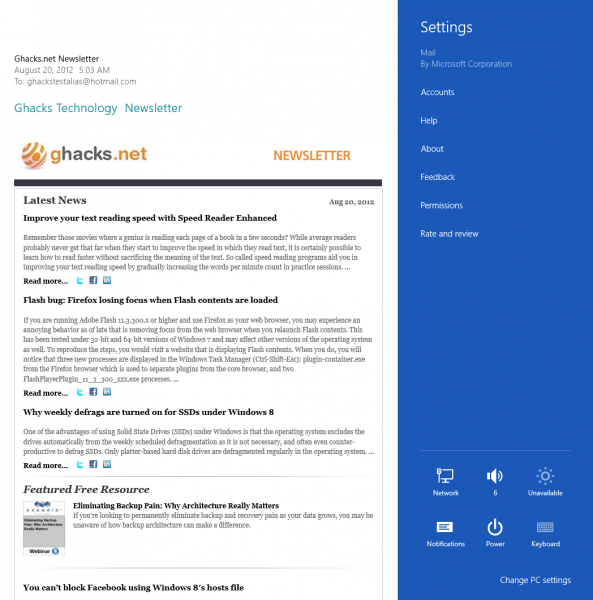
I have followed the development process of Microsoft's upcoming operating system closely, ever since first tidbits of information leaked on the Internet. But instead of just reading about it, I also installed all public versions of Windows 8 on one of my desktop PCs to get a first-hand experience of what the OS is all about.
Like many of my fellow BetaNews authors, I was torn apart by the operating system. Chris Williams, for instance, believes that Windows 8 is pointless for the Enterprise while Mihaita Bamburic imagines what Metro could have been. It becomes even more apparent when you read Windows 8 will be the new Vista and Windows 8 deserves a chance.
It first dawned on me that something is not right when I set up my email accounts in the Mail app. This is one of the default applications that Windows 8 ships with.
Setting up one account in the app is not an issue at all, but I could not figure out how to add a second email account. There simply are no obvious options or settings available to do so. I hovered the mouse over all buttons in the interface, right-clicked to display the bottom toolbar and realized that the interface offered no option to add a second email account.
But I knew that it had to be possible, because of screenshots that Microsoft had used that showed multiple accounts being used in the mail app.
It took a while before I realized that I had to open the Charms Menu to find application specific settings there. Those settings only appear when the application is active though, which adds to the usability issue at hand.
While in the mail app, you have to open the Charms Menu, either with Windows-C or by moving the mouse cursor to the upper- or lower-right corner of the screen. Here you need to click on Settings to display Mail app specific-settings that let you add accounts or change permissions.
That was not my only issue with the mail app. To search your emails, you also have to open the Charms bar to do so. Only this time, you need to select Search from the general menu before search becomes available. Why not make search available while you type, like when you are on the start page?
But the mail app is not the only one that relies on the Charms bar for part of its functionality. When the eBay app launches, it does not include an option to search auctions. The only way to search for items is to switch to the Charms bar and use Search here to find items on eBay.
The latest version of the eBay app now displays a search icon prominently on the frontpage that opens the Charms bar's search menu when you click on it.
What Windows 8 users need to understand is that the Search and Settings menus of the Charms bar are dynamic and app specific. The main problem here: there is no guidance or hint system that makes users aware of that. And even the system's search does not seem to be helpful in this regard. If you search for "mail account" for instance, you won't get any hits that might help you with the configuration.
To resolve this, I'd like to see Microsoft implement three new features:
- Add some form of help to make users aware that the Charms bar may be used for search and app-specific settings. One idea here could be to display the Charms bar on first start of the application with a little tooltip attached to it to make users aware of the functionality it provides.
- Include an option to control app settings from a central location and without the app being loaded at all. Why not add a control panel applet for all installed apps that you can use to configure the apps right from there?
- Provide search autocomplete. I can't really see a reason against adding the search while you type feature to apps to make search more comfortable.
How is your experience with apps in Windows 8?

