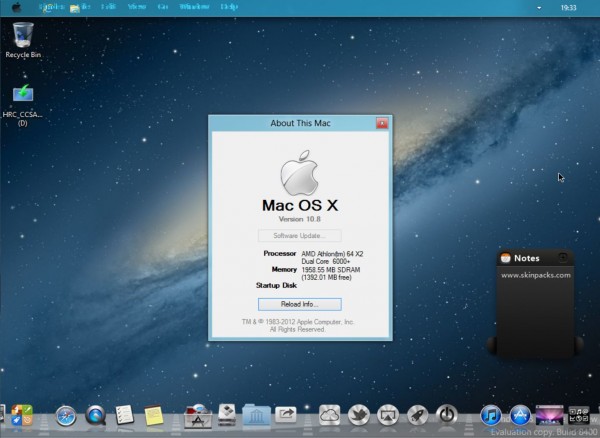
If you’re running Windows 8, but like the look of Apple’s new Mountain Lion OS, you can use a skin pack to assuage some of your UI envy, without dumping Metro in the process (which may be a good or bad thing, depending on how you feel about the new tiled interface).
The Mountain Lion Skin Pack for Windows 8 Consumer Preview was obviously designed for the earlier trial version of Windows 8 (the clue is in the name), but it works just as well in the release candidate. It won’t actually transform Windows into Mountain Lion, so you won’t get cool features like apps that match their iOS counterparts, cloud-based sync features or AirPlay mirroring, but it will at least give you a reasonable flavor of Mountain Lion’s aesthetics.
Setting it up is very straightforward. Just download the offline installer (there are X64 and X86 builds) and run it. Hit Next, accept the terms of the license agreement, and then uncheck every mention of Babylon, because no one in their right mind would want any of that junk on their system.
If there are any components you don’t want, you can remove them. For the best experience, though, you’ll want to include them all. Hit Install and it will go to work, installing the various components which make up the skin pack. These include Start8, RocketDock, and Winroll.
The setup process will take a little while to complete and when it does you’ll be prompted to reboot your computer. Log in and go to the desktop and the setup process will continue. Finderbar probably won’t load, or will look a bit odd, but you can download and install a fresh version or just remove it. You’ll also be prompted to update XWidget and it’s worth doing this although you’ll need to decline all the Babylon junk again. You’ll probably want to download the latest Mountain Lion wallpapers too.
Removing the skin pack is just a matter of selecting the uninstall option from the Skin Pack Menu that appears when you restart Windows. Alternatively, you can uninstall it through the Control Panel.

