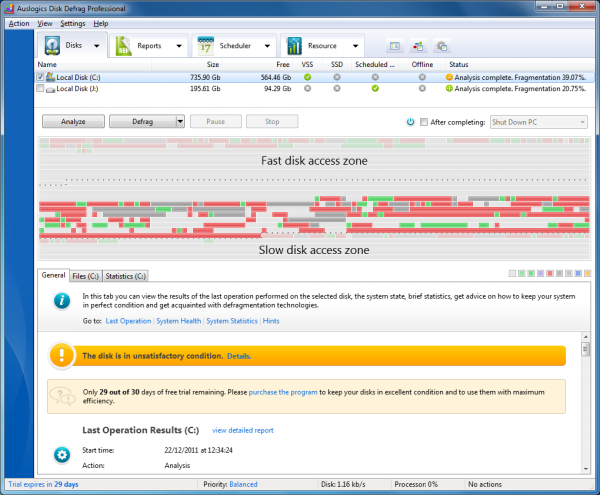
When you’re looking to optimize a PC’s performance, then defragmenting its hard drive and reorganizing the file layout is generally a very good place to start: it’s easy to do, typically delivers great results, and doesn’t have to cost you anything as there are plenty of excellent freeware defrag utilities around.
Auslogics Disk Defrag 3, for instance, has always been one of our favorite PC freebies. A clean interface makes it easy to use, defragging is fast and the program can rearrange your files to noticeably improve performance. It’s a great product, so when we heard the company would enhance it to produce a commercial version, Disk Defrag Professional 4 ($29.95), we were very interested to see exactly what features might be added.
And so when a very complete, near-finished beta version arrived, we installed it to take a closer look.
Interface
The program itself remains compact, with a 3MB installer, and a 12MB disk footprint. The interface has undergone a major revamp, though, and while you generally operate it in a similar way, there’s much more to explore.
Click the Analyze button to check the condition of a drive, for instance, and as usual you’ll see the percentage of fragmented files, as well as the usual mosaic-style drive map.
There’s also a “Files” tab listing every fragmented file.
Detailed statistics on offer include figures for free space fragmentation, the maximum free space block and more, and the program uses all this data to produce a figure estimating the impact on your system performance.
Perhaps most significantly, though, these reports aren’t just isolated one-offs any more. A Statistics tab records your Performance, Fragmentation, Free Space Fragmentation and Fragmented Files figures, then plots these on graphs allowing you to see how they’ve changed over hours, days and weeks. So if some change in your system is resulting in more file fragmentation, then this will be quickly highlighted, so you can dig deeper and try to uncover the cause.
Defrag strategies
One of the most important features of any defrag tool is the number of methods it provides to optimize your drive, and Disk Defrag 4 Professional doesn’t disappoint here: it’s packed with useful options.
In a click or two you can choose to defragment an individual file, a folder, a single drive, or all your local drives, for instance.
You can decide to organize your files by their last access or modification time, so for, example, a file you changed yesterday might be moved to the fastest area of your hard drive, while one you’ve not touched since 1997 may be safely exiled to somewhere less speedy.
There’s an option to take more advanced control of this, and define exactly what should go in the faster or slower areas of your hard drive. By default, for instance, folders, system files, frequently accessed documents and Registry files are optimized for speed, while temporary files, large and multimedia files, archives and temporary files are assumed they can be moved to the slow lane, but if this doesn’t suit your needs then it’s all up for change.
Interestingly, Disk Defrag Professional 4 can also use Windows' own prefetch data to optimize your file layout. Windows already uses this to determine which files need to be loaded when your PC boots and applications start, so having your defrag tool relocate those files to a faster area of the drive makes a lot of sense.
And there are all kinds of other useful tweaks on offer here. You can set up the program to delete temporary files before it begins defragging, for instance. You might instruct it not to bother defragmenting particular file types at all. There are options to reduce future fragmentation by leaving a small amount of free space after specified file types, for instance, and the list goes on.
But don’t think this means the program has become bloated, or complex.
At its simplest, you can set up the appropriate actions through a Defrag Wizard, which just asks you a few basic questions, chooses the appropriate settings and schedules a defrag job for you.
And even if you want to exploit every possible option on offer, it’s still relatively straightforward. Once you’ve combined your preferred settings into a custom profile, this can be set as your default, and Disk Defrag Professional will then carry out your wishes at a click, nothing else to worry about.
Resource Management
You’ll often want a defrag job to finish just as fast as it possibly can. We’ll tell you more about Disk Defrag Professional’s performance when we review it, but our first impressions are that it’s every bit as fast as previous editions, and the way you can configure its scans also suggests there’s plenty of opportunity to optimize the program for speed.
It’s often better if a defrag tool can simply minimize its impact on your system resources, though, so it continues to run in the background, but without you really noticing. And Disk Defrag Professional includes a new resource management scheme to make this happen.
These allow you to define, say, the maximum percentage load the defrag job is able to create on your CPU.
You’re able to limit the amount of traffic it causes on your hard drive.
If you’re using Disk Defrag Professional on a laptop, then you can reduce its impact on battery life by only allowing defrags when you’re connected to the mains.
And an excellent Applications section enables you to define programs that you really don’t want interrupted, at all. So if you launch some heavy-duty game, say, then any active defrag job will be postponed until it’s closed.
Configure a profile to suit your needs and you can greatly reduce the impact Disk Defrag Professional has on your PC, then. Although of course the other factor to consider here is the scheduler, and that, too, has many useful options. In particular, the program’s Auto Defragmentation feature can step in to defrag your drive whenever the system is idle. And of course you can also schedule defrags to run unattended at particular times, or when your PC boots, allowing the program to defragment system files which would otherwise be locked.
Pro vs Free
We’ve covered the Disk Defrag Professional 4 basics, then, but there’s actually much to the program: it has considerable depth.
After analyzing a disk it displays a standard-looking drive map, for instance, but this isn’t just a static chart -- it’s actually a dynamic clusters inspector. Click one of the squares and you’re able to view the disk clusters and files it contains, very handy when you’re trying to understand what’s causing fragmentation in the first place.
There are special algorithms and support for VSS (shadow copy)-enabled and SSD drives, too. The latter, Auslogics say, is particularly useful as it can prevent extra shadow copies being taken due to file movement, as well as reducing the chance of overwriting previous VSS snapshots.
And once you’re happy that all this power delivers exactly what you need then you can even have Disk Defrag Professional 4 fully integrate with Windows, and replace the standard defrag tool. (The old executable remains there if you should ever need it, this just means that if you choose the Defrag option from Explorer, Auslogics Disk Defrag Professional 4 is the program which will appear.)
Put this all together and Auslogics have created a very impressive high-end defrag tool, highly configurable and packed with professional options: we’re already looking forward to reviewing the finished version, to see how it performs in real life tests.
If there’s no way you’re going to buy a defrag utility, though, don’t worry, there will be still be a free version. It’ll have lots of limitations, leaving out most of the defragmentation strategies, with far weaker reporting and scheduling options, and very limited resource management, amongst other issues. But it also looks to us like it’ll be better than the free Disk Defrag 3, and of course we’ll also tell you more about that, including a detailed review, when it’s released in January.

