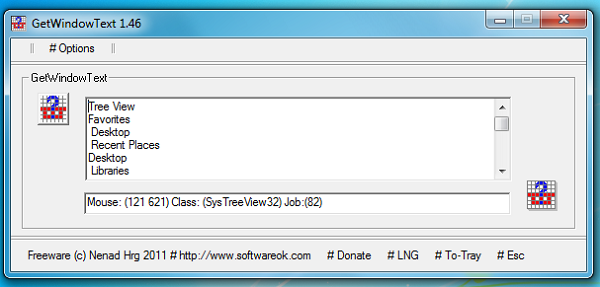
It’s often useful to be able to grab some of the information contained in an application window. If you need to share a complex error message with someone else, say, then being able to copy it immediately to the clipboard will save time and avoid the potential confusion that might arise if you make a typo or two while manually reentering it somewhere else.
But there’s a problem: in many cases text is presented in a way that makes it very hard to extract and use elsewhere. If you want to make a note of all 100 languages supported by a program, say, there’s no standard right-click option that will extract it from a listbox and copy raw text to the clipboard. And so under normal circumstances you’ll have to manually read and retype the information yourself.
Fortunately there is a more straightforward alternative, though, in the shape of the tiny, free and portable GetWindowText.
The program provides a selector button, which you drag over the window or control you’d like it to examine. GetWindowText draws a thick border around whatever is currently selected, for easy confirmation. And if you release the button then the program will attempt to extract any text the control contains, before displaying it in a standard text box, where this time you can easily select whatever you need and copy it to the clipboard for use elsewhere.
Does it work? There are some oddities. We dragged and dropped the button onto the left-hand pane of an Explorer window, for instance, and retrieved the folder tree in text form. But dragging and dropping the button onto the right-hand pane revealed precisely nothing at all, for some reason.
Most of the time, though, GetWindowText worked perfectly, correctly retrieving the text from many different application and system dialogs. So if you ever have to manually record the contents of a tree view, list box or other control, don’t waste time retyping: GetWindowText can generally do it for you with a simple drag and drop.

