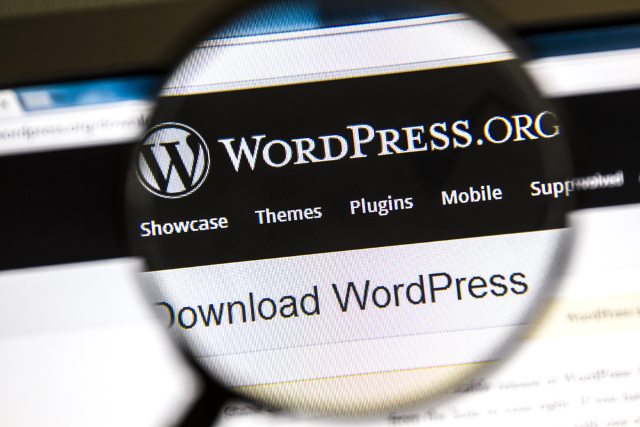
WordPress is the finest content management system. Its popularity is proof of that. Websites on WordPress perform great and the platform is easy to use. However, the same cannot be said about managing its database.
If you are a beginner in using this CMS then you might get a migraine or two whenever you try to understand the tons of content available online concerning WordPress databases.
What makes WordPress such a popular platform is the fact that there are so many places where you can access good information about it. Blog posts, articles and even how-to guides plus videos have been created to make usage of WordPress easy. However, for some reason the articles concerning databases just come off as rocket science to some people. There is not a reason why you should struggle though.
Just For the Beginner
One thing that is characteristic of all content management systems, including WordPress and Drupal, is that once you learn how to use them they become so easy. Drupal, for instance, is considered to be the hardest CMS that you could possibly use on this planet, but then it turns out that it is not all that complicated in the first place. You can imagine just how easy it is to use WordPress then. It uses PHP as its scripting language and its database management system is MySQL.
A basic understanding of these two will be very helpful when it comes to troubleshooting problems. It will also help you to understand how WordPress works generally. However, you do not need to go into the details of these technical terms now.
This following section is meant to help you learn how to manage your database using phpMyAdmin, including how you can create database backups. A backup or two will always be good for your database. However, creating the database can be a challenge sometimes, particularly if you have no idea what to look for.
Basics to Get You Started
As mentioned previously, WordPress is written on PHP. This means that the platform uses this programming language to store as well as to retrieve data from the database. The information that is stored in the WordPress database is varied ranging from posts, comments and pages to tags, categories and users.
Once you have installed WordPress it will ask you to provide a database name, username, host and password. This information is usually stored in the configuration file. The information that you provide concerning the database is the one that is going to be used to create tables and also store default installation data in the created tables.
After the installation process is complete, WordPress then runs queries to the database in a bid to dynamically generate HTML pages for the blog or website. It saves you the effort of having to create a .html file for every page that you wish to create.
Creating the Backup Using phpMyAdmin
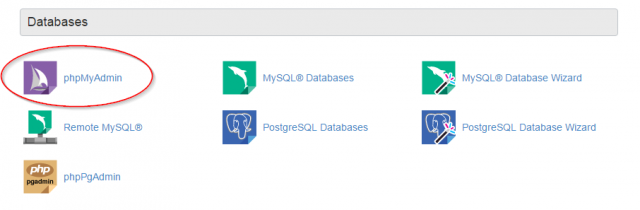
Photo Credit: Crucial.com.au
To backup your WordPress database from the phpMyAdmin page, click on the WordPress database and on the top menu you will find a tab titled Export -- click on this tab. The newer versions of phpMyAdmin will ask you to select a specific export method that you want to work with. There is the quick method, which will export the database into a .sql file.
There is also the custom method which will provide you with some more options to choose from plus the ability to download the backup in a compressed gzip or zip archive. Using the quick method is tempting and sometimes it is most beneficial if your database does not contain very important things.
The custom method is however, the best for backing up your WordPress database. You should go for the zip compression option though instead of the gzip. This custom method makes it possible for you to exclude all the database tables that you do not want to backup a feature that is lacking in the quick method. For instance, if you have used a plugin which added a table in your database, you can opt to leave out that table from the backup if you do not need it.
When you are done selecting the tables that you want to backup then you can click export to complete. The database file that you exported can be imported into a different database or the same one. All you need to do is going to the Import tab. This is a really good way to protect yourself against disasters of data loss and it is probably the first thing that you need to learn about WordPress databases.
Conclusion
WordPress has really made data management a simple job. Right from the moment that you install it to your site it will create the database automatically for you based on the information that you provide. Creating a backup is important and the process is very simple when you use phpMyAdmin.
Sujain Thomas is a data IT professional who works closely with DBA experts to provide her clients with fantastic DBA services to solve their data problems. If you need data IT solutions, she is the person for the job. She enjoys writing on database administration services and other topics in the IT field.
Photo credit: Ingvar Bjork / Shutterstock

