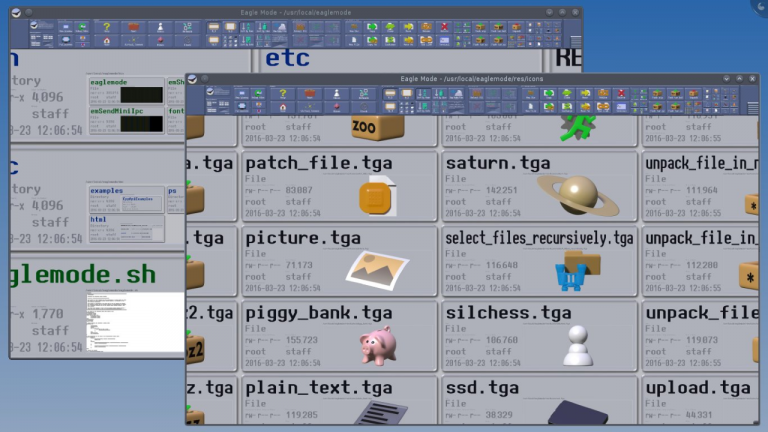
Tired of Windows Explorer? There are alternatives around, but most use a very similar core interface with a few extras bolted on.
Eagle Mode is more imaginative. There’s no folder tree, no file pane, in fact it doesn’t look much like a file manager at all. Until you begin to explore…
The program starts by displaying a series of panels. The largest represents your user profile directory, and there are others for each of your drives.
To navigate, all you have to do is move the mouse cursor over a panel, and spin the mouse wheel to zoom in.
If you’re zooming in on drive D, for instance, you’ll see more panels appear representing its folders. To zoom into a folder, move the mouse cursor over it, and spin the mouse wheel again, then repeat the process to get wherever you’re going.
This isn’t just about boxes getting larger or smaller. As you zoom into a folder, any files appear. At first you might just see the name or size, then attributes and owners, and if you zoom on some file types you’ll get a preview (image thumbnails, text). The transitions from one stage to another are all very smooth, even on low-powered machines.
There are lots of actions available for the objects you’re viewing. At its simplest, double-clicking a file launches it or opens it in the default viewer, while double-clicking a folder opens a command window at that location.
The toolbar offers more options, but the default button size is so small that we couldn’t see what they were. But fortunately the zoom interface works here, too: just spin the mouse wheel over the toolbar to zoom in.
File Manager actions available include Copy, Move, Clone, Exchange, Rename, Delete, Pack and Unpack. And you get entirely unrelated extras like an analogue clock and a chess game.
This can feel confusing, at least initially, as it’s so very different to other file managers. Even something simple like panning across our files took time to figure out. Left-click drag, right-click drag, cursor keys, none of those worked: it turns out you have to drag with the mouse button held down.
More seriously, Eagle Mode doesn’t support Explorer’s right-click menu, so there’s no way to use or access whatever shell extensions your other applications have installed.
Would Eagle Mode replace Explorer for us? No. But will we keep it around, use it some of the time? Maybe. The innovative interface looks good, is well-implemented and easy to use, and it’s also surprisingly flexible (be sure to read the help for some tips). Take a look.
Eagle Mode is an open source application for Windows XP+ and Linux.

