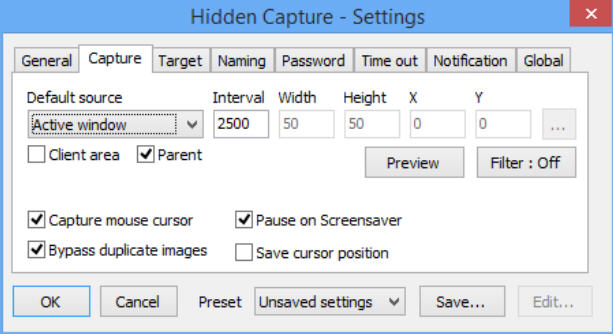
Finding out what others are doing on your PC can be difficult. You might spend an age exploring various histories -- browsers, applications launched, documents opened -- and still not be entirely sure.
Hidden Capture is a free tool which can help by automatically taking screenshots of your desktop at regular intervals.
As you’ll guess from the name, the program is semi-stealthy, running in the background without a system tray icon or other user interface, so others won’t immediately spot what’s happening.
But the program is visible in Task Manager, your installed programs list, and (by default) the Start Menu, and we wouldn’t expect it to fool technical users for very long.
Still, you don’t have to use Hidden Capture as a surveillance tool. It’s extreme configurability means it could come in useful for anyone who needs to grab a series of screenshots.
Basic operations are simple enough. Launch HC.EXE as an administrator, click "Start Capture", and the program displays a reminder of its hotkeys. Click OK and recording begins.
Now carry out a few actions, just to test the recording. After 30 seconds or so, press Ctrl + * (on your numeric keypad) to stop captures.
A dialog will ask you for your name, but that’s actually a sneaky password request. There’s no password right now, so hit enter, recording will stop, and you’re able to review any images in Hidden Capture’s application folder (probably C:\Program Files (x86)\Hidden Capture\Sessions\).
That’s nothing too unusual, but Hidden Capture gets more interesting when you look at its settings.
You’re not restricted to capturing the desktop, for instance -- the program can grab the active window, whatever element is under the cursor, a defined area around the cursor, or a fixed area of the screen.
You’re able to define the interval between captures (2500 milliseconds by default), the file name pattern and format (JPG or BMP), and the destination folder.
If you’re intending to use the program stealthily, you can have it automatically launch when Windows starts, and set up a custom password to prevent others tweaking your settings. (They can still just close the program from Task Manager, though, so don’t expect too much.)
If you’re more interested in just using Hidden Capture as an automated screenshot tool, you can also run it manually, and apply various other tweaks, such as copying the last capture to the clipboard.
What you don’t get is any documentation. This isn’t critical -- you’ll figure out the basics very quickly -- but there are plenty of settings and options which aren’t clear at all. Expect to spend quite some time experimenting before you understand every detail.
Still, if you’ve an experienced user with time to spare then Hidden Capture’s configurability makes it worth a try.
Hidden Capture is a freeware screen capture tool for Windows XP and later.

