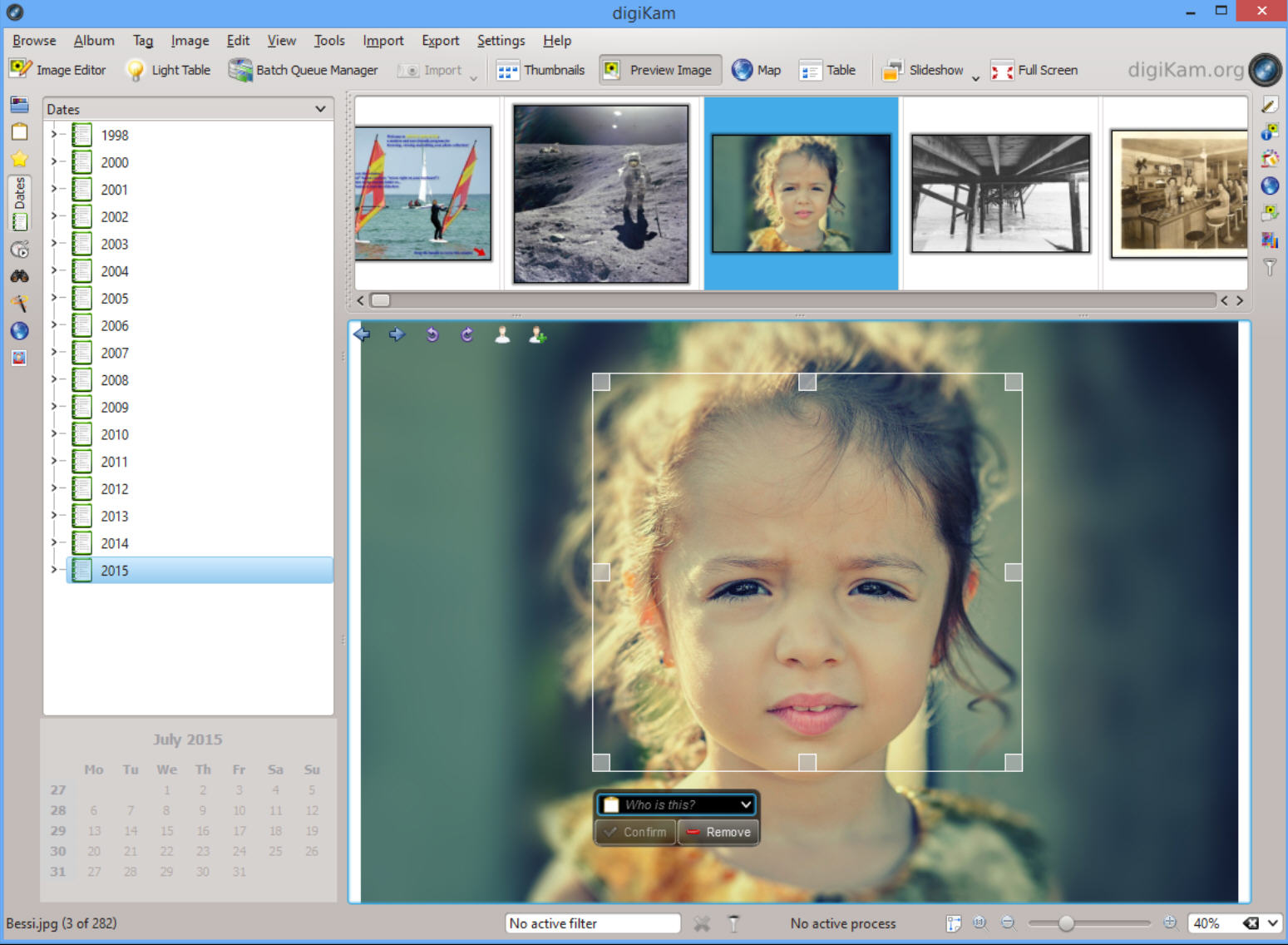
After an initial release way back in 2006, digiKam has grown into a powerful, professional photo manager, crammed with high-end features and free for everyone to use.
The program started life on Linux, and so doesn’t get much attention elsewhere. There are builds available for Windows and Mac, though, so we installed a copy on a Windows 8.1 system to see what it had to offer.
DigiKam opened with a view of our Pictures folder, which it had imported as an "Album". There’s a thumbnail browser, we could freely import other folders and images (including from Facebook, Picasa and SmugMug) and organize them in various ways.
Clicking the "Filter" button gave us an immediate idea of the program’s power. We could select images by text, tag, file type, location or label, as well as viewing them as thumbnails, in a table, via a timeline, by people (after tagging faces), on a 3D map, and more.
The integrated editor has no paint tools and is short on special effects, but you do get plenty of manual and automatic fixes for lighting, color, contrast and other issues (even some lens corrections).
Of course you can also process groups of photos, assembling shots on the Light Table, or sending them to the Batch Queue Manager. This can rename a set of pictures, crop or resize them, apply various fixes or enhancements, add watermarks, insert or remove metadata, and more.
The Export menu surprised us with its many image-sharing options, saving our selected images locally -- as an HTML gallery, say -- or uploading them to Facebook, Flickr, Imgur, jAlbum, ImageShack, Google Drive and assorted other online destinations.
Individual modules frequently delivered more than we expected, too. The Metadata Editor, for example, doesn’t just support a few basic tags: it handles EXIF, IPTC and XMP, making everything accessible via a neat and well-designed dialog.
There are handy bonus modules, too, including simple tools to create a calendar, or blend bracketed images.
It’s not all good news, at least for Windows users. DigiKam is designed for Linux, so unsurprisingly its interface doesn’t always follow PC conventions (we were often surprised by the results of our left, right and double-clicking).
That’s further complicated by the basic local help, which only covers a fraction of digiKam’s abilities, and regularly left us guessing at how to carry out an action.
Some tasks require more configuration than you might expect. Exporting images to Flash, an Instant Messaging contact or via DLNA all require separate modules to be downloaded and installed before they’ll work.
In addition, the authors point out that, although digiKam is generally very usable on Windows, bugs in the KDE libraries it uses mean it’s not as stable as the Linux builds. This matched up with our experience. When we carried out normal operations -- browsed an album, edited an image, uploaded a few pictures to Imgur -- everything worked fine. But if we pushed the boundaries, maybe imported too many images into one of the tools, then digiKam was prone to crashing.
DigiKam isn’t a program for the casual Windows user, then. It takes time to learn, and you might have to find workarounds for a few problems and issues along the way. But the clean workflow and professional feature set mean it tramples all over most Windows freeware, even competing with Lightroom in quite a few areas, and if you’re in the market for a photo manager then it’s a must-see.

