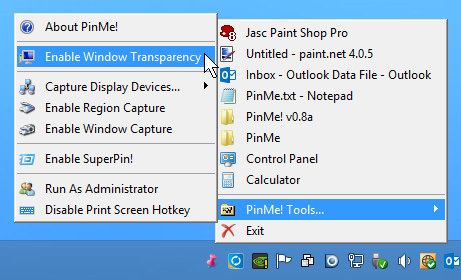
If a Windows application needs to be accessible at any time -- a desktop calculator, perhaps -- then it’ll sometimes be possible to set it as always on top, ensuring its window stays on top of any others.
Not every application has that feature, unfortunately, but there’s another way. PinMe! can set any window as always on top in a couple of clicks.
The program is free, portable, and extremely small (a 137KB download). Just unzip it somewhere, run the single executable, and it’ll add an icon to your system tray.
When you’d like to move a window to the top, right-click the icon, select it from the list, and you’re done. It’ll stay in view until you close that window, or select it again from PinMe!’s menu to toggle the setting off.
That’s handy enough, but PinMe! has more. Right-click the icon, select PinMe! Tools > Enable Window Transparency, and you can set the transparency of any window by moving the mouse cursor over it and spinning the mouse wheel.
If you’re thinking what happens if you actually want to scroll with the mouse wheel, yes, that’s a problem. Because you can’t, at least until you toggle the Window Transparency feature off again.
Fortunately there’s a more useful extra in PinMe!’s screen capture feature. Turn this on and you can easily capture and save rectangular regions of the screen, or save full screen images by pressing and holding PrtSc. The capture module has other tweaks and customization options, and fully supports multi-monitor setups.
PinMe! needs work, but as it’s only version 0.89a that’s probably to be expected. But if you need a simple way to set windows always on top then it’ll do the job, and there are some interesting extras to explore as well.

