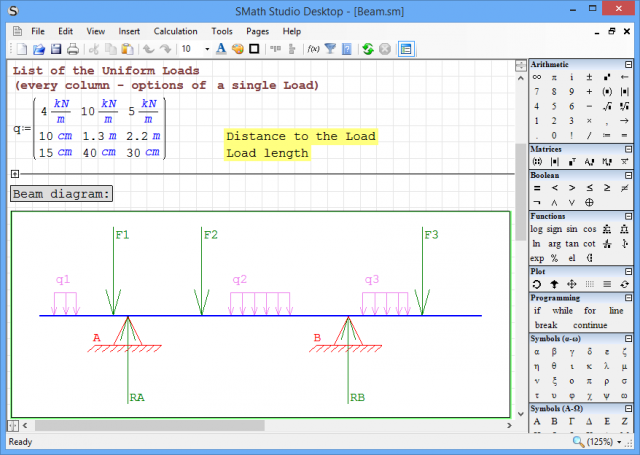
It used to be feeble in the extreme, but these days Windows Calculator is a relatively capable tool. With its Scientific mode, statistics and other options, it can handle most of the math that the average user will ever need.
Of course, if you’re not an average user -- if you’re regularly running complex scientific or engineering calculations -- then it’s a different story. You’ll need something far more powerful, maybe along the lines of the free SMath Studio.
The program arrives as a ridiculously small installer, under 2MB, and we wondered if it would download everything else. But no: even when installed it takes up a mere 3.6MB of drive space, and more than half of that is supporting files (examples, documentation, languages and more).
Although it’s aimed very much at engineers and scientists, the program can be immediately useful to anyone. Just click anywhere on the paper-like interface, type a simple math expression -- 2+2= -- and as soon as you hit the equals key, the answer appears.
You can do that anywhere, but one immediate SMath plus is that it displays what you’re typing using the appropriate mathematical notation, rather than just a string of characters.
The program also supports just about every function you could ever need, and plenty you won’t. To try that out, type Sin. As soon as you press "S", SMath pops up a list of everything it thinks you might want to type. Sure enough there’s sin and sinh, but you also get sec and sech, sqrt, solve(2), solve(4), submatrix, sum(1), sum(4), and a host of measurement units, amongst other things (Angstrom, BTU, byte, dB, deg, dpi, dyne and more).
SMath Studio can also solve differential equations, run calculations on matrices and vectors, find roots of polynomials and functions, handle hyperbolics, complex numbers and trigonometry, even run simple programs, displaying graphics, working with strings and files.
Assorted plugins help you do much more. Bundled examples extend the program to work with images, plot graphs, maybe save the results as images or HTML.
There’s a lot to learn, but SMath Studio provides several examples to get you started. Click Tools > Snippet Manager > Examples and double-click anything interesting to take a look.

