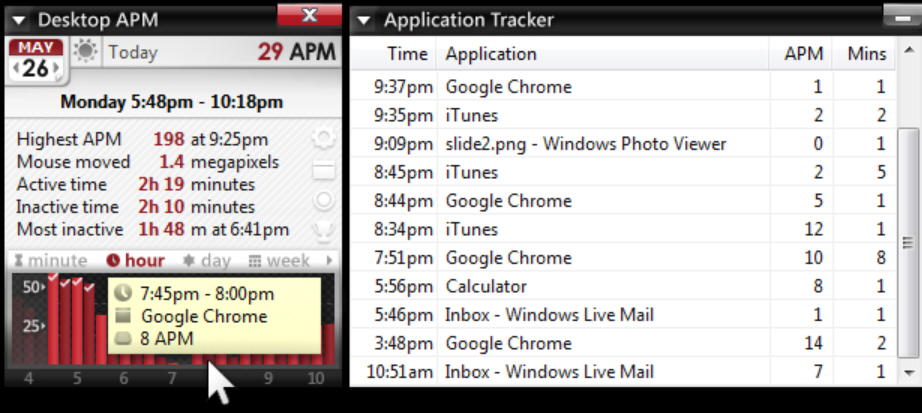
Spend a day on some personal PC task and you’ll probably only be interested in the end results. Did you find the information, produce the document, achieve everything you wanted?
Go to work on a commercial project, where someone else is paying, and you’ll probably want a far more detailed breakdown. Which applications did you use, for how long, and just how much work was involved?
Desktop APM is a free-for-personal-use ($3.75 otherwise) tool which can help by tracking exactly where you’re spending your PC time.
The program works by counting your "Actions Per Minute", mouse clicks and keypresses. It only keeps totals, not the keypresses or mouse positions themselves, and so doesn’t have any significant security implications (it’s not a keylogger).
As these details are collected, the main Desktop APM displays some key statistics. A "Highest APM" figure gives an idea of how busy you’ve been this session; "mouse moved" shows the distance your mouse has traveled in megapixels; "active time" is the total time you’ve spent working, while "inactive time" tells you -- well, you get the idea.
A simple bar chart shows how your activity has changed over the past few minutes, and there are Hour/ Day/ Week views to give you a more long-term picture.
An "Application Tracker" is more interesting, displaying a list of applications, with their APM and the time you spent working in them.
The Tracker’s report may not be ideal. Applications are listed in order of use, not as a total, so if you kept switching between Word and Chrome then you’ll get a separate entry each time. And if you used an application for less than a minute before switching back, that time won’t be included at all, at least by default (you can set a lower "Minimum Time In Use").
Still, Desktop APM does at least allow you to copy its text to the clipboard, which means you can paste it into Excel (or wherever) for further analysis. And of course if you typically work in applications for lengthy periods of time, this won’t be an issue anyway.
The program also has some handy configuration options, covering everything from manually deleting APM histories (if you’re concerned about privacy issues) to having the program alert you if you drop below some defined APM figure.
Desktop APM may not be the most professional of time trackers, but it’s simple, compact and easy to use, with some worthwhile features to explore. Give it a try.

