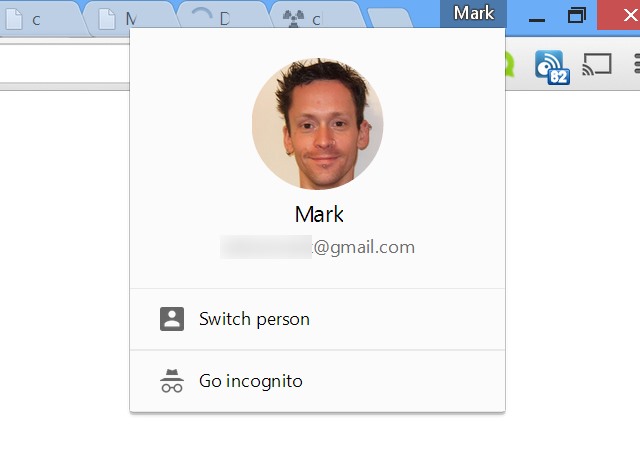
If you've joined the beta channel for Google Chrome you'll have seen the browser's profile switcher some time ago. For anyone who has decided to stick with the stable channel it may just have appeared. But what's the point? Nestling in the upper right hand corner of the browser window next to your tabs, you'll see a button with your name on it.
This is not to serve as a name reminder to the forgetful, but to show which Chrome profile you’re signed into. If you've set up more than one profile you can use the menu to switch between them with ease, but if -- like most people -- you only use one, it's a waste of space and looks rather ugly. Here's how to remove the pesky profile switcher button from Chrome.
The menu also provides access to Incognito mode, but as you can access this through the regular Chrome menu, you may well feel that you can live without the button. As with many Chrome tweaks, you're going to need to pay a visit to the chrome:flags page. You'll then need to locate the "Enable the new avatar menu" entry -- just hit Ctrl + F and perform a search for the word "avatar".
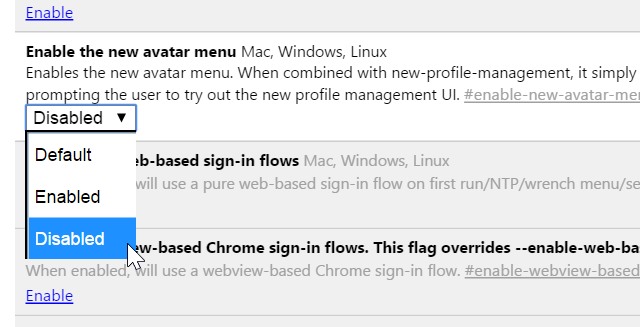
Begone! Banish that unwanted button!
Select the Disabled option from the drop down menu under this section and then click the Relaunch Now button that appears at the bottom of Chrome. When the browser restarts, the profile switcher button will have vanished -- pleasing from an aesthetic point of view, but also because it frees up a few extra pixels for tabs.

