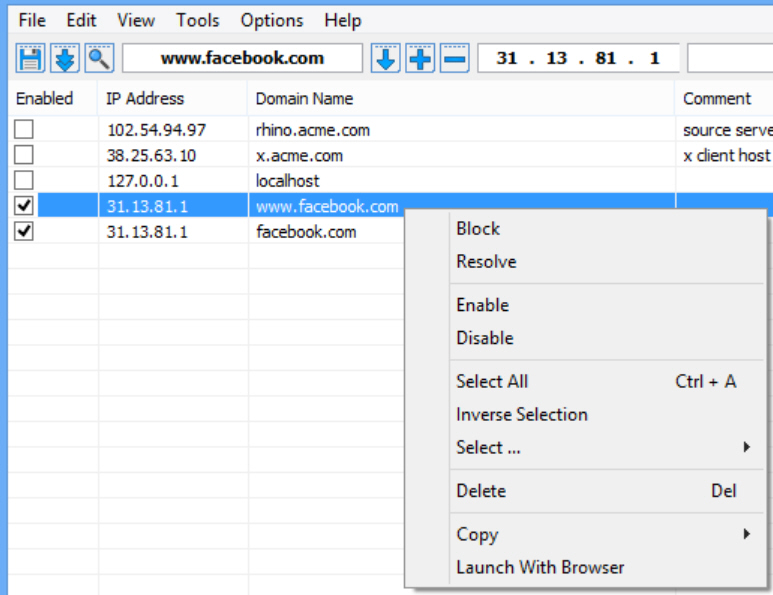
The HOSTS file is an important element in most networks, a simple structure which maps host names to custom IP addresses.
HOSTS can be used to block ads, or prevent access to certain sites. It’s occasionally used by viruses to redirect web access from legitimate sites to somewhere more malicious. Windows doesn’t make it easy to view or control any of this, but fortunately the free BlueLife Hosts Editor provides just about everything you’ll need.
The program is compact (under 1MB) and free, no adware or other complications. Just launching it immediately displays your current HOSTS file, useful in itself as you can scroll through the contents to look for anything unusual.
If you spot a problem then it’s easy to disable or delete some or all of the entries.
Worried about making a mistake? A Backup Manager enables you to save the current HOSTS file at any point, and restore it later. (The program also comes with an "Original Hosts File" backup which restores its original configuration.)
Enter a host or domain name in the address box and you can resolve and add it to the list in a click or two, which may prevent others from accessing it from the current system. (It’s not always as simple as that, but make the change, save the new file, reboot and try it.)
There are plenty of smaller extras. A "Delete" tool can clean your HOSTS by removing comments, duplicate domains, empty/ incorrect lines. You can export your HOSTS file as a text list, or import someone else’s. There are options to flush your DNS cache, disable/ stop/ restart the DNS Client service.
We also had one or two issues, most notably some mystery "resolve" errors on our test PC. But on balance BlueLife Hosts Editor is still an impressive package, cramming an array of useful features and functionality into a well-designed, easy-to-use tool.

