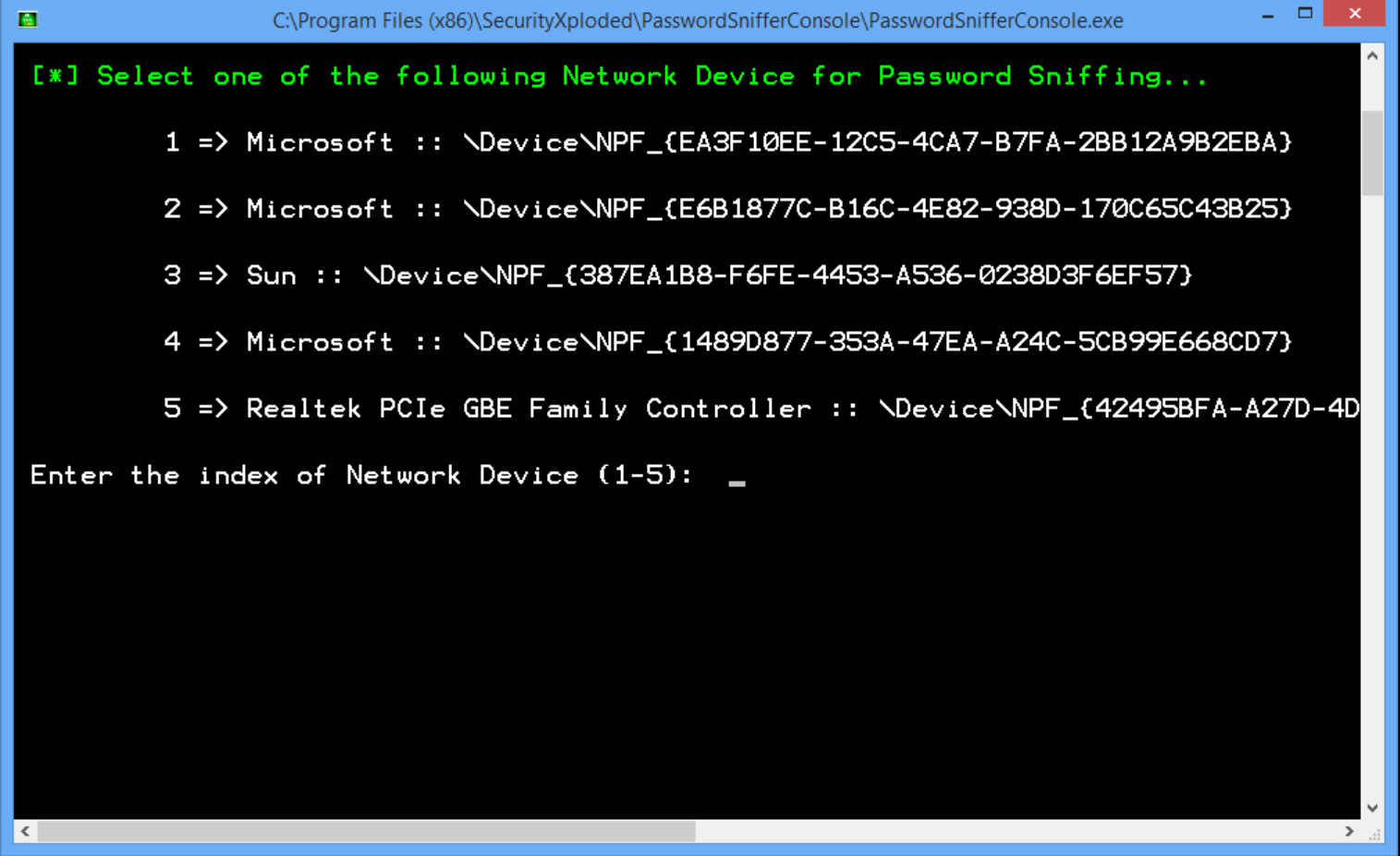
Set up an email, web or FTP account in any internet software and it’ll probably store your login details, ensuring you won’t have to remember them in future.
You’ll still need your user name and password at some point, though, if only to reinstall your software or enter your details elsewhere.
Websites may have a "forgotten password" link which sends you a reminder, and specialist tools like NirSoft’s Mail PassView can display the account details for various applications.
Password Sniffer Console takes a more general approach, analysing network traffic -- both local, and anything passing through your system -- and displaying any email, web or FTP credentials it finds.
The command line program uses the packet capture library Winpcap to access your network traffic. If you don’t have this already then it can install it for you. (The developer says Windows 8 users should install Winpcap manually, although this wasn’t necessary for us.)
Launch Password Sniffer Console and it displays your network adapters, asking you which one you’d like to monitor. This can use lengthy and cryptic device names -- "Microsoft :: \Device\NPF_{1489D877-353A-47EA-A24C-5CB99E668CD7}" -- which makes it look a little intimidating, but this is at least the only step you have to take.
Once you’ve chosen a network device, Password Sniffer Console monitors its traffic, looking for email, web or FTP logins.
If something is spotted then any details are displayed. We ran Outlook and Password Sniffer Console displayed a "Got Password" alert, with the password type (POP3), the IP address of the web server, the port, the user name and password. (These details are displayed only -- there’s no option to capture them to a file.)
Password Sniffer Console wouldn’t be our first choice for password recovery; it’s short on features and awkward to use. The program’s ability to reveal web, email and FTP passwords for any software is a plus, however, and if you can’t find your account details in any other way then it might be able to help.

