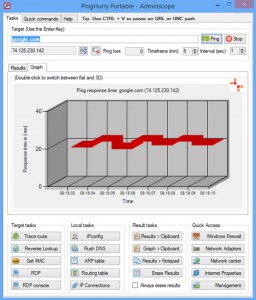
Ping is the most basic of networking troubleshooting tools, and easy enough to use, but its standard text output is, well, a little limited. Endless tables of figures make it more difficult for you to spot issues, and to convey them to someone else.
PingHurry could make your life easier by displaying ping results in graphical, as well as text form. It’s a simple visual ping tool for Windows 7+, portable and entirely free.
Unzip the program, launch it, and... it immediately minimizes to the system tray, annoyingly. Click its icon, though, and a straightforward console appears. Enter your destination address, click Ping and it immediately goes to work.
By default the results first appear in a scrolling graph. You can select a section of this graph to zoom in, or toggle it between a 2D and 3D view by double-clicking. It’s not configurable in any way (colors, title, font etc), but just having a visual view of your data may be useful, and you can also send this to the clipboard with a click.
If you need the raw text data then that’s also available on a separate tab. This can also be copied to the clipboard on demand, or opened directly in Notepad.
If Ping isn’t enough then there are buttons to run various tasks on the target address or local system: Trace Route, Reverse Lookup, RDP, IPconfig, Flush DNS and more. These don’t appear to do anything more than run the relevant Windows command line tool and display its output in the Results window, but they may still be useful.
PingHurry also provides shortcuts to open these tools in a command window, and there are buttons to launch various Windows applets: Network Center, Windows Firewall, Internet Properties and so on.
The program has some interface issues. It remembers your previous target addresses, for instance, but these can’t be selected initially from a list. Instead you must start to type something (a problem if you can’t remember the address), then choose what you need from a list of matches.
PingHurry also appears on top of all other windows, whether you need that or not (this can’t be turned off). And perhaps because of this, the program automatically minimizes itself to the system tray when you launch some other task. Click "Results > Notepad", say, and... it’s gone. You can call it back with a (reconfigurable) hotkey, but that really shouldn’t be necessary.
Oddly, it doesn’t seem possible to close the program directly from its console, either: you’re forced to right-click the system tray icon and select Exit.
PingHurry works reasonably well for version 1.0, though, and there’s no reason all these issues couldn’t be resolved in the next release. Even now, it’s simple and easy enough to use, and if you need a basic visual Ping tool then it’s worth a closer look.

