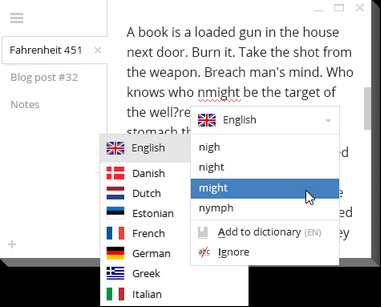 Notepad may be a weak, feeble and hopelessly underpowered editor, but its more powerful replacements can have problems of their own. Piling on the features often brings an array of interface clutter -- ribbons, toolbars, menus, panes, status bar and more -- which can get in your way and slow you down.
Notepad may be a weak, feeble and hopelessly underpowered editor, but its more powerful replacements can have problems of their own. Piling on the features often brings an array of interface clutter -- ribbons, toolbars, menus, panes, status bar and more -- which can get in your way and slow you down.
Distraction-free text editors take a different approach, replacing all the usual interface chrome with a clean, minimalist look. This can be great when you just want to concentrate on the task in hand, and as Write! shows, they can still have plenty of features to explore.
The program (currently in beta) installs easily and opens with a very sparse interface: a tab, a "new tab" button, a menu icon, and that’s it. You can drag and drop a text file in from Explorer, or just start typing, and all the standard keyboard shortcuts work just as you’d expect (Ctrl+N = new, Ctrl+B = bold, Ctrl+U = underline, Ctrl+S = save and so on).
Just use Write! for a few minutes and other features begin to appear. An Autocomplete function learns as you type, for instance, then offers to finish words for you. Text searching supports regular expressions, and the spell checker can handle multiple languages in the same document.
Selecting and right-clicking text is another way to access commands, from basic text formatting (style/ case/ color) to calling up various web resources (Google/ Translate/ Wikipedia/ Thesaurus).
It’s also easy to add clickable links, and Write! even supports wiki syntax: =1st level Heading=, ==2nd level Heading==, *bulleted lists, [http://wri.tt|Write!] links, and so on.
The interface for all of this is kept to an absolute minimum. By default, for example, there’s no word or character count on the status bar, and instead you must click on an icon to view them.
But if you can live with that, there are plenty of stats here: words, characters, characters + spaces, reading time, characters you’ve written per minute and the number of words per day. You can even set a target figure, maybe a certain number of words, and then the status bar will update to show you how close you are.
One obvious issue here is that you’ll need to master a host of hotkeys to use Write! effectively. This isn’t particularly difficult -- they’re generally well chosen, and you can redefine any you don’t like -- but, annoyingly, while you can press F1 to view a list of shortcuts, this window has to be closed before you can continue typing.
Once you’ve found your way around, though, Write! proves to be a capable editor, easy to use and with a strong set of features. Give it a try.

