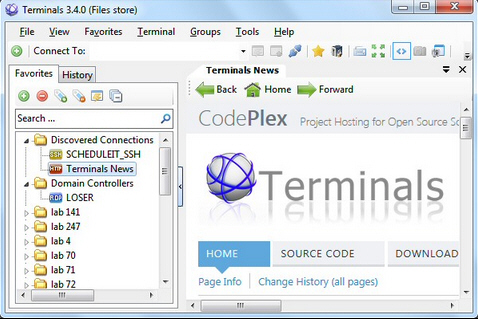
Windows remote desktop, VNC, telnet, SSH -- there are many ways to access a remote computer, and using them all can require a whole library of networking tools.
Fortunately, there are alternatives. The open source Terminals not only handles a lengthy list of protocols -- RDP, VNC, ISA, SSH, Telnet, RAS, HTTP, HTTPS -- but a tabbed interface means you’re able to open and manage multiple connections simultaneously.
Too complex for your networking needs? No problem, Terminals also includes a stack of bonus tools which make it useful to just about anyone.
Once you realize you have to start it as an administrator (Terminals crashed when we didn’t), the program is reasonably straightforward to use.
You’ll first create your various connections, organizing them in a Favorites sidebar. Double-clicking any of these opens it in a tab. Use and close your connection as normal, and a History pane keeps a record of what you’ve been doing for easy access later.
Terminal’s configurability is a major plus. For example, you’re able to set RDP screen size, colors, sound redirection, desktop shares, keyboard rules (Win, Ctrl+Alt+Del) and more. There’s an option to set up "Before" connection scripts to help configure your environment, and connections can be organized into groups and launched all at once.
Home users probably won’t need any of this too often, but a strong set of network tools mean Terminals can be useful in many other ways.
Set up a basic connection to a website, network computer, even your router, and a quick right-click will reveal Ping and Traceroute tools, a DNS lookup, and options to access its Computer Management applet, or remotely shut down or reboot the system.
Most of these features deliver more than you’d expect. Running a Ping, for instance, doesn’t just produce figures: you also get a configurable graph, with zoom and pan, which can be saved as an image or copied to the clipboard in a couple of clicks.
Once you’ve launched one of the network tools, various tabs appear with even more options, covering everything from system information (network interfaces, open connections, Windows services, network shares) to a packet capture tool, port scanner, wake-on-lan option and more.
It’s not all good news. Terminals has a few bugs, and the interface needs a little work, so the fact that it’s not been updated since April is a concern.
But the program is also extremely powerful, and we didn’t find any issues we couldn’t work around, so if you’re an experienced network user then it’s definitely worth a try.

