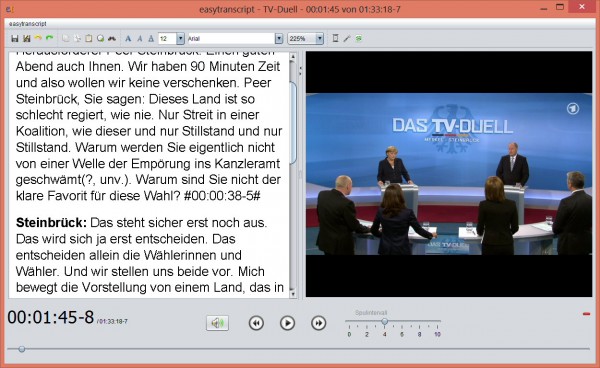
Accurately transcribing audio and video files can be a long and difficult process. No matter how fast you can type, it seems there’s always someone who can talk faster. And then mumble half of what they say, leaving you frequently rewinding to try and figure it out.
There is no simple solution to this, but specialist transcription software should at least save you some time. It doesn’t have to be expensive, either -- the open source easytranscript offers some useful starting features entirely for free.
You’ll first need to install the program, of course, and that’s trickier than you’d expect. The program needs Java, VLC for media playback and Pandoc for exporting, and it won’t install these itself. The developer does at least provide a Ninite package to set up and install everything for you, so this isn’t too much of a hassle, but just keep in mind that -- unless you have these components already -- installation is going to be a two-step process.
Once easytranscript is up and running, you’re asked to create your first project. A wizard simplifies the process, and an incomplete translation complicates it again (some of the text is still in the original German), but it’s relatively straightforward. Choose a media file; accept some defaults; click Play, and start typing -- that’s essentially it.
The first easytranscript extra you’ll notice is that, when you press Enter to complete a section, the program adds a timestamp after your text. This shows you at a glance where any text appears within the file. But also, if you double-click within any timestamp then playback will start at the beginning of that section, helpful when reviewing your work.
If some words aren’t clear then clicking the Back button jumps back a few seconds so you can hear them again.
There’s support for automatically identifying the speaker. When transcribing an interview, you can have easytranscript add the text "Interviewer" and >name< to alternating sections of text. Simple shortcuts help you handle more complex situations manually (Alt+1 is "Interviewer", Alt+2 is "Person 1", Alt+3 is "Person 2", and so on.
The program can expand abbreviations to speed up transcribing, although translation issues make this less than obvious. To begin, click Preferences > Stenographie, and check "Activate Stenography". Enter the abbreviation in the Kurzel column (et), the full word or phrase in the Voller Text column (easytranscript), press Enter and click Save. Type that abbreviation, press the spacebar and it’ll be expanded.
You might be working on a lengthy project, but there’s no need to complete the transcription in one setting. Reopen easytranscript’s project file and it restores your source file and everything you’ve done so far, ready to carry on where you left off.
When you’re done, it’s possible to export your transcript as a document or YouTube subtitle file, or just copy some or part of it to the clipboard. Enable easytranscript’s "Worktime" support and it even records how much time you spent on the job, and calculate whatever you’ve earned.
There’s clearly work here to do on setup and the English translation. We’d like an option to adjust playback speed, too. But easytranscript also has plenty of useful features and should reduce your transcription time and hassles.

