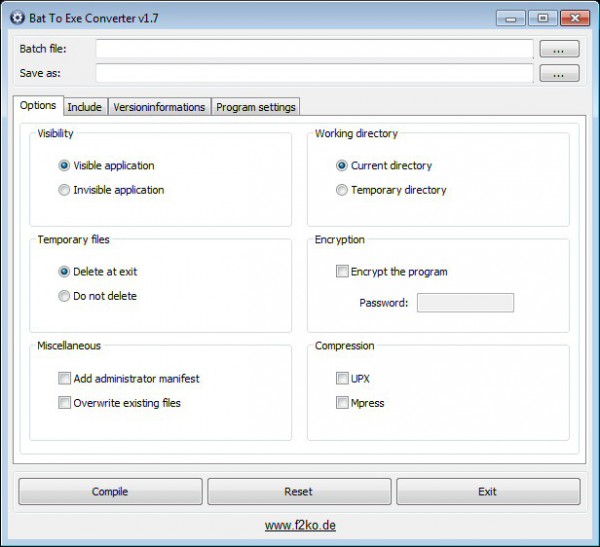
Scripts can be a great way to automate tasks on your PC, and are usually very easy to create and share. Just launch Notepad, enter a few lines, and after a quick File and Save it’s ready to go.
Batch files have down sides, too. You don’t always want others to be able to view or edit them. It’s difficult to restrict their use, and of course the console window appears every time they’re launched. But fortunately the free Bat To Exe Converter can solve all these problems by converting your scripts into stand-alone executables.
The program arrives as a single portable executable, and presents all of its options in a single dialog. To get started, select your source script, and click "Versioninformations". Here you’re able to customise the exe file with its own icon and file information (version, company, product name, description, copyright).
Life gets more interesting with the Options tab, where Bat To Exe Converter provides some useful features of its own. Scripts often need to create temporary files, for instance, but you can set up your executable to work in the system temporary folder by default, and/or delete any temporary files when it’s done.
Select the "invisible application" setting and your executable will run without a console window. You shouldn’t turn this on if the source script needs to interact with the user, but otherwise it’s a very good idea.
An "Add administrator manifest" option ensures scripts which need administrator rights will be launched and executed correctly.
You can even bundle other files within your executable, before compressing the results with UPX or Mpress. But beware: antivirus tools are already more likely to falsely flag exe files from this kind of tool, and if you attach other files and use packing (both very common malware tricks) then there’s an even greater chance of problems.
Once you’ve finished, click Compile and your executable is produced almost instantly. One small issue is that there’s no real feedback provided. We expected a status report saying compilation was successful, the exe file is this size, in this location, maybe with a button to launch it, another to open that folder. But there’s nothing, and if you want to test the file you must find and launch it yourself.
That aside, Bat To Exe Converter proved simple to use, and correctly converted and ran all our test files. If regular scripts aren’t always enough then we’d give it a try.

