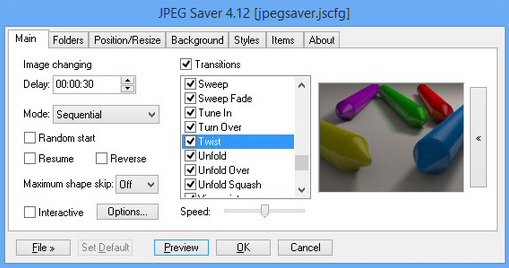
Windows has included a basic slideshow-type screensaver for many years, and it’s always been very easy to set up. Choose a source folder, maybe a display speed, and that’s it: your PC will begin showing your digital photos whenever the screensaver kicks in.
While this works just fine, it’s a little -- okay, extremely -- limited. But there is an alternative. The free JPEG Saver can also be set up in a flash to display a quick and easy slideshow. But it can also customize what happens next in just about any way you like.
The program doesn’t just support one source folder, for instance. You can add as many as you need, with or without subfolders. It’s even possible to create custom filters, to select images based on their width, height, size, created/ modified date, and more.
By default, your pictures will then be displayed in the center of the screen, with a single color background. But if that doesn’t appeal, you can choose an alternative position, maybe with custom color or gamma settings, resized as required, with a range of possible backgrounds (single colors, gradients, images, more).
There’s even an option to switch screen modes before the screen saver kicks in. If you’d like to display a set of 800×600 images, say, you can have your display switch to 800×600 first; they’ll then be shown full screen, without having to be resized first. (Whether that means they’ll look better is open to question, and depends on the images and your hardware, but at least JPEG Saver gives you the option.)
Once the screensaver’s running, its 72 top-quality transitions give your slideshow a very professional look. We like them all, but if you’re less convinced, you can disable individual transitions to concentrate on your favorites.
If this isn’t enough, you can customize your display further by adding extras like a logo, image information, or "now playing" track data from popular media players. Even here, the options keep coming. Choose to add a clock, say, and you don’t just get a fixed 24 hour display: you can build your own custom date and time format string from 24 individual settings.
We particularly liked an "interactive" option which allows you to use the program as a slideshow. Turn this on and you can move backwards and forwards through the images using the keyboard, without Windows immediately closing the screensaver and returning to the previous application.
While this might sound overwhelming, you don’t have to go into all this functionality from the beginning (or ever, in fact). At a minimum, all you have to do is point JPEG Saver at your source folders, and that’s enough to immediately enjoy many of its benefits.
Of course the real power here does come in JPEG Saver’s extreme configurability, though, and if you need a slideshow screensaver you can really make your own then this has to be one of the best tools around.

