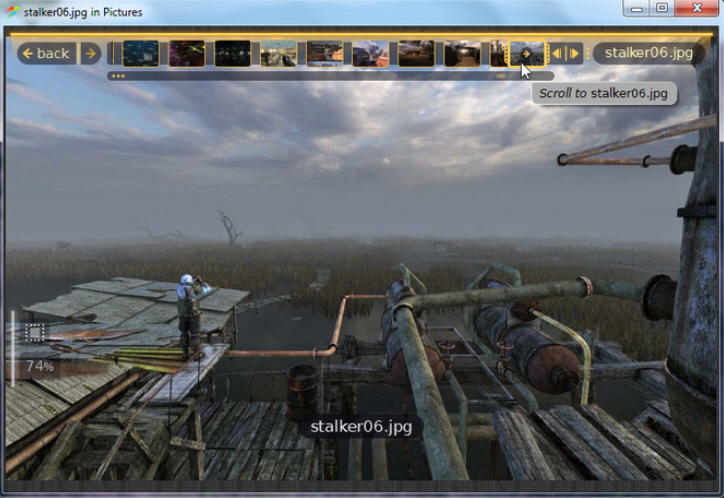
The image viewer market is a tough and competitive place, and it’s extremely difficult for newcomers to stand out from the crowd. You might try to pack in the features, for instance -- but it probably won’t make any difference. A big-name contender like IrfanView has been around for almost 18 years, and creating something even a fraction as powerful would take a very long time.
Fortunately, Fragment Image Viewer took another route. It’s not crammed with functions, there are no editing or batch processing tools: compared to many viewers, it’s really quite basic. But the program does have a few interesting and unusual tricks, which might, perhaps, persuade you to give it a try.
This starts with what the developer calls Fragment’s "HUD User Interface". There are no toolbars here, no menus, buttons or anything else. Instead, controls are overlaid on the screen only when you ask for them, which means you always have the maximum amount of screen real estate to view your images.
You’ll be left wondering how you navigate, of course, but occasional on-screen hints help to point you in the right direction. Drag and drop some photos or folders onto the program, say, or click the "no image" link and browse to a folder, and the first image will be displayed.
There’s good support for common mouse and keyboard actions, too. Spinning the mouse wheel zooms in and out; clicking and dragging pans around your image; the right cursor key (or space bar) moves to the next image, the left moves back, Alt+Up goes up a folder, and Esc closes the program.
Life gets more interesting as you begin to explore. Move your mouse to the top of the screen and a "Browse Panel" appears, a timeline-type strip of thumbnails. This can be resized by simply dragging a handle, far more natural than calling up another dialog. And an image indicator at the top of the screen can be used to "skim" through your pictures at very high speed, great for peeking ahead at a folder’s contents.
The History buttons are another small but welcome touch. Simply clicking the Back and Forward buttons will step you through your recently viewed images and folders: very convenient.
There’s support for viewing 30 image formats; everything you’d expect, plus PSD and HDR (HDR, EXR, PFM, TIFF). The built-in animated GIF viewer is particularly effective, with a speed control, and options to play the animation backwards, or extract all the frames.
You get a right-click context menu, too, with options to open your image in your choice of application, upload it to Facebook, or show its folder in Explorer. Or whatever your file manager happens to be, anyway (Fragment is available for Windows, Mac and Linux).
The lack of any menus or toolbar buttons means it takes a little time to figure out what Fragment can do, and how to do it. Even something as simple as opening a new folder can seem tricky, just at first.
Once you’ve learned the basics, though, Fragment proves a likable program, fast, uncluttered, with some useful ways to help navigate through your photos. It’s good to see an image viewer which isn’t just blindly copying everybody else, and while Fragment is relatively basic at the moment, we’ll be interested to see how it develops.

