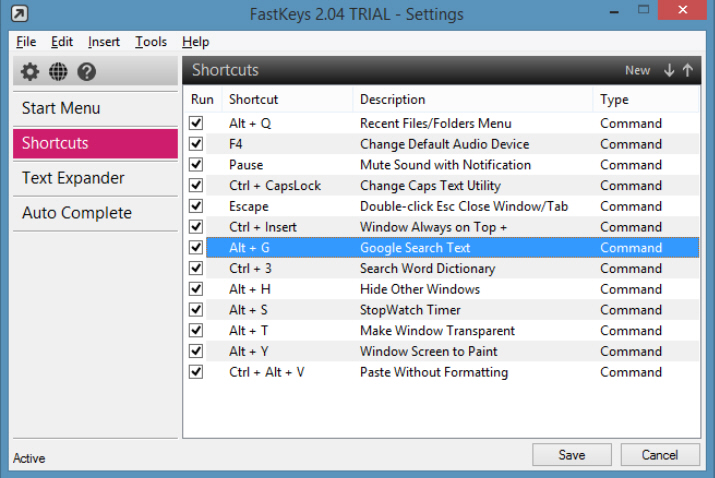
When writing about new programs we’ll normally start with a general outline of what they do, but FastKeys ($9.99) makes that unusually difficult. It’s a highly versatile Windows automation program with support for several time-saving technologies, but how these are used is very much up to you.
The program could be a simple Start Menu replacement, for instance; move your mouse to the top edge of the screen and a basic Start menu appears. This starts off with just a few links (Office, system applets, Documents folder, a few web shortcuts, shutdown options), but can easily be expanded to add more.
Perhaps you’d prefer some new global keyboard shortcuts? There are plenty. Press Alt+T to make a window transparent; Alt+G to run a Google search on the selected text; Alt+Q to display the Recent Documents menu; Ctrl+Alt+V to paste text without any annoying formatting.
FastKeys has text expansion and auto completion options. Work in Notepad, say, and as you type you’ll find new autocomplete menus popping up, allowing you to correctly enter lengthy words without typing every character.
The Text Expander meanwhile looks out for shortcut strings and expands them to something useful. Type ,cl , for example, and you’ll see a menu of common closing phrases: "I look forward to your reply", "I look forward to hearing from you" and so on. There are others, and you can customize these or add your own as required.
For all this, FastKeys is mostly an extremely capable scripting and keyboard macro tool. Take that "Google search for the selected text" example. It’s not just some black box function, you can actually look at, and change the AutoHotKey code which makes it work:
Send, ^c
Sleep 50
Run, http://www.google.com/search?q=%clipboard%
Even if you’ve never done any programming in your life, you can probably guess what that means. Ctrl+C copies the text to the clipboard; there’s a brief delay, then FastKeys launches Google with your selected text. Easy. And of course it’s very quickly tweaked to launch any other website (or program) you like.
You may not have to start programming just yet, though, because FastKeys includes plenty of built-in commands you can use. There are simple tasks ("Convert Text to Capitalized", "Eject Disk Drives", "Turn Monitor Off"), window manipulation functions ("Move Window Right One Monitor", "Resize Window To", "Hide Other Windows"), gaming macros ("Fire x Times", "Auto Fire Hold", "Jump x Times and Crouch"), audio commands ("Volume Up", "Volume Down", "Mute Sound"), cursor movements ("Character Left/ Right", "Word Left/ Right", "Paragraph Up/ Down"), and more. Choose the ones you need, then edit and combine them to suit your needs.
Perhaps the best part of FastKeys, though, is that it caters for just about everyone. PC novices can use the Start Menu and global shortcuts right away. Experienced users will be trying out various preset commands within a few minutes. As we’ve seen, they can be customized very easily, and Windows experts can take this further by authoring brand new scripts of their own. If you’re looking for smarter ways to boost your PC productivity then go take the (feature complete) trial version for a spin, see what it can do for you.
Photo Credit: Yellowj/Shutterstock

