 The standard Windows "uninstall a program" applet may not exactly be packed with features, but it’s fine for occasional use. Find and select your program, click Uninstall, and follow the instructions -- it’s all very straightforward.
The standard Windows "uninstall a program" applet may not exactly be packed with features, but it’s fine for occasional use. Find and select your program, click Uninstall, and follow the instructions -- it’s all very straightforward.
You can only uninstall one program at a time, though, so if you’re intending to do a serious cleanup then this can quickly become tedious. Which is why you might want to try a little third-party help, in the shape of Macecraft Software’s Decrap.
The program arrives in the form of a simple, portable wizard, and after a minute or two spend doing an initial setup it presents you with a list of everything you can remove. This includes third-party tools, desktop files, startup programs drivers, and what Decrap calls "Windows related software" (mostly Visual C++ redistributables, on our PC at least).
This is quite an extensive selection, and initially at least Decrap will select many of these options by default (it’ll wipe out all your startup programs, for instance). It’s easy to clear them all again -- just check and clear the checkbox to the left of the section name -- but you do need to be careful that you don’t delete anything important. Although Decrap does at least try to help by creating a System Restore Point after you’ve decided what to clean.
So far this may seem relatively ordinary, but that’s because Decrap has saved its most interesting features for the very next screen. Here you can opt to run your chosen uninstallers entirely automatically, and clean the Registry immediately afterwards.
Just to be clear, this doesn’t mean run a regular silent uninstall, an option supported by some applications, which means their uninstallers can run without any interface. Instead, Decrap launches each of your selected uninstallers in succession, waits for the regular windows to appear, then automatically clicks their buttons for you. And so, in theory at least, you could have the program remove hundreds of applications from your PC all on its own, while you get on with more important things. (Although not on the PC, as Decrap doesn’t allow you to run other programs while it’s uninstalling.)
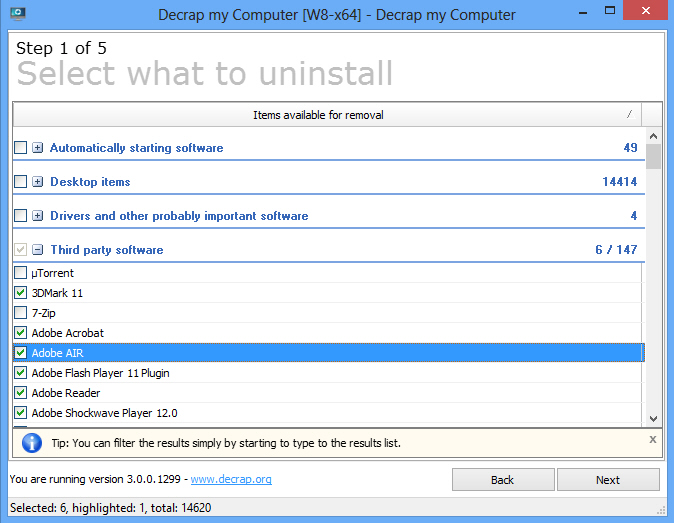
In our tests this performed well, although not perfectly: out of 30 applications we tried, 28 were uninstalled fully, in one case the uninstall failed, and in the other the uninstaller displayed an error message (not its fault, we could uninstall it manually), while Decrap simply hung.
The last problem, in particular, is a concern. If you take the time to launch the program, manually choose 100 applications to install, and then find the process fails after removing only one or two, then you’ll probably be, well, annoyed. To put it mildly.
We might just have been unlucky with our failed uninstall, though, and there’s no doubt that Decrap works very well for the most part, automatically removing the vast majority of applications with no problem at all. If you regularly clean up PCs then there’s a good chance that the program will save you a great deal of time and effort, and it’s certainly worth running it through a few tests of your own.
Photo Credit: Pavel Ignatov/Shutterstock

