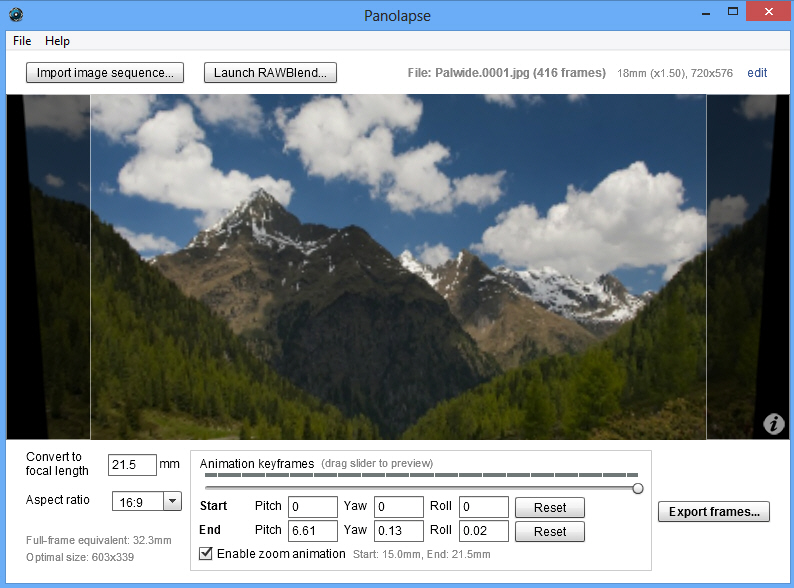
Time-lapse images can be a great way to capture movement in the sky, countryside, cities and more. But if they have a small issue, it’s that your usual viewpoint is always entirely static: the camera is fixed, while the world moves around it.
Panolapse is a free (for personal use) tool which can change all this, by adding motion through custom panning and zoom effects. This isn’t the simple flat movement you might get with a video editor, either: Panolapse uses perspective correction to produce far more realistic results, so that it actually looks as though your camera is moving around within the scene.
And if you’re unconvinced, there’s no need to take our word for it. This Vimeo collection of Panolapse examples should help you see how the technology can work.
To try this yourself you must first import your images. The program only accepts numbered JPEGs (pic001.jpg, pic002.jpg), but otherwise didn’t seem too fussy about naming structures, correctly loading whatever we gave it.
Adding the panning motion is then achieved by specifying its start and end point, in terms of pitch, yaw and roll (that is, its movement up and down, left and right, and any rotation). You can enter figures for these, or simply click and drag with the mouse.
These settings won’t mean much, at least initially, but fortunately a slider offers an easy preview: just drag it from the Start to End point to get a feel for what the motion will look like, then adjust your values accordingly.
It’s also possible to add a zoom factor into your video. Check "Enable zoom animation", move the slider to the End point, and spin your mouse wheel to set the zoom level you need. Repeat the process for the Start point, if necessary, and use the preview slider to check how it looks.
When you’re happy with the results, click "Export frames", and the program will calculate the image resolution it’s able to support (this will be less than the original because it has to accommodate your movement; that is, you’re panning a small image within the larger original). You can choose to export your time-lapse as JPEGs for processing elsewhere, or MP4/ MOV images, and clicking Queue For Render > Render All will export your finished work, ready to share with the world.
It’s at this export stage where you’ll run into the only restriction of the free Panolapse edition: it limits saved file resolutions to a maximum of 1280×720 (import resolutions can be whatever you like). This seems exceptionally fair to us, but if you want more or are using the program commercially then you should purchase a license (a launch discount of 25 percent means it’s only $64.95, so if you’re interested then check the program out right now).

