 If you’d like to automatically run an antivirus scan at a particular time, or maybe defragment your hard drive, then it’s usually very easy. And that’s because security packages and defrag tools almost always include a scheduling option, which allows them to carry out some preferred action even when you’re not around.
If you’d like to automatically run an antivirus scan at a particular time, or maybe defragment your hard drive, then it’s usually very easy. And that’s because security packages and defrag tools almost always include a scheduling option, which allows them to carry out some preferred action even when you’re not around.
Most programs don’t have this kind of feature, unfortunately, but automating them may still be possible, with just a little help from System Scheduler.
You might use it to just launch certain programs at a defined time, for instance: once, every few minutes/ hours, daily, weekly, monthly, even yearly.
You can also set up System Scheduler to display pop-up alerts, and again these can be one-off prompts or regular reminders about some important task.
If you’re thinking this is much the same as Windows Task Scheduler, then you’re right, but System Scheduler does have a couple of useful extras.
After launching an application you can also send it simulated keypresses, so helping you to automate all kinds of tasks. Sending something like "%FSc:\file.txt{ENTER}". say, emulates an Alt+F keypress, then S for save, c:\file.txt as the file name, and the Enter key to finally save it. And you can expand on this to do whatever you like, perhaps opening your email client, creating a new message, attaching a specific file by name and then sending it somewhere.
System Scheduler also includes a Window Watcher, an interesting tool which allows you to take action based on the presence or absence of a window. If a particular window exists then you could run another event to automate it, for instance. If a window doesn’t exist then you might fire up that application. If a program has hung then you can close and restart it, and there are plenty of other possibilities.
And all this functionality is supported by a very lightweight scheduler, which consumed less than 2MB RAM when running in the background on our test PC.
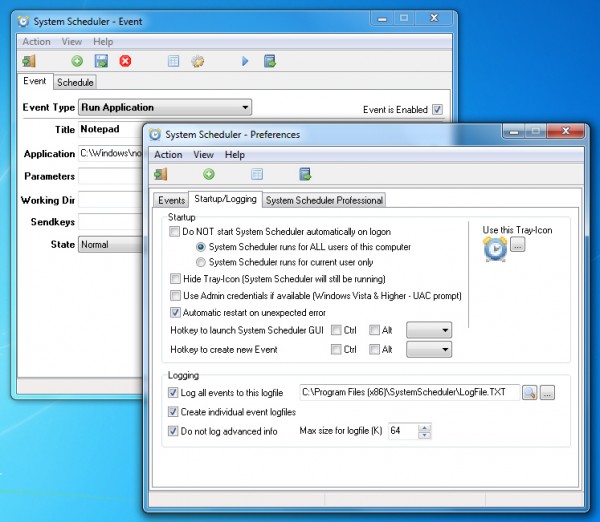 System Scheduler has its limits. And if you just want to launch tasks at particular times then you really should check out Windows Task Scheduler first. It’s more complex, but also far more flexible in many ways.
System Scheduler has its limits. And if you just want to launch tasks at particular times then you really should check out Windows Task Scheduler first. It’s more complex, but also far more flexible in many ways.
If you need the extra automation possibilities exposed by System Scheduler’s "sendkeys" and Window Watcher features, though, we’d give the program a try. It’s a likeable tool, compact and easy to use, with no adware or other hassles. And although there’s a more powerful Professional version available (yours for $30), the Free build is fine while you’re getting started, and its license allows for both home and business use.
Photo Credit: MR.LIGHTMAN/Shutterstock

