 If there’s an aspect of your PC which you don’t like then it can normally be changed very quickly: a right-click option here, maybe launch a Control Panel applet there, install a new program perhaps, and the system should soon be more suited to your needs.
If there’s an aspect of your PC which you don’t like then it can normally be changed very quickly: a right-click option here, maybe launch a Control Panel applet there, install a new program perhaps, and the system should soon be more suited to your needs.
But while this configurability is great on your own computer, it’s a real problem when you want a PC to be much more restrictive: a system which you’ll install in a school, say, or a business. What you’ll probably want to do then is set up some basic configuration, and make sure your users can’t do anything to change it -- and that’s where Deskman comes in.
The compact commercial tool (priced from $60) appears deceptively simple at first, with the bulk of its functionality available in just a single dialog box. Is that it, you might wonder? Browse through the tabs, though, and you’ll be surprised at just how much the program can do.
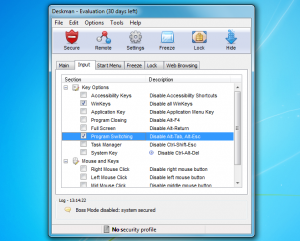 You might start by building a Safe Start Menu, for instance, with only the applications you’d like your users to access. The regular Start Menu can then be hidden (although it still exists, if you need to use it yourself later).
You might start by building a Safe Start Menu, for instance, with only the applications you’d like your users to access. The regular Start Menu can then be hidden (although it still exists, if you need to use it yourself later).
And because of course users might try to launch programs in other ways, Deskman also provides a Freeze option which allows you to define exactly which programs can be run.
If browsing is an issue, then you can turn it off entirely, or restrict users to visiting just specific sites which you define.
And you can set up your preferred desktop with your own choice of application icons, shortcuts and more, and the program will maintain and restore this for you, no matter what your users might try to do.
More experienced users will of course try various tricks to get around this, but Deskman has options to block them all. So you can disable or limit Task Manager, for instance; disable the Windows keys, Alt+Tab and all the other system keypresses; hide the system tray, application buttons or the entire taskbar; restrict access to Control Panel, Explorer and a whole lot more.
And while the sheer volume of options means it’ll take a while to set up Deskman properly, the mechanics of the process isn’t difficult. For the most part you’re just working your way through a tabbed dialog, checking boxes next to a restriction you need, and the program will then apply these with a click.
Deskman may initially feel a little expensive, then, but if you really need to protect a computer then it’s well worth the investment: the ability to preserve your system setup without you regularly having to manually restore it will save you a great deal of time and hassle. It’s a very powerful tool with a lot of options, and there’s a 30-day trial available so you can sample them for yourself.
Photo Credit: Kutlayev Dmitry/Shutterstock

