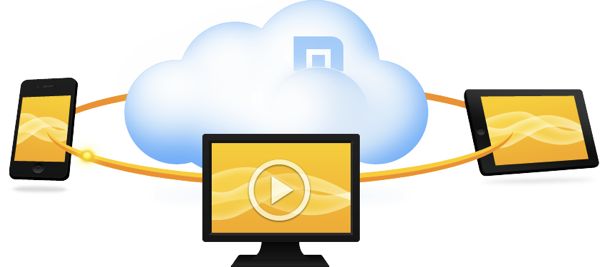
It's tough to make an impact in the Windows browser market. And no-one knows that better than Maxthon; after almost ten years, the program is still struggling to reach one percent market share.
The developers are nothing if not persistent, though, and Maxthon’s latest incarnation, now renamed Maxthon Cloud Browser, has just been released. Will this deliver the long-awaited breakthrough? We’re not sure, but it’s definitely an interesting attempt.
As you’ll have figured out from the name, Maxthon Cloud Browser is all about its new cloud features, which allow you to easily share files and data across its various supported devices and platforms (there are currently Windows, Mac, iPhone and Android phone versions, with tablet variants “coming soon”).
This starts with Cloud Push, which supports sending web content (text, images, links) and tabs to the cloud. Once you’ve set up a free Maxthon Passport account, anyway. Right-click an image, say, or a link, click “Cloud Push to…”, select “My Cloud” or choose one of your devices and your data will be synced accordingly.
Cloud Downloads, meanwhile, can copy your downloads to the cloud. And, as a result, Maxthon’s Download Manager has gained an extra tab. As with other browsers, “Local” shows you the list of files you’ve downloaded to the current device, but “My Cloud” now provides easy access to the files you’ve grabbed elsewhere.
Cloud Tabs automatically synchronizes your browser tabs, so you can end an online session on one device and carry on, exactly where you left off, on another.
And more generally, it’s easy to synchronize bookmarks across all your Maxthon installations (although you could also do this with the previous version).
Our first impressions are that this all works as advertised, with maybe just one or two minor glitches (the online Help still refers to Maxthon 3 as we write, for instance).
And if it’s not enough then of course Maxthon Cloud Browser still has the lengthy feature list it’s built up over the past few years. Like the two rendering engines, for instance (Trident and Webkit); mouse gesture support; Magic Fill saves and recalls your user logons; Ad Hunter blocks popups and ads; Source Sniffer helps download embedded videos, pictures and other content from a page; and there’s “Do Not Track” support, easy text note syncing, phishing protection and more.
While all this sounds great, there are a few problems in real life. These components don’t always deliver what you might expect, for instance; Ad Hunter regularly failed to block ads in our tests, and Source Sniffer wasn’t great at downloading videos, either.
And the sheer volume of built-in functions means Maxthon Cloud Browser has a very busy interface, too. There are a host of buttons, options and settings pages to explore, and if you’re new to the program it’ll take quite some time to figure out where everything is.
If you’re already a committed fan of another browser, then, there’s probably not enough here to win you over. Install a few extensions, subscribe to a web service or two, and you’ll have much the same functionality with far less of a learning curve.
But if you’d prefer a more powerful browser – and are willing to invest the time in learning how it works – then there is plenty to like about Maxthon Cloud Browser, particularly with its new cloud tools, and you may well want to give it a try.

