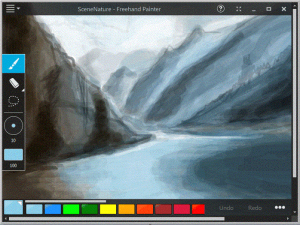 Launch the average painting tool and you’re generally confronted with a stack of options covering brushes and color, outlines, fills and more. Which is fine, sometimes, but if you just want to be creative then all this functionality can get in your way.
Launch the average painting tool and you’re generally confronted with a stack of options covering brushes and color, outlines, fills and more. Which is fine, sometimes, but if you just want to be creative then all this functionality can get in your way.
Freehand Painter is, well, simpler. Much simpler. Launch the program and you can start drawing right away, with your finger if you like (you can use a mouse as well, but it’s designed for a touch-sensitive screen). And any other tweaks you might want to make will only take a moment.
Want to change colors, say? Just tap on the on-screen palette. Need a new brush size? Hold and drag on the size selector until you’re happy. Made a mistake? Tap Undo; use the Eraser tools to remove individual pixels or an entire stroke; or select individual objects with the Lasso tool and move them elsewhere in the picture.
When your masterpiece is complete you can save it as an ISF file, or export it as a bitmap in GIF, PNG, BMP or JPG formats.
And while there’s not exactly much more to know, a straightforward local Help file does contain a few extra scraps of useful information (like the keyboard shortcuts you need to select individual tools or vary brush size, for example).
If you’re looking for any kind of advanced functionality then Freehand Painter probably won’t be for you. There’s no Fill tool, for instance, no Text option, no clever selection tools, no colour picker: you get basic vector drawing, and that’s about it.
If you just need a simple painting app to keep your kids entertained, though, the program works very well. Installation is easy (no toolbars, adware or other junk), the interface is clean and simple and just about anyone should be happily using it within seconds.
And while Freehand Painter is rather basic, it’s also very new (the program is still only at version 0.7), so we’ve no doubt that more features will be added in the near future. It’ll be interesting to see how the project develops.

