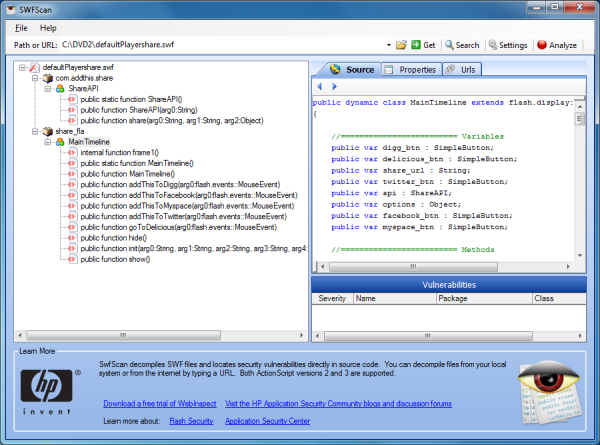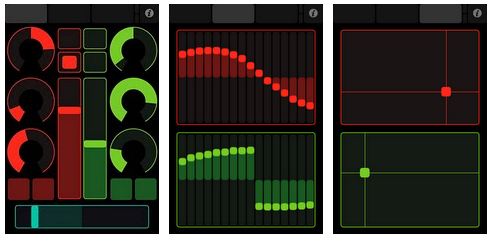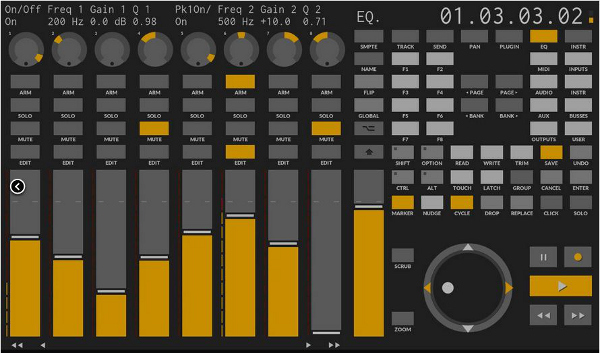If you’d like to remotely restart or shut down a system on your network then Windows already provides some basic assistance. A command like shutdown /s /m \\hostname, say, will try to close down the named computer, and you can tweak precisely how this will work in many different ways (enter shutdown /? at a command line for the full list).
If you’d like to remotely restart or shut down a system on your network then Windows already provides some basic assistance. A command like shutdown /s /m \\hostname, say, will try to close down the named computer, and you can tweak precisely how this will work in many different ways (enter shutdown /? at a command line for the full list).
Command line tools aren’t always the most convenient way to manage your network, though. So if you’d like an easier way to monitor running systems, remotely restart or shut them down whenever you like, and wake them up as well, then you’ll probably prefer the small but surprisingly powerful RemoteRebootX.
The configuration process starts by giving RemoteRebootX the list of hosts you’d like to manage. There’s no option to automatically scan your network, unfortunately, but it’s easy enough to add them manually: just type the “+” button and enter your host names or IP addresses. Or if you’ve a really big network, there’s also the option to import host names from a file.
If you intend to use the Wake-On-LAN feature then you’ll need your host’s MAC addresses, too, but these can be captured automatically by selecting them all and clicking Actions > Get MAC Address.
And then you can get started. To reboot or shut down one or most hosts, for instance, just choose the systems you need, right-click and select the appropriate reboot or shutdown function. (RemoteRebootX supports both regular shutdowns, which can be cancelled if someone is working at the PC and needs to save something, and forced shutdowns, which will close applications even if they have unsaved data.)
Once you have the MAC address, it’s just as easy to wake up a remote system. Well, in theory, anyway: the remote network adapter needs Wake-On-LAN support, and it has to be enabled by the driver, so if this doesn’t work then you might want to check those details first.
RemoteRebootX also includes a capable scheduler, so you can set up any reboot, shutdown or wake tasks to run entirely automatically.
And useful bonus features include easy access to key system information details on the remote system (last boot time, free space on the system drive, Windows services status), a ping option to help you see which PCs are online, and the ability to initiate a remote desktop connection to your chosen host in a couple of clicks.
If there’s one complication here, it’s that RemoteRebootX doesn’t automatically save your network data, presumably because it’s a portable tool which can be used on many different systems. So keep in mind that you’ll have to click File > Save State to save your hosts, MAC addresses and so on, and File > Load State when launching the program to reload them.
Otherwise, though, the program is straightforward, easy to use and packed with handy features, and should make an excellent addition to most people’s networking armory.
Photo Credit: vovan/Shutterstock






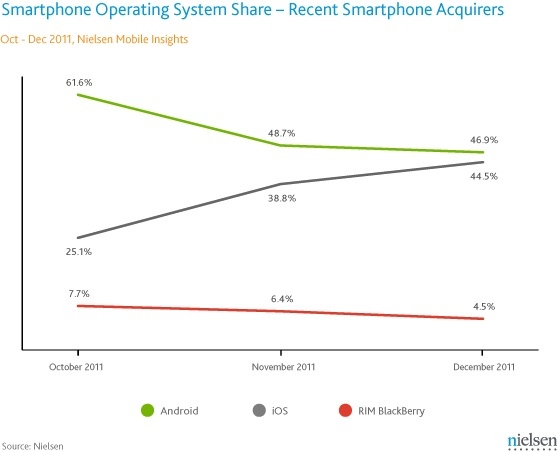
 If you’d like to remotely restart or shut down a system on your network then Windows already provides some basic assistance. A command like shutdown /s /m \\hostname, say, will try to close down the named computer, and you can tweak precisely how this will work in many different ways (enter shutdown /? at a command line for the full list).
If you’d like to remotely restart or shut down a system on your network then Windows already provides some basic assistance. A command like shutdown /s /m \\hostname, say, will try to close down the named computer, and you can tweak precisely how this will work in many different ways (enter shutdown /? at a command line for the full list).
 However, iPad's impact doesn't stop with the personal computer. It in some ways starts there. According to the report:
However, iPad's impact doesn't stop with the personal computer. It in some ways starts there. According to the report: When it comes to sharing files, there are a number of options available to you. If you want to share files with someone nearby, it may make sense to pop them on a USB drive and physically deliver them. For smaller files it is possible to make use of email, but things get trickier when larger files are involved. You could go as far as uploading files to your own web space or even setting up your own FTP server, but this is something that few people would want to go to these lengths.
When it comes to sharing files, there are a number of options available to you. If you want to share files with someone nearby, it may make sense to pop them on a USB drive and physically deliver them. For smaller files it is possible to make use of email, but things get trickier when larger files are involved. You could go as far as uploading files to your own web space or even setting up your own FTP server, but this is something that few people would want to go to these lengths.