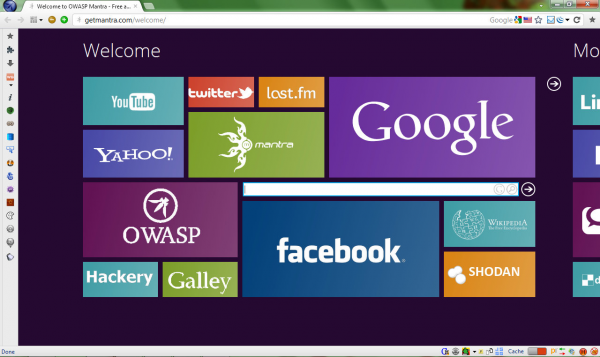
If you’re a web developer who would like some assistance with your more complex development tasks then a good first step might be to install Firebug, an amazingly powerful Firefox extension which enables you to inspect and modify HTML in real time, debug JavaScript, analyse site performance and a whole lot more.
There are plenty of other Firefox extensions which you might find useful, though. Obviously you could research and install these individually, but a quicker option might be to download a copy of OWASP’s Mantra, a customized portable version of Firefox which includes more than 50 well-chosen web development tools.
And so you do get Firebug, of course, along with some useful extensions such as FirePHP and Flashbug. But there are also tools to manage and edit scripts, test the security of web applications, uncover a host of information about the current page and site, list and test page links, monitor and display HTTP traffic, watch JavaScript events, manage SQLite databases and more (see Mantra’s site for the full list).
Of course, if you’re a web development novice then this can all seem a little intimidating, especially as there’s little help on offer. But once you start to explore then it won’t take long to master the basics.
If you want to learn more about the current page, for instance, just click the “i” (for Information) button on the left-hand toolbar. At first you’ll see only the most general details: address, MIME type, encoding, size, referring URL, modification date, meta tags and so on. But then by clicking buttons at the top of the sidebar you’re able to view media files linked to the page, its permissions, page and site security information, any page dependencies (including scripts, style sheets and more), and more.
You could achieve something similar by installing various Firefox extensions yourself, of course, but Mantra arguably does a better job of integrating and presenting this information. And if you’re at all interested in web development then you’ll find plenty to like here, especially as it comes in a convenient portable form.
Just one word of warning. When we first ran the program, all that appeared was our regular Firefox home page. It turns out that, while Mantra can happily coexist with a Firefox installation, you shouldn’t run them both at the same time: when we closed down everything and restarted Mantra, then the program launched as expected, displaying the Metro-style intro page which you can see in the screen grab.

