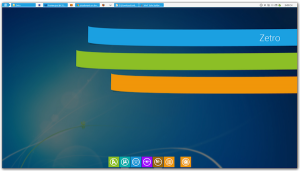 Windows 8 is just around the corner and it seems that almost every week there details emerge about just what can be expected from the latest version of Microsoft’s operating system. With every new Windows that is announced, there follows a rush to mimic the look and features long before the software hits the shelves, and things are no different with Windows 8.
Windows 8 is just around the corner and it seems that almost every week there details emerge about just what can be expected from the latest version of Microsoft’s operating system. With every new Windows that is announced, there follows a rush to mimic the look and features long before the software hits the shelves, and things are no different with Windows 8.
There are a number of skins and customization packs available that can be used to get the Windows 8 look, including Omnimo for Rainmeter, but if you prefer the idea of getting a little more hands on, there are a range of tools you can use to mimic the elements of Windows 8 you most like the look of.
While transformation packs have their place, they are a little impersonal and tend to present you with a standard set of options. Going down the manual route means that you can add and change precisely what you want. At the heart of any version of Windows is Explorer, so it makes sense to make this your starting point. Windows 8 brings the Ribbon that Office users have become familiar with, and this can be almost perfectly replicated using Styler and a suitable skin. Using the ribbon skin, Windows 8 toolbar goodness is not far away.
Windows 8 also features a re-designed Start button and this is something that has been difficult to tweak in the past. StartOrbz is a free tool that changes this, and used in conjunction with the Windows 8 Start Orb you can quickly and easily match the look of Windows 8′s button. There is also Windows 8′s new Metro interface to consider and by using Metro Home you can add customizable weather and date gadgets to your desktop just like in Windows 8.
If you would like a more involved desktop makeover to mimic Windows 8, Zetro VS may be just what you have been looking for. The skin closely replicates the flat look of the Metro UI and also includes a re-designed Start menu as well as Windows 8 desktop images. Whether you want to go the whole hog or not, you can use a great looking wallpaper from the latest beta of Windows 8 to brighten up your desktop. This isn’t the only Windows 8 inspired theme that is available, and you may also like to take a look at Aero Lite with Glass.
All of the customization options we have looked at so far enable you to change the way Windows looks once you have logged into your user account. But by installing Windows 7 Logon changer you can customize your computer right down to the login screen. This is something that would normally require tinkering with system files, but with this application installed, it is a simple matter of selecting an image by browsing from the program interface, or taking advantage of the context menu option that will enable you to select any image you would like to use.
Of course, there are plenty of other tools that can be used to take your desktop customisation even further -- there really is no limit to the level of personalisation you can achieve. However far you want to take it, you’re sure to be able to find something to keep you going until Windows 8 finally sees the light of day.

