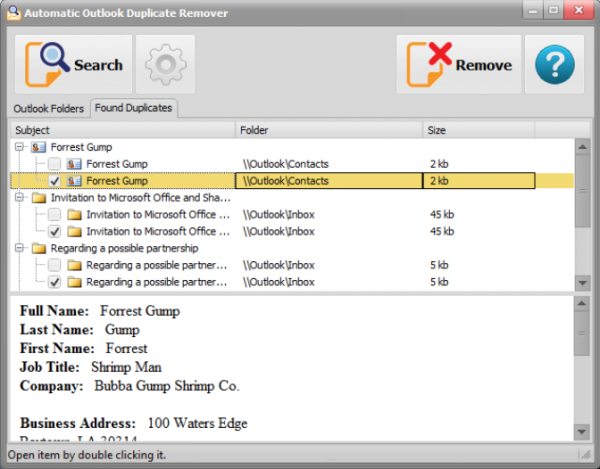
Outlook provides various ways to manage the size of your mailbox (see Mailbox Cleanup in Outlook 2013), but nothing to help you deal with the duplicates that could be cluttering your system.
Automatic Outlook Duplicate Remover is a free tool which does exactly what you'd expect, finding and removing duplicates from your Outlook email folders, contacts, calendar, notes and tasks.
The program must be installed, for some reason: it’s very simple and could probably be made portable without difficulty. But there's no extra payload, no adware or anything else, and it'll have minimal impact on your PC.
On launch you're presented with a tree representing your Outlook data (all versions from 2003 to 2013 are supported). Check one or two folders -- "Contacts", "Inbox" -- and the program will scan just those, or click "Outlook Data File" to check them all.
Clicking Settings allows you to define how duplicates will be detected. By default emails are assumed to be duplicates if their body and subject lines are the same, for instance, but you can also use the Sender Name, To, Cc, Bcc and Attachments fields, as well as the Unread status.
Click Search and Automatic Outlook Duplicate Remover leaps into action, working its way through your data according to the rules you've defined. This might take a while, but the program at least keeps you up-to-date by displaying some details on duplicates as they’re discovered.
Once the scan is complete, its results are displayed in the Found Duplicates tab. This is another tree, where every folder represents an item – like an email -- and every duplicate is listed within it. From what we can see, the oldest items are preselected for deletion, but you can review every one individually and choose exactly what you’d like to keep.
When you're happy, click Remove and any selected duplicates are deleted. This can take quite some time, too, but the good news is they’re sent to the Deleted folder, and so easy to recover if there’s a problem later.
We noticed one odd bug with the program: if a folder has subfolders, you must select at least one of them. That is, if you select Inbox then Inbox\1 and Inbox\2 are also checked. You can deselect folder 1 or 2, but clear them both and Inbox is deselected, too. This isn't fatal -- you won’t be affected if you’re scanning every folder, and you could always just create and select a new "Empty" folder as a workaround -- but it is annoying.
That aside, Automatic Outlook Duplicate Remover works very well, providing a customizable way to locate and remove duplicates, giving you complete control over what to delete, and allowing you to recover any of these later.


